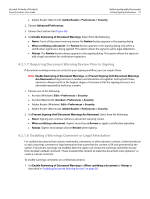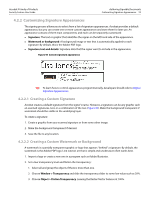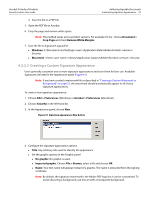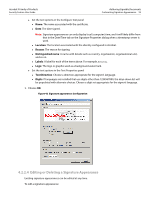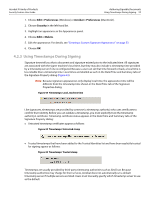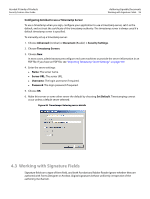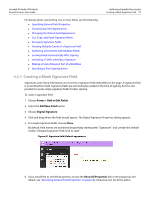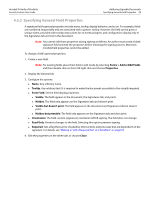Adobe 22002486 Digital Signature User Guide - Page 56
Working with Signature Fields
 |
View all Adobe 22002486 manuals
Add to My Manuals
Save this manual to your list of manuals |
Page 56 highlights
Acrobat 9 Family of Products Security Feature User Guide Authoring Signable Documents Working with Signature Fields 56 Configuring Acrobat to use a Timestamp Server To use a timestamp when you sign, configure your application to use a timestamp server, set it as the default, and set trust the certificate of the timestamp authority. The timestamp server is always used if a default timestamp server is specified. To manually set up a timestamp server: 1. Choose Advanced (Acrobat) or Document (Reader) > Security Settings. 2. Choose Timestamp Servers. 3. Choose New. In most cases, administrators preconfigure end user machines or provide the server information in an FDF file. If you have an FDF file, see "Importing Timestamp Server Settings" on page 169. 4. Enter the server settings: Name: The server name. Server URL: The server URL. Username: The login username if required. Password: The login password if required. 5. Choose OK. 6. Make this server or some other server the default by choosing Set Default. Timestamping cannot occur unless a default server selected. Figure 46 Timestamps: Entering server details 4.3 Working with Signature Fields Signature fields are a type of form field, and both Acrobat and Adobe Reader ignore whether they are authored with Forms Designer or Acrobat. Digital signatures behave uniformly irrespective of the authoring mechanism.