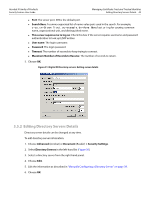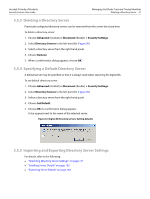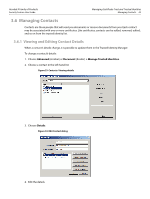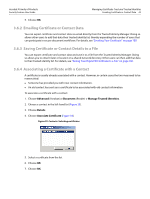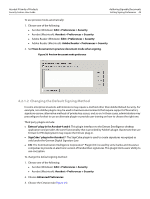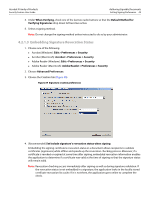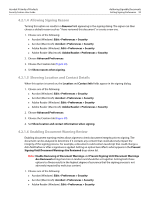Adobe 22002486 Digital Signature User Guide - Page 45
Deleting a Certificate
 |
View all Adobe 22002486 manuals
Add to My Manuals
Save this manual to your list of manuals |
Page 45 highlights
Acrobat 9 Family of Products Security Feature User Guide Managing Certificate Trust and Trusted Identities Deleting Contacts and Certificates 45 1. Choose Advanced (Acrobat) or Document (Reader) > Manage Trusted Identities. 2. Choose Contacts from the Display drop-down list. 3. Choose a contact in the left-hand list (Figure 33). 4. Choose Delete. 5. Choose whether or not to delete the certificates along with contact. Once a certificate is deleted, it can no longer be used to validate someone's signature or encrypt a document for them. 6. Choose OK. Figure 37 Contacts: Deleting Deleting a Certificate To delete a certificate: 1. Choose Advanced (Acrobat) or Document (Reader) > Manage Trusted Identities. 2. Choose Certificates from the Display drop-down list. 3. Choose a certificate in the left-hand list (Figure 34). 4. Choose Delete. 5. Choose OK.