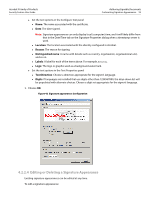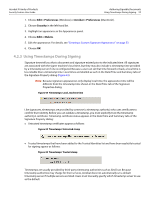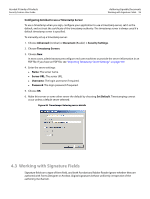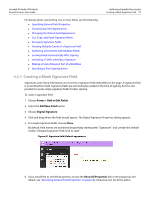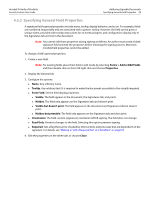Adobe 22002486 Digital Signature User Guide - Page 59
Customizing Field Appearances
 |
View all Adobe 22002486 manuals
Add to My Manuals
Save this manual to your list of manuals |
Page 59 highlights
Acrobat 9 Family of Products Security Feature User Guide Figure 48 Signature field: General properties Authoring Signable Documents Customizing Field Appearances 59 4.3.3 Customizing Field Appearances Field border properties, fill color, fonts, and so on can be individually specified. These properties are NOT editable during signing workflows. An author must create a blank signature field and edit the properties before initiating the signing process. Invisible field properties cannot be edited. To change a signature field's appearance: 1. Create a new field. Note: For existing fields, place them field in edit mode by selecting Forms > Add or Edit Fields and then double click on them OR right click and choose Properties. 2. Display the Appearance tab. 3. Configure the appearance options. 4. Edit the properties on the other tabs or choose Close. Figure 49 Signature field: Appearance properties