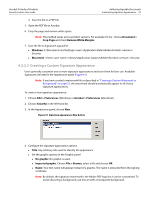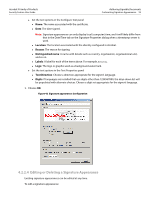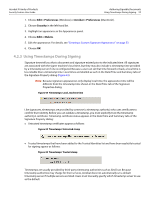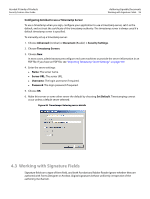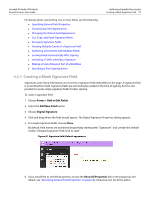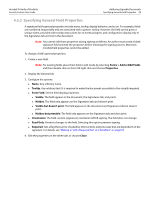Adobe 22002486 Digital Signature User Guide - Page 58
Specifying General Field Properties
 |
View all Adobe 22002486 manuals
Add to My Manuals
Save this manual to your list of manuals |
Page 58 highlights
Acrobat 9 Family of Products Security Feature User Guide Authoring Signable Documents Specifying General Field Properties 58 4.3.2 Specifying General Field Properties A signature field's general properties include name, tooltip, display behavior, and so on. For example, fields are numbered sequentially and are associated with a generic tooltip. However, the field can be given a unique name, provided with tooltip instructions for an eventual signer, and configured to display only in the Signatures tab and not in the document. Note: You cannot edit these properties during signing workflows. An author must create a blank signature field and edit the properties before initiating the signing process. Moreover, invisible field properties cannot be edited. To change a field's general properties. 1. Create a new field. Note: For existing fields, place them field in edit mode by selecting Forms > Add or Edit Fields and then double click on them OR right click and choose Properties. 2. Display the General tab. 3. Configure the options: Name: Any arbitrary name. Tooltip: Any arbitrary text. It is required to make the document accessible to the visually impaired. Form Field: Set the field display properties. Visible: The field appears in the document, the Signatures tab, and prints. Hidden: The field only appears on the Signatures tab and doesn't print. Visible but doesn't print: The field appears in the document and Signatures tab but doesn't print. Hidden but printable: The field only appears on the Signatures tab and does print. Orientation: The field content (signature) orientation AFTER signing. The field does not change. Read Only: Prevents changes to the field. Selecting this option prevents signing. Required: Sets a flag that can be checked by other actions and processes that are dependent on the signature. For details, see "Making a Field a Required Part of a Workflow" on page 63. 4. Edit the properties on the other tabs or choose Close.