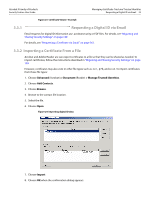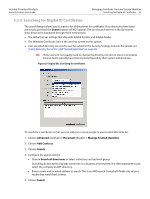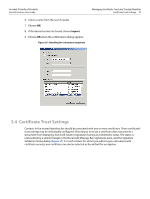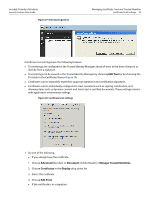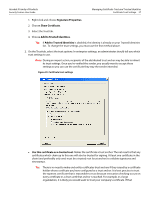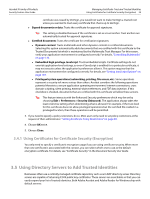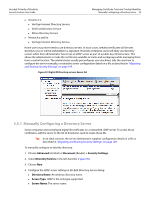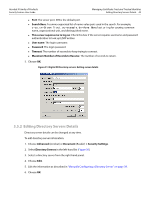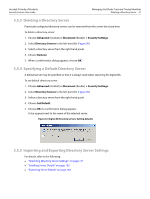Adobe 22002486 Digital Signature User Guide - Page 36
Edit Trust, Advanced, Document, > Manage Trusted Identities, Certificates, Display
 |
View all Adobe 22002486 manuals
Add to My Manuals
Save this manual to your list of manuals |
Page 36 highlights
Acrobat 9 Family of Products Security Feature User Guide Figure 27 Untrusted signature Managing Certificate Trust and Trusted Identities Certificate Trust Settings 36 Certificate trust settings have the following features: Trust settings are configured in the Trusted Identity Manager ahead of time, at the time of import, or directly from a signature. Trust settings can be viewed in the Trusted Identity Manager by choosing Edit Trust or by choosing the Trust tab in the Certificate Viewer (Figure 28). Certificates can be separately trusted for approval signatures and certification signatures. Certificates can be individually configured to trust operations such as signing, certification, and allowing items such as dynamic content and JavaScript in certified documents. These settings interact with application environment settings. Figure 28 Certificate trust settings 1. Do one of the following: If you already have the certificate: 1. Choose Advanced (Acrobat) or Document (Adobe Reader) > Manage Trusted Identities. 2. Choose Certificates in the Display drop down list. 3. Select the certificate. 4. Choose Edit Trust. If the certificate is in a signature: