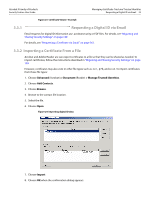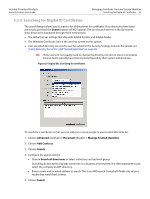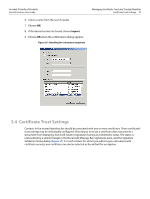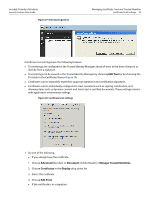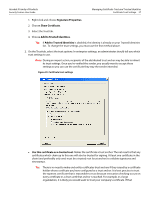Adobe 22002486 Digital Signature User Guide - Page 32
Adding Someone to Your Trusted Identity List
 |
View all Adobe 22002486 manuals
Add to My Manuals
Save this manual to your list of manuals |
Page 32 highlights
Acrobat 9 Family of Products Security Feature User Guide Managing Certificate Trust and Trusted Identities Adding Someone to Your Trusted Identity List 32 Figure 21 Digital ID: Managing trusted identities From within the Manage Trusted Identities dialog, users import and manage the certificates and certificate owner data for document recipients they wish to trust. A contact will occasionally be associated with multiple certificates. Therefore, contacts and certificates are in some respects managed independently of each other. It is also possible to create a group from any number of contacts so that security can be applied to all group members with a single action. Users manage contacts, groups, and certificates by choosing Advanced (Acrobat) or Document (Reader) > Manage Trusted Identities and opening the Trusted Identities Manager. Figure 22 Manage Trusted Identities menu item 3.3 Adding Someone to Your Trusted Identity List As shown in Figure 21, you build a list of trusted identities by getting digital ID certificates from those who will be participating in signing and certificate security workflows. You get this information from a server, a file, or from a signed document. For signing workflows, you can get this information during the signature validation process. For certificate security workflows involving encryption, you must request the information ahead of time so you can encrypt the document with the document recipient's public key. 8.