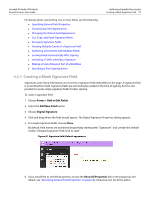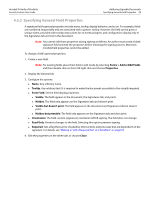Adobe 22002486 Digital Signature User Guide - Page 62
Authoring Signable Forms
 |
View all Adobe 22002486 manuals
Add to My Manuals
Save this manual to your list of manuals |
Page 62 highlights
Acrobat 9 Family of Products Security Feature User Guide Authoring Signable Documents Authoring Signable Forms 62 4.4 Authoring Signable Forms Many documents that require signatures are forms. Some forms may have multiple signatures fields, with different signers providing data in certain other form fields. In such cases, document design, field layout, and even field appearance may contribute to the ease with which the form can be integrated into an efficient business process. For example, it is often useful to lock the form fields associated with a particular signature field once it is signed. This eliminates the need to examine the signed document version to see if the value of a field was changed between that signed version and the current version. For more information, see the following: "Authoring a Document with Multiple Fields" on page 62 "Locking Fields Automatically After Signing" on page 62 "Making a Field a Required Part of a Workflow" on page 63 "Specifying a Post-Signing Action" on page 64 "Unlocking a Field Locked by a Signature" on page 66 4.4.1 Authoring a Document with Multiple Fields Documents commonly have multiple form fields, and one or more signature fields are often used to verify or approve the data in preceding fields. In these cases, proper document layout and field design may be a critical aspect of usability. When designing a complex form for signing, consider using the following field properties: Layout: Design the form so that form data precedes a signature. If there is more than one signature field, make sure end users can understand which signature fields are associated with specific data. Appearance: Signature fields can look similar to other form fields, but it may be desirable to customize their appearance so they can be more readily distinguished. For details, see "Customizing Field Appearances" on page 59 Names and tooltips: Intuitive field names and tooltips facilitate authoring and signing in the following ways: Help the author choose which fields should be read only in the Signed tab of the Digital Signature Properties dialog as well as what field to call when JavaScript is used to customize a document. Help signers find fields and understand how to use the form. For details, see "Specifying General Field Properties" on page 58. Make it easier for signature validators to identify which fields have changed since the names may be used in the Signature pane and elsewhere. Locking behavior: Consider which fields should become read-only after signing. Locking certain fields helps prevent document changes that could cause a signature to become invalid. For details, see "Locking Fields Automatically After Signing" on page 62. 4.4.2 Locking Fields Automatically After Signing Form authors can designate which form fields should be locked after any other field is signed. Both signed and unsigned signature fields can be configured to become read-only after they are signed. By setting post-signing, field locking properties, authors can prevent data changes to any combination of form or signature fields. Two common use cases for automatic locking include: Preventing users other than the document author from clearing or re-signing a field.