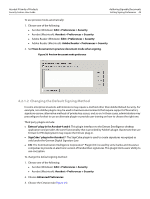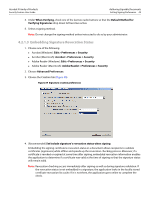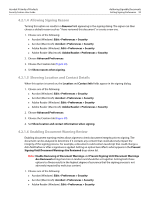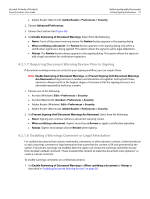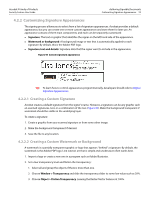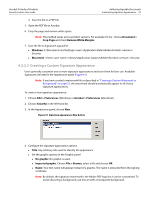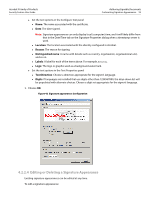Adobe 22002486 Digital Signature User Guide - Page 49
Embedding Signature Revocation Status
 |
View all Adobe 22002486 manuals
Add to My Manuals
Save this manual to your list of manuals |
Page 49 highlights
Acrobat 9 Family of Products Security Feature User Guide Authoring Signable Documents Setting Signing Preferences 49 4. Under When Verifying, check one of the last two radio buttons so that the Default Method for Verifying Signatures drop down list becomes active. 5. Select a signing method. Note: Do not change the signing method unless instructed to do so by your administrator. 4.2.1.3 Embedding Signature Revocation Status 1. Choose one of the following: Acrobat (Windows): Edit > Preferences > Security Acrobat (Macintosh): Acrobat > Preferences > Security Adobe Reader (Windows): Edit > Preferences > Security Adobe Reader (Macintosh): Adobe Reader > Preferences > Security 2. Choose Advanced Preferences. 3. Choose the Creation tab (Figure 39). Figure 39 Signature creation preferences 4. (Recommended) Set Include signature's revocation status when signing. Embedding the signing certificate's revocation status in a document allows recipients to validate certificates (signatures) while offline and speeds up the revocation checking process. Moreover, if a certificate is revoked or expired at some time after signing, embedded revocation information enables the application to determine if a certificate was valid at the time of signing so that the signature status will remain valid. Note: Revocation checking occurs immediately after signing as well as during signature validation. If the revocation status is not embedded in a signature, the application looks in the locally stored certificate revocation list cache. If it is not there, the application goes online to complete the check.