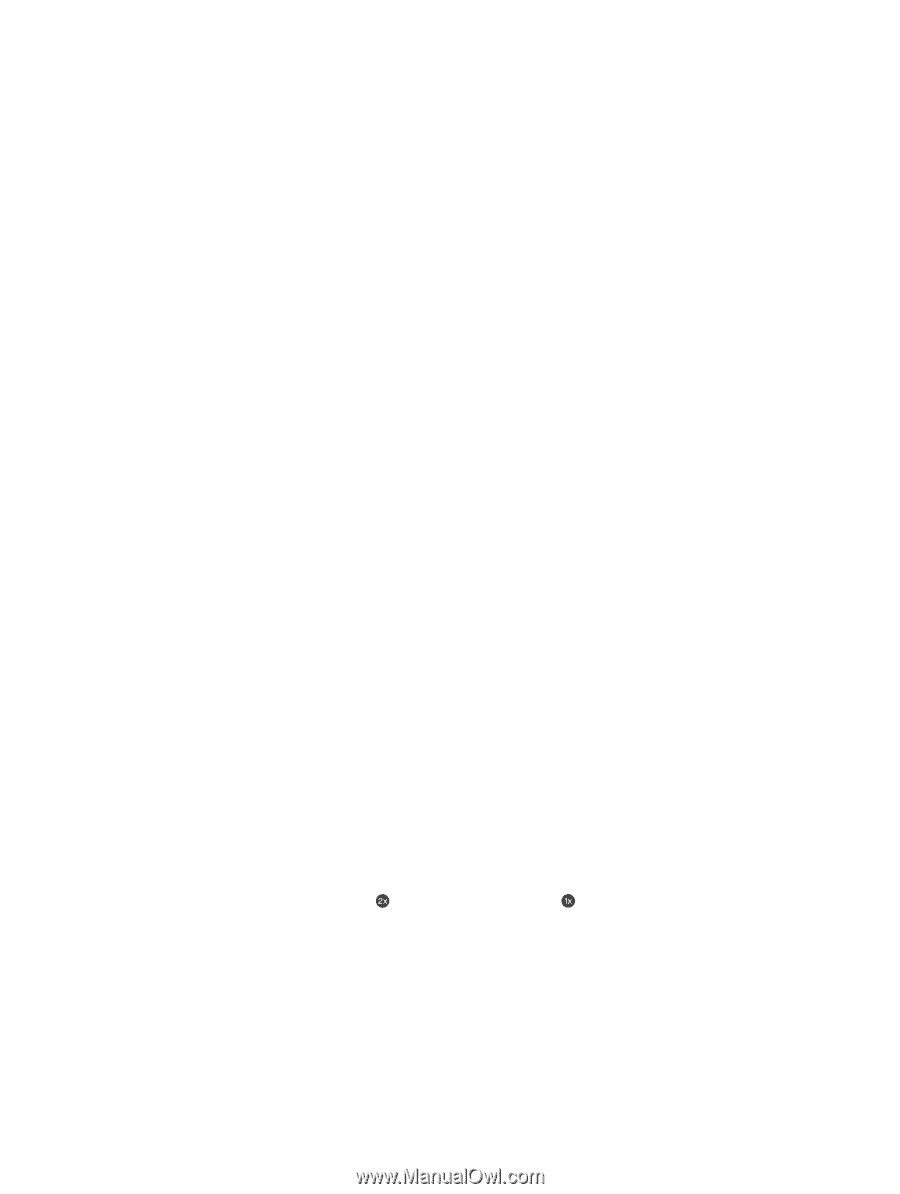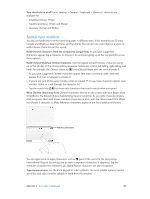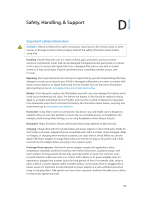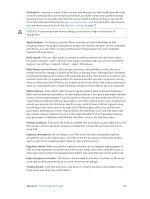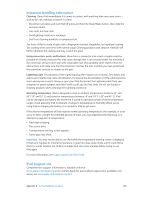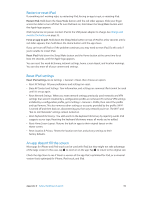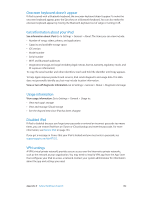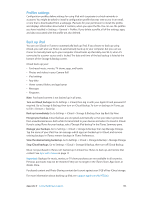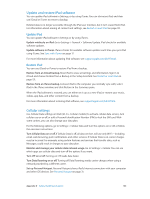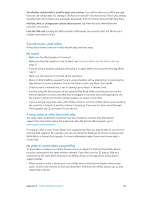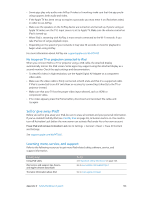Apple MC497LL/A User Guide - Page 131
Restart or reset iPad, Reset iPad settings, An app doesn’t fill the screen
 |
View all Apple MC497LL/A manuals
Add to My Manuals
Save this manual to your list of manuals |
Page 131 highlights
Restart or reset iPad If something isn't working right, try restarting iPad, forcing an app to quit, or resetting iPad. Restart iPad. Hold down the Sleep/Wake button until the red slider appears. Slide your finger across the slider to turn off iPad. To turn iPad back on, hold down the Sleep/Wake button until the Apple logo appears. iPad may be low on power. Connect iPad to the USB power adapter to charge. See Charge and monitor the battery on page 35. Force an app to quit. Hold down the Sleep/Wake button on top of iPad for a few seconds until a red slider appears, then hold down the Home button until the app closes. If you can't turn off iPad or if the problem continues, you may need to reset iPad. Do this only if you're unable to restart iPad. Reset iPad. Hold down the Sleep/Wake button and the Home button at the same time for at least ten seconds, until the Apple logo appears. You can reset the word dictionary, network settings, home screen layout, and location warnings. You can also erase all of your content and settings. Reset iPad settings Reset iPad settings. Go to Settings > General > Reset, then choose an option: •• Reset All Settings: All your preferences and settings are reset. •• Erase All Content and Settings: Your information, and settings are removed. iPad cannot be used until it's set up again. •• Reset Network Settings: When you reset network settings, previously used networks and VPN settings that weren't installed by a configuration profile are removed. (To remove VPN settings installed by a configuration profile, go to Settings > General > Profile, then select the profile and tap Remove. This also removes other settings or accounts provided by the profile.) Wi-Fi is turned off and then back on, disconnecting you from any network you're on. The Wi-Fi and "Ask to Join Networks" settings remain turned on. •• Reset Keyboard Dictionary: You add words to the keyboard dictionary by rejecting words iPad suggests as you type. Resetting the keyboard dictionary erases all words you've added. •• Reset Home Screen Layout: Returns the built-in apps to their original layout on the Home screen. •• Reset Location & Privacy: Resets the location services and privacy settings to their factory defaults. An app doesn't fill the screen Most apps for iPhone and iPod touch can be used with iPad, but they might not take advantage of the large screen. In this case, tap to zoom in on the app. Tap to return to the original size. Check the App Store to see if there's a version of the app that's optimized for iPad, or a universal version that's optimized for iPhone, iPod touch, and iPad. Appendix D Safety, Handling, & Support 131