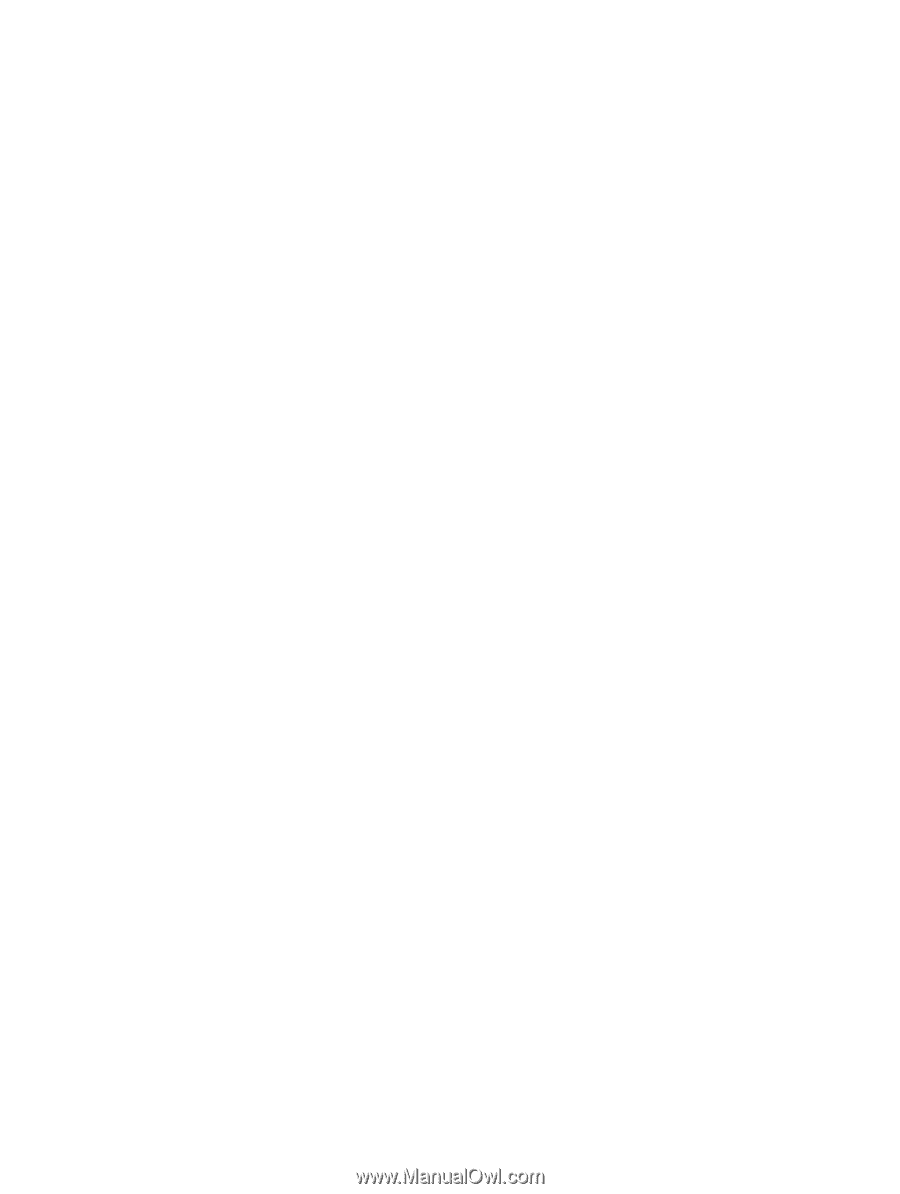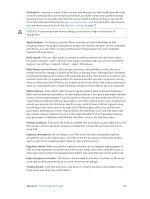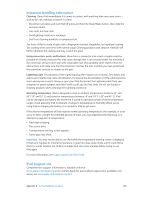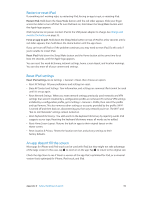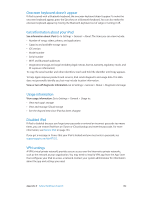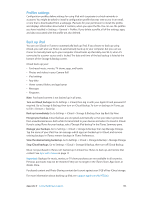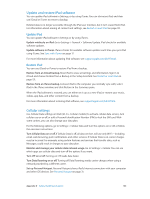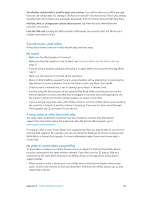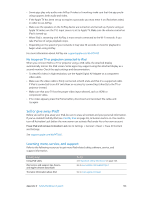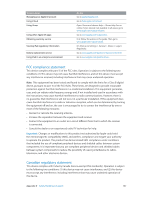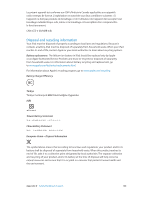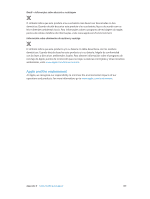Apple MC497LL/A User Guide - Page 134
Update and restore iPad software, Cellular settings, Update iPad, Restore iPad - ios update
 |
View all Apple MC497LL/A manuals
Add to My Manuals
Save this manual to your list of manuals |
Page 134 highlights
Update and restore iPad software You can update iPad software in Settings, or by using iTunes. You can also erase iPad, and then use iCloud or iTunes to restore a backup. Deleted data is no longer accessible through the iPad user interface, but it isn't erased from iPad. For information about erasing all content and settings, see Restart or reset iPad on page 131. Update iPad You can update iPad software in Settings or by using iTunes. Update wirelessly on iPad. Go to Settings > General > Software Update. iPad checks for available software updates. Update software in iTunes. iTunes checks for available software updates each time you sync iPad using iTunes. See Sync with iTunes on page 17. For more information about updating iPad software, see support.apple.com/kb/HT4623. Restore iPad You can use iCloud or iTunes to restore iPad from a backup. Restore from an iCloud backup. Reset iPad to erase all settings and information. Sign in to iCloud and choose Restore from a Backup in the Setup Assistant. See Restart or reset iPad on page 131. Restore from an iTunes backup. Connect iPad to the computer you normally sync with, select iPad in the iTunes window, and click Restore in the Summary pane. When the iPad software is restored, you can either set it up as a new iPad, or restore your music, videos, app data, and other content from a backup. For more information about restoring iPad software, see support.apple.com/kb/HT1414. Cellular settings Use Cellular Data settings on iPad (Wi-Fi + Cellular models) to activate cellular data service, turn cellular use on or off, or add a Personal Identification Number (PIN) to lock the SIM card. With some carriers, you can also change your data plan. For the following options, go to Settings > Cellular Data and turn the options on or off, or follow the onscreen instructions. Turn Cellular Data on or off. If Cellular Data is off, all data services will use only Wi-Fi-including email, web browsing, push notifications, and other services. If Cellular Data is on, carrier charges may be incurred. For example, using certain features and services that transfer data, such as Messages, could result in charges to your data plan. Monitor and manage your cellular data network usage. Go to Settings > Cellular. You can see which apps use cellular data and turn off the option, if you want. Turn LTE on or off. Turning on LTE loads data faster. Turn Data Roaming on or off. Turning off Data Roaming avoids carrier charges when using a network provided by a different carrier. Set up Personal Hotspot. Personal Hotspot shares iPad's Internet connection with your computer and other iOS devices. See Personal Hotspot on page 31. Appendix D Safety, Handling, & Support 134