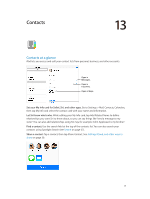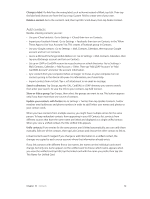Apple MC497LL/A User Guide - Page 76
Maps, Find places, WARNING, Important
 |
View all Apple MC497LL/A manuals
Add to My Manuals
Save this manual to your list of manuals |
Page 76 highlights
Maps 15 Find places WARNING: For important information about navigating safely and avoiding distraction while driving, see Important safety information on page 128. Get directions. Enter a search. Quick driving directions Get more info. Tap a pin to display the info banner. Double-tap to zoom in; tap with two fingers to zoom out. Or pinch. Show your current location. Flyover (3D in standard view) Print, show traffic, list results, or choose the view. Important: Maps, directions, Flyover, and location-based apps depend on data services. These data services are subject to change and may not be available in all areas, resulting in maps, directions, Flyover, or location-based information that may be unavailable, inaccurate, or incomplete. Some Maps features require Location Services. See Privacy on page 33. Move around Maps by dragging the screen. To face a different direction, rotate with two fingers. To return to north, tap the compass in the upper right. Zoom in or out. Double-tap with one finger to zoom in and tap with two fingers to zoom out- or just pinch and stretch. The scale appears in the upper-left while zooming. To change how distance is shown (miles or kilometers), go to Settings > Maps. 76