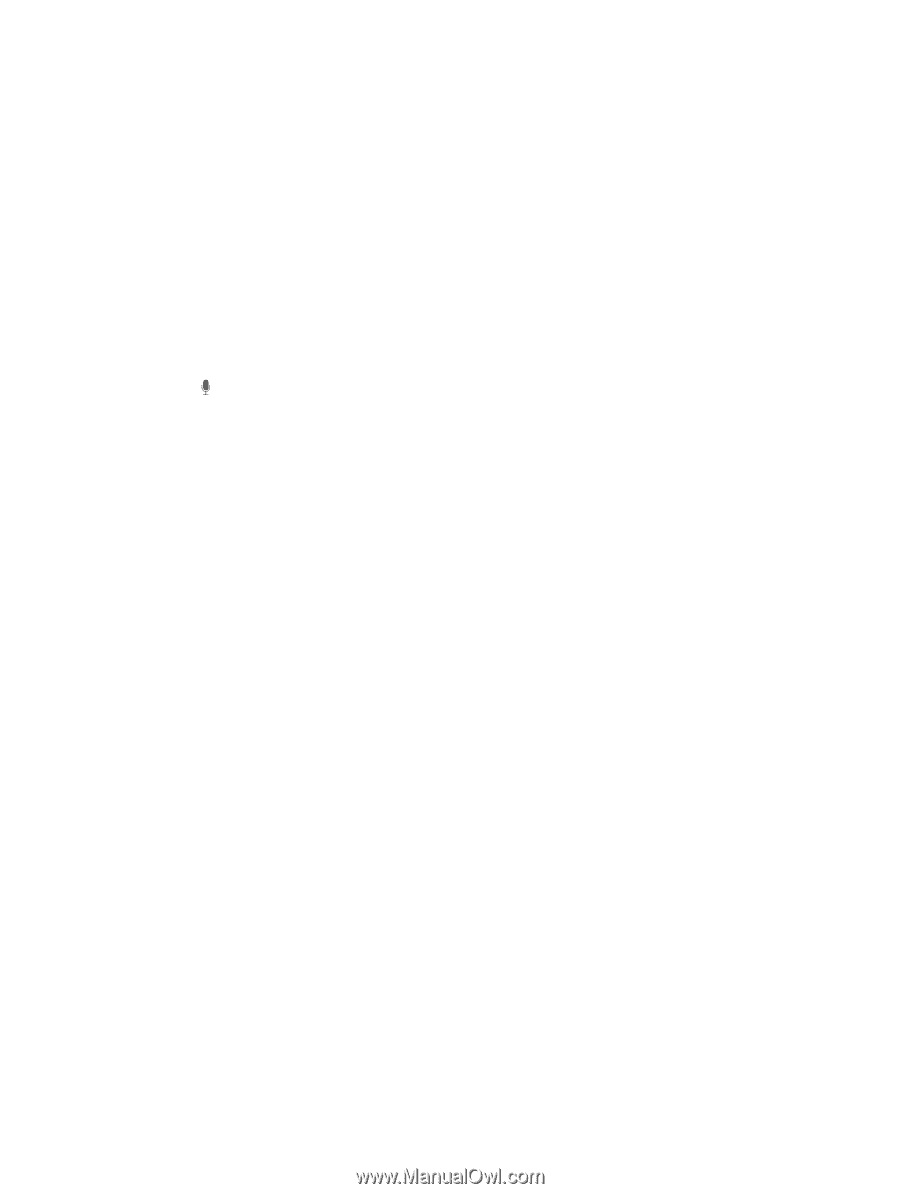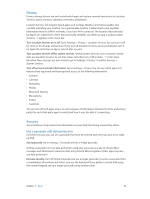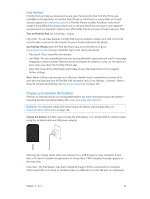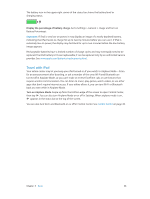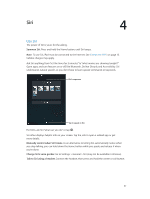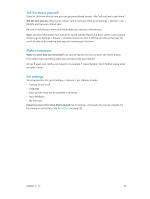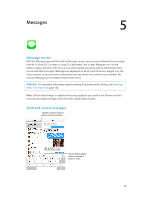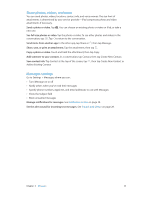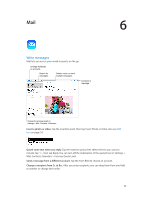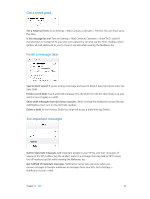Apple MC497LL/A User Guide - Page 38
Tell Siri about yourself, Make corrections, Siri settings, Tell Siri who you are.
 |
View all Apple MC497LL/A manuals
Add to My Manuals
Save this manual to your list of manuals |
Page 38 highlights
Tell Siri about yourself If you let Siri know who you are, you can get personalized service-like,"tell me how to get home." Tell Siri who you are. Fill out your contact card in Contacts, then go to Settings > General > Siri > My Info and tap your contact card. Be sure to include your home and work addresses, and your relationships. Note: Location information isn't tracked or stored outside iPad. If you don't want to use Location Services, go to Settings > Privacy > Location Services to turn it off. You can still use Siri, but Siri won't be able to do anything that requires knowing your location. Make corrections Want to cancel that last command? Say "cancel," tap the Siri icon, or press the Home button. If Siri doesn't get something right, you can tap to edit your request. Or tap again and clarify your request. For example, "I meant Boston." Don't bother saying what you didn't mean. Siri settings To set options for Siri, go to Settings > General > Siri. Options include: •• Turning Siri on or off •• Language •• Voice gender (may not be available in all areas) •• Voice feedback •• My Info card Prevent access to Siri when iPad is locked. Go to Settings > Passcode. You can also disable Siri by turning on restrictions. See Restrictions on page 32. Chapter 4 Siri 38