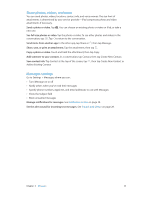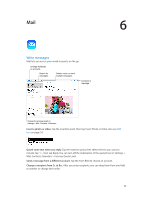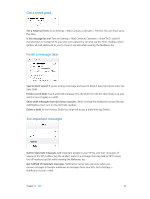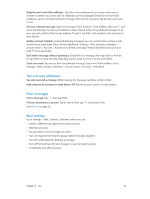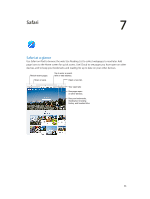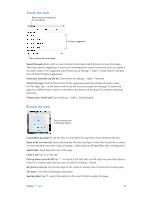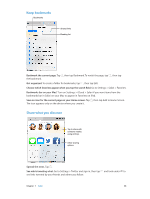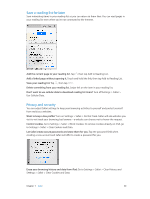Apple MC497LL/A User Guide - Page 45
See and save addresses, Print messages, Mail settings, Add someone to Contacts or make them a VIP.
 |
View all Apple MC497LL/A manuals
Add to My Manuals
Save this manual to your list of manuals |
Page 45 highlights
Organize your mail with mailboxes. Tap Edit in the mailboxes list to create a new one, or rename or delete one. (Some built-in mailboxes can't be changed.) There are several smart mailboxes, such as Unread, that show messages from all your accounts. Tap the ones you want to use. Recover a deleted message. Open the message in the account's Trash mailbox, then tap and move the message. Or, if you just deleted it, shake iPad to undo. To see deleted messages in all your accounts, add the Trash smart mailbox. To add it, tap Edit in the mailboxes list and select it from the list. Archive instead of delete. Instead of deleting messages, you can archive them so they're still around if you need them. Select Archive Mailbox in Settings > Mail, Contacts, Calendars > account name > Account > Advanced. To delete a message instead of archiving it, touch and hold , then tap Delete. Deal with a message without opening it. Swipe left on a message, then tap Trash or Archive. Or tap More to move, forward, reply, flag, mark as read, or move it to the Junk folder. Stash your trash. You can set how long deleted messages stay in the Trash mailbox. Go to Settings > Mail, Contacts, Calendars > account name > Account > Advanced. See and save addresses See who received a message. While viewing the message, tap More in the To field. Add someone to Contacts or make them a VIP. Tap the person's name or email address. Print messages Print a message. Tap , then tap Print. Print an attachment or picture. Tap to view it, then tap See AirPrint on page 32. and choose Print. Mail settings Go to Settings > Mail, Contacts, Calendars, where you can: •• Create a different mail signature for each account •• Add mail accounts •• Bcc yourself on every message you send •• Turn on Organize by Thread to group related messages together •• Turn off confirmation for deleting a message •• Turn off Push delivery of new messages, to save on battery power •• Temporarily turn off an account Chapter 6 Mail 45