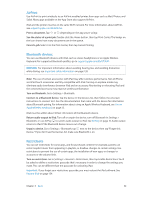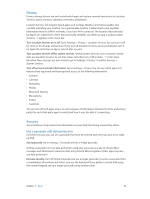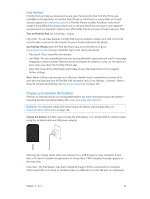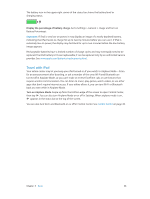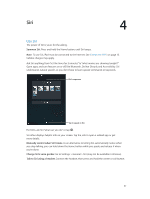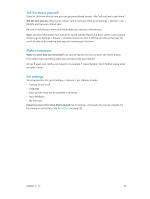Apple MC497LL/A User Guide - Page 33
Privacy, Security, Use a passcode with data protection - reviews
 |
View all Apple MC497LL/A manuals
Add to My Manuals
Save this manual to your list of manuals |
Page 33 highlights
Privacy Privacy settings let you see and control which apps and system services have access to Location Services, and to contacts, calendars, reminders, and photos. Location Services lets location-based apps such as Maps, Weather, and Camera gather and use data indicating your location. Your approximate location is determined using available information from local Wi-Fi networks, if you have Wi-Fi turned on. The location data collected by Apple isn't collected in a form that personally identifies you. When an app is using Location Services, appears in the menu bar. Turn Location Services on or off. Go to Settings > Privacy > Location Services. You can turn it off for some or for all apps and services. If you turn off Location Services, you're prompted to turn it on again the next time an app or service tries to use it. Turn Location Services off for system services. Several system services, such as location-based iAds, use Location Services. To see their status, turn them on or off, or show in the menu bar when these services use your location, go to Settings > Privacy > Location Services > System Services. Turn off access to private information. Go to Settings > Privacy. You can see which apps and features have requested and been granted access to the following information: •• Contacts •• Calendar •• Reminders •• Photos •• Bluetooth Sharing •• Microphone •• Twitter •• Facebook You can turn off each app's access to each category of information. Review the terms and privacy policy for each third-party app to understand how it uses the data it's requesting. Security Security features help protect the information on your iPad from being accessed by others. Use a passcode with data protection For better security, you can set a passcode that must be entered each time you turn on or wake up iPad. Set a passcode. Go to Settings > Passcode and set a 4-digit passcode. Setting a passcode turns on data protection, using your passcode as a key to encrypt Mail messages and attachments stored on iPad, using 256-bit AES encryption. (Other apps may also use data protection.) Increase security. Turn off Simple Passcode and use a longer passcode. To enter a passcode that's a combination of numbers and letters, you use the keyboard. If you prefer to unlock iPad using the numeric keypad, set up a longer passcode using numbers only. Chapter 3 Basics 33