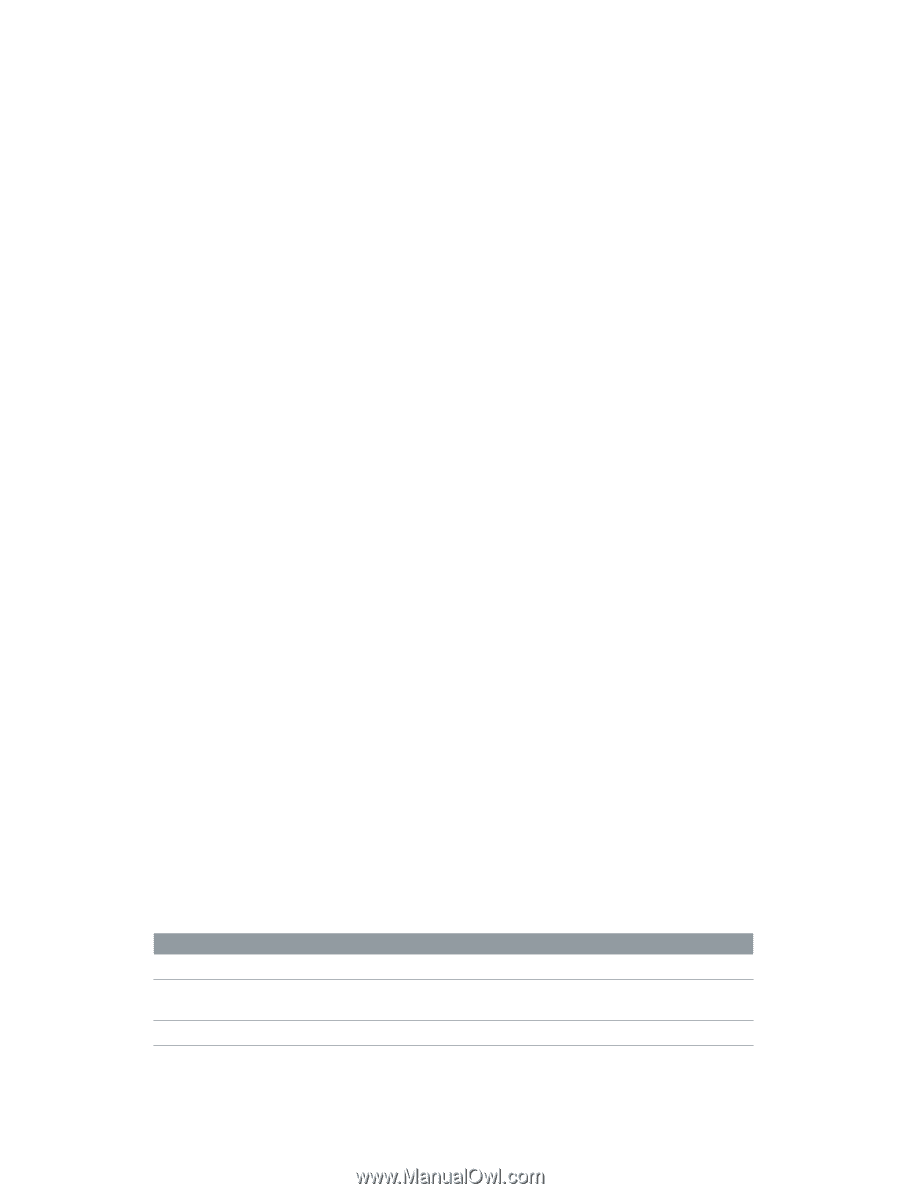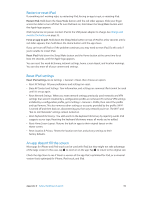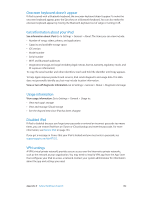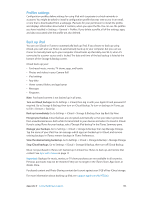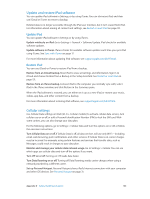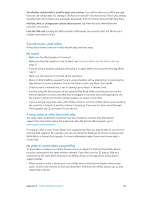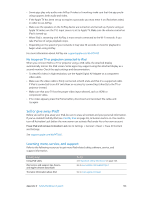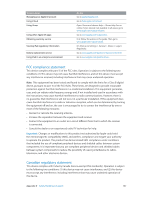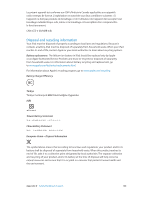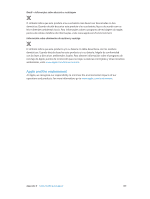Apple MC497LL/A User Guide - Page 136
Sell or give away iPad?, Learning more, service, and support
 |
View all Apple MC497LL/A manuals
Add to My Manuals
Save this manual to your list of manuals |
Page 136 highlights
•• Some apps play only audio over AirPlay. If video isn't working, make sure that the app you're using supports both audio and video. •• If the Apple TV has been set up to require a passcode, you must enter it on iPad when asked, in order to use AirPlay. •• Make sure the speakers on the AirPlay device are turned on and turned up. If you're using an Apple TV, make sure the TV's input source is set to Apple TV. Make sure the volume control on iPad is turned up. •• When iPad is streaming with AirPlay, it must remain connected to the Wi-Fi network. If you take iPad out of range, playback stops. •• Depending on the speed of your network, it may take 30 seconds or more for playback to begin when using AirPlay. For more information about AirPlay, see support.apple.com/kb/HT4437. No image on TV or projector connected to iPad When you connect iPad to a TV or projector using a USB cable, the attached display automatically mirrors the iPad screen. Some apps may support using the attached display as a second monitor. Check the app's settings and documentation. •• To view HD videos in high resolution, use the Apple Digital AV Adapter or a component video cable. •• Make sure the video cable is firmly connected at both ends, and that it's a supported cable. If iPad is connected to an A/V switchbox or receiver, try connecting it directly to the TV or projector instead. •• Make sure that your TV has the proper video input selected, such as HDMI or component video. •• If no video appears, press the Home button, disconnect and reconnect the cable, and try again. Sell or give away iPad? Before you sell or give away your iPad, be sure to erase all content and your personal information. If you've enabled Find My iPad (see Find My iPad on page 35), Activation Lock is on. You need to turn off Activation Lock before the new owner can activate iPad under his or her own account. Erase iPad and remove Activation Lock. Go to Settings > General > Reset > Erase All Content and Settings. See support.apple.com/kb/HT5661. Learning more, service, and support Refer to the following resources to get more iPad-related safety, software, service, and support information. To learn about Using iPad safely iPad service and support, tips, forums, and Apple software downloads The latest information about iPad Do this See Important safety information on page 128. Go to www.apple.com/support/ipad. Go to www.apple.com/ipad. Appendix D Safety, Handling, & Support 136