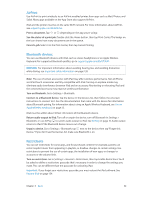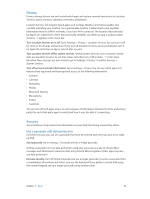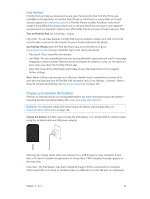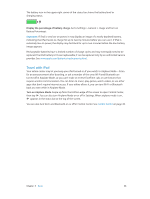Apple MC497LL/A User Guide - Page 31
Personal Hotspot, AirPlay, Switch back to iPad. - ios 8
 |
View all Apple MC497LL/A manuals
Add to My Manuals
Save this manual to your list of manuals |
Page 31 highlights
Personal Hotspot Use Personal Hotspot to share your iPad (Wi-Fi + Cellular models) Internet connection. Computers can share your Internet connection using Wi-Fi, Bluetooth, or a USB cable. Other iOS devices can share the connection using Wi-Fi. Personal Hotspot works only if iPad is connected to the Internet over the cellular data network. Note: This feature may not be available with all carriers. Additional fees may apply. Contact your carrier for more information. Share an Internet connection. Go to Settings > Cellular and tap Set Up Personal Hotspot-if it appears-to set up the service with your carrier. After you turn on Personal Hotspot, other devices can connect in the following ways: •• Wi-Fi: On the device, choose your iPad in the list of available Wi-Fi networks. •• USB: Connect your iPad to your computer using the cable that came with it. In your computer's Network preferences, choose iPad and configure the network settings. •• Bluetooth: On iPad, go to Settings > Bluetooth and turn on Bluetooth. To pair and connect iPad with your device, refer to the documentation that came with your computer. Note: When a device is connected, a blue band appears at the top of the iPad screen. The Personal Hotspot icon appears in the status bar of iOS devices using Personal Hotspot. Change the Wi-Fi password for iPad. Go to Settings > Personal Hotspot > Wi-Fi Password, then enter a password of at least eight characters. Monitor your cellular data network usage. Go to Settings > Cellular. See Cellular settings on page 134. AirPlay Use AirPlay to stream music, photos, and video wirelessly to Apple TV and other AirPlay-enabled devices on the same Wi-Fi network as iPad. Display the AirPlay controls. Swipe up from the bottom edge of the screen to open Control Center, then tap . Stream content. Tap , then choose the device you want to stream to. Switch back to iPad. Tap , then choose iPad. Mirror the iPad screen on a TV. Tap , choose an Apple TV, then tap Mirroring. A blue bar appears at the top of the iPad screen when AirPlay mirroring is turned on. You can also connect iPad to a TV, projector, or other external display using the appropriate Apple cable or adapter. See support.apple.com/kb/HT4108. Chapter 3 Basics 31