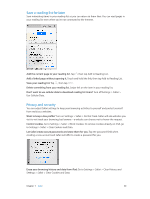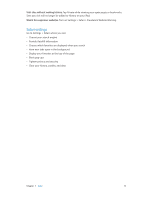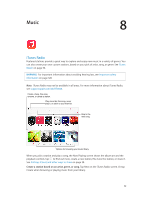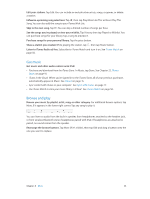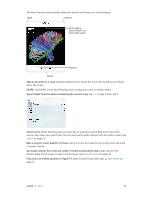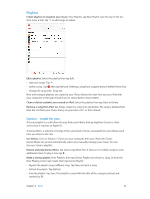Apple MC497LL/A User Guide - Page 54
Play music on AirPlay speakers or Apple TV., Skip to any point in a song.
 |
View all Apple MC497LL/A manuals
Add to My Manuals
Save this manual to your list of manuals |
Page 54 highlights
The Now Playing screen provides playback controls and shows you what's playing. Back Track list Tap to create a Genius Playlist or an iTunes Radio station. Playhead Volume Skip to any point in a song. Drag the playhead. Slow down the scrub rate by sliding your finger down the screen. Shuffle. Tap Shuffle on the Now Playing screen to play your tunes in random order. See all tracks from the album containing the current song. Tap . To play a track, tap it. Search music. While browsing, tap the status bar to reveal the search field at the top of the screen, then enter your search text. You can also search audio content from the Home screen. See Search on page 27. Rate a song for smart playlists in iTunes. Tap the screen to reveal the rating dots, then tap a dot to assign a rating. Get audio controls from the Lock screen or when using another app. Swipe up from the bottom edge of the screen to open Control Center. See Control Center on page 28. Play music on AirPlay speakers or Apple TV. Open Control Center, then tap . See AirPlay on page 31. Chapter 8 Music 54