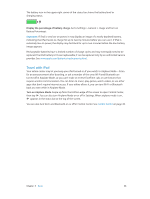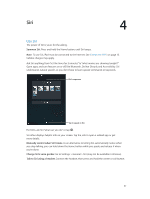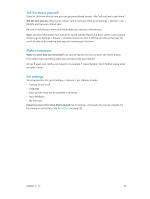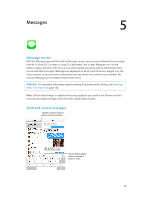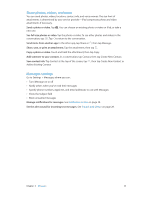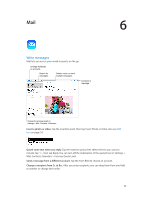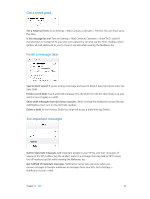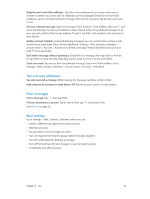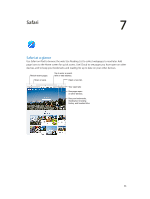Apple MC497LL/A User Guide - Page 41
Share photos, videos, and more, Messages settings, Copy a photo or video.
 |
View all Apple MC497LL/A manuals
Add to My Manuals
Save this manual to your list of manuals |
Page 41 highlights
Share photos, videos, and more You can send photos, videos, locations, contact info, and voice memos. The size limit of attachments is determined by your service provider-iPad compresses photo and video attachments if necessary. Send a photo or video. Tap . You can choose an existing photo or video on iPad, or take a new one. See full-size photos or video. Tap the photo or video. To see other photos and videos in the conversation, tap . Tap to return to the conversation. Send items from another app. In the other app, tap Share or , then tap Message. Share, save, or print an attachment. Tap the attachment, then tap . Copy a photo or video. Touch and hold the attachment, then tap Copy. Add someone to your contacts. In a conversation, tap Contact, then tap Create New Contact. Save contact info. Tap Contact at the top of the screen, tap , then tap Create New Contact or Add to Existing Contact. Messages settings Go to Settings > Messages, where you can: •• Turn iMessage on or off •• Notify others when you've read their messages •• Specify phone numbers, Apple IDs, and email addresses to use with Messages •• Show the Subject field •• Block unwanted messages Manage notifications for messages. See Notification Center on page 28. Set the alert sound for incoming text messages. See Sounds and silence on page 29. Chapter 5 Messages 41