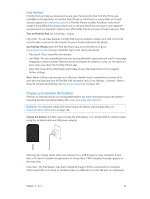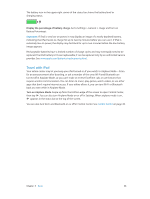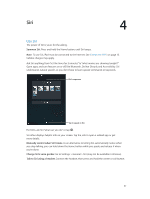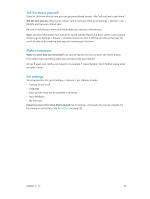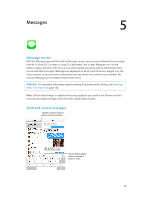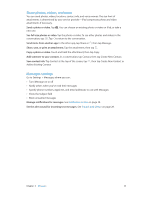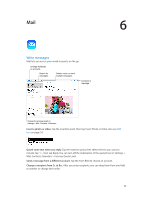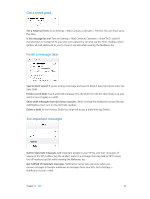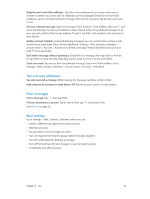Apple MC497LL/A User Guide - Page 40
Manage conversations, Block unwanted messages.
 |
View all Apple MC497LL/A manuals
Add to My Manuals
Save this manual to your list of manuals |
Page 40 highlights
Start a text conversation. Tap , then enter a phone number or email address, or tap and choose a contact. Note: An alert appears if a message can't be sent. Tap the alert in a conversation to try sending the message again. Resume a conversation. Tap the conversation in the Messages list. Hide the keyboard. Tap in the lower-right corner. Use picture characters. Go to Settings > General > Keyboard > Keyboards > Add New Keyboard, then tap Emoji to make that keyboard available. Then while typing a message, tap to bring up the Emoji keyboard. See Special input methods on page 126. See what time a message was sent or received. Drag any bubble to the left. Make a FaceTime call to the person you're texting. Tap Contact at the top of the screen, then tap . See a person's contact info. Tap Contact at the top of the screen, then tap . Tap info items to perform actions, such as making a FaceTime call. See earlier messages in the conversation. Tap the status bar to scroll to the top. Tap Load Earlier Messages, if necessary. Send messages to a group. Tap , then enter multiple recipients. Block unwanted messages. On a contact card, tap Block this Caller. To see someone's contact card while viewing a message, tap Contact, then tap . You can also block callers in Settings > FaceTime > Blocked. You won't receive FaceTime calls or text messages from blocked callers. For more information about blocking calls, see support.apple.com/kb/HT5845. Manage conversations Conversations are saved in the Messages list. A blue dot conversation to view or continue it. indicates unread messages. Tap a View the Messages list. Swipe to the right. Forward a conversation. Select the conversation, touch and hold a message, tap More, select the parts to include, then tap . Delete a message. Touch and hold a message or attachment, tap More, select more if desired, then tap . To delete all text and attachments without deleting the conversation, tap Delete All. Delete a conversation. In the Messages list, swipe the conversation from right to left, then tap Delete. Search conversations. In the Messages list, tap the top of the screen to display the search field, then enter the text you're looking for. You can also search conversations from the Home screen. See Search on page 27. Chapter 5 Messages 40