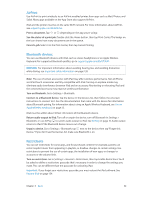Apple MC497LL/A User Guide - Page 27
Search, Add punctuation or format text., Search iPad., Choose which apps and content are searched.
 |
View all Apple MC497LL/A manuals
Add to My Manuals
Save this manual to your list of manuals |
Page 27 highlights
Add punctuation or format text. Say the punctuation or format. For example, "Dear Mary comma the check is in the mail exclamation mark" becomes "Dear Mary, the check is in the mail!" Punctuation and formatting commands include: •• quote ... end quote •• new paragraph •• new line •• cap-to capitalize the next word •• caps on ... caps off-to capitalize the first character of each word •• all caps-to make the next word all uppercase •• all caps on ... all caps off-to make the enclosed words all uppercase •• no caps on ... no caps off-to make the enclosed words all lowercase •• no space on ... no space off-to run a series of words together •• smiley-to insert :-) •• frowny-to insert :-( •• winky-to insert ;-) Search Many apps include a search field you can type in to find something that the app knows about. With Spotlight Search, you can search all your apps at once. Search iPad. Drag down the middle of any Home screen to reveal the search field. Results occur as you type; to hide the keyboard and see more results on the screen, tap Search. Tap an item in the list to open it. You can use Spotlight Search to find and open apps, too. Choose which apps and content are searched. Go to Settings > General > Spotlight Search. You can also change the search order. Chapter 3 Basics 27