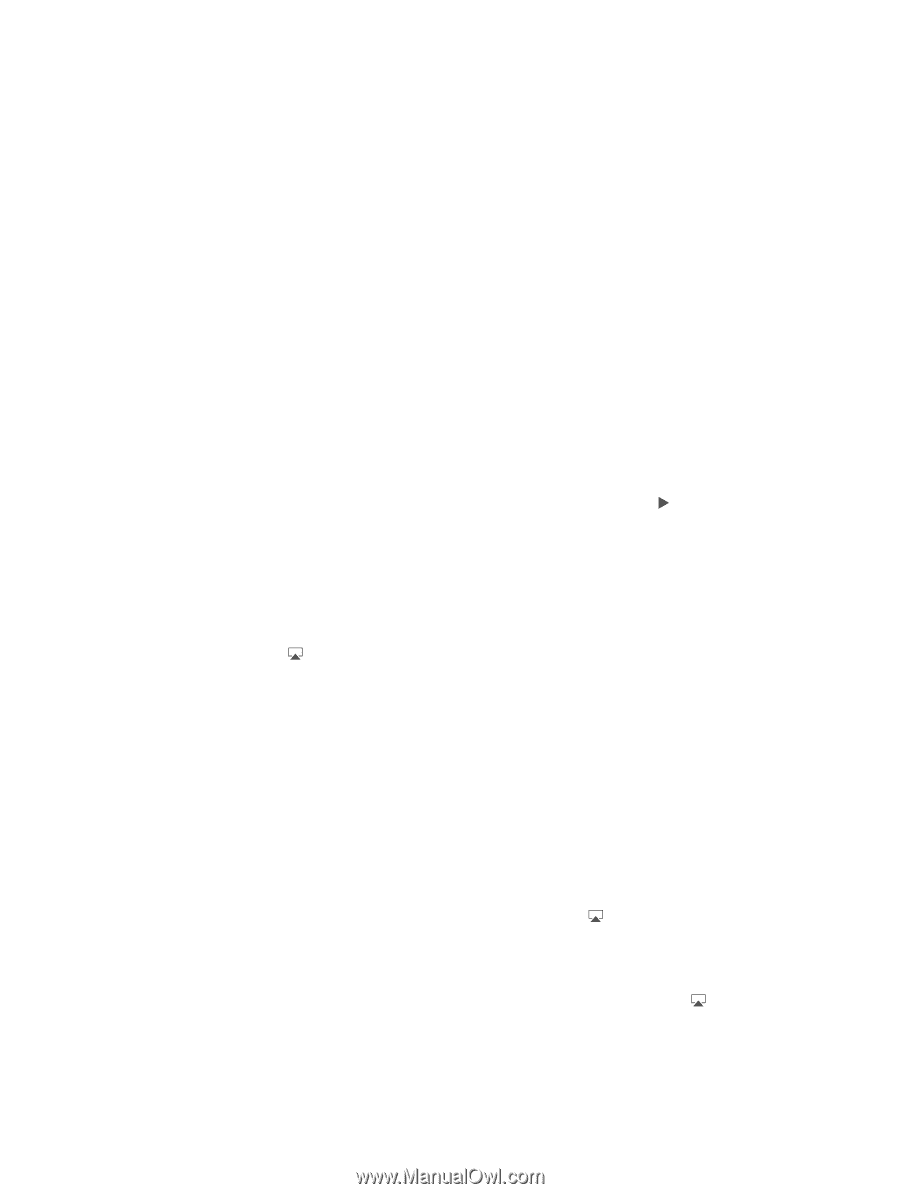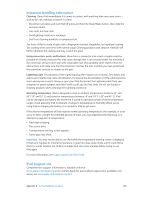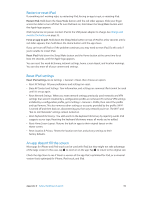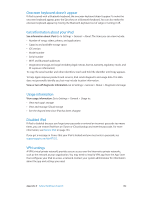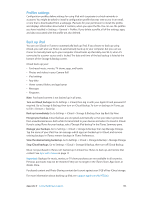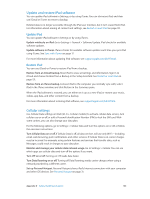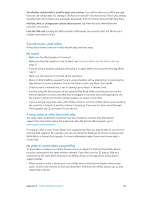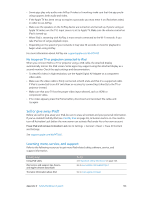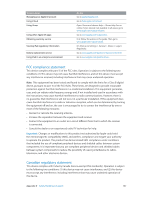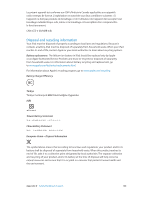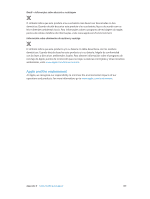Apple MC497LL/A User Guide - Page 135
Sound, music, and video, No sound, A song, video, or other item won't play - specs
 |
View all Apple MC497LL/A manuals
Add to My Manuals
Save this manual to your list of manuals |
Page 135 highlights
Set whether cellular data is used for apps and services. Turn cellular data on or off for any app that can use cellular data. If a setting is off, iPad uses only Wi-Fi for that service. The iTunes setting includes both iTunes Match and automatic downloads from the iTunes Store and the App Store. Activate, view, or change your cellular data account. Tap View Account, then follow the onscreen instructions. Lock the SIM card. Locking the SIM card with a PIN means you need to enter the PIN to use a cellular connection on iPad. Sound, music, and video If iPad doesn't have sound or if video doesn't play, try these steps. No sound •• Make sure the iPad speaker isn't covered. •• Make sure the Side Switch isn't set to silent. See Volume buttons and the Side Switch on page 11. •• If you're using a headset, unplug it, then plug it in again. Make sure you push the plug all the way in. •• Make sure the volume isn't turned all the way down. •• Music on iPad might be paused. If you're using a headset with a play button, try pressing the play button to resume playback. Or from the Home screen, tap Music, then tap . •• Check to see if a volume limit is set. In Settings, go to Music > Volume Limit. •• If you're using the line out port on the optional iPad Dock, make sure that you turn on the external speakers or stereo, and that they're plugged in correctly and working properly. Use the volume controls on the the external speakers or stereo, not on iPad. •• If you're using an app that works with AirPlay, check to see if the AirPlay device you're sending the sound to is turned on and the volume is turned up. If you want to hear sound through iPad's speaker, tap and select it from the list. A song, video, or other item won't play The song, video, audiobook, or podcast may be encoded in a format that iPad doesn't support. For information about the audio and video file formats iPad supports, go to www.apple.com/ipad/specs. If a song or video in your iTunes library isn't supported by iPad, you may be able to convert it to a format iPad supports. For example, you can use iTunes for Windows to convert nonprotected WMA files to a format iPad supports. For more information, open iTunes and choose Help > iTunes Help. No video or sound when using AirPlay To send video or audio to an AirPlay device such as an Apple TV, iPad and the AirPlay device must be connected to the same wireless network. If you don't see the button, iPad isn't connected to the same Wi-Fi network as an AirPlay device, or the app you're using doesn't support AirPlay. •• When sound or video is being sent to an AirPlay device, iPad doesn't display video or play audio. To direct the content to iPad and disconnect iPad from the AirPlay device, tap and select iPad in the list. Appendix D Safety, Handling, & Support 135