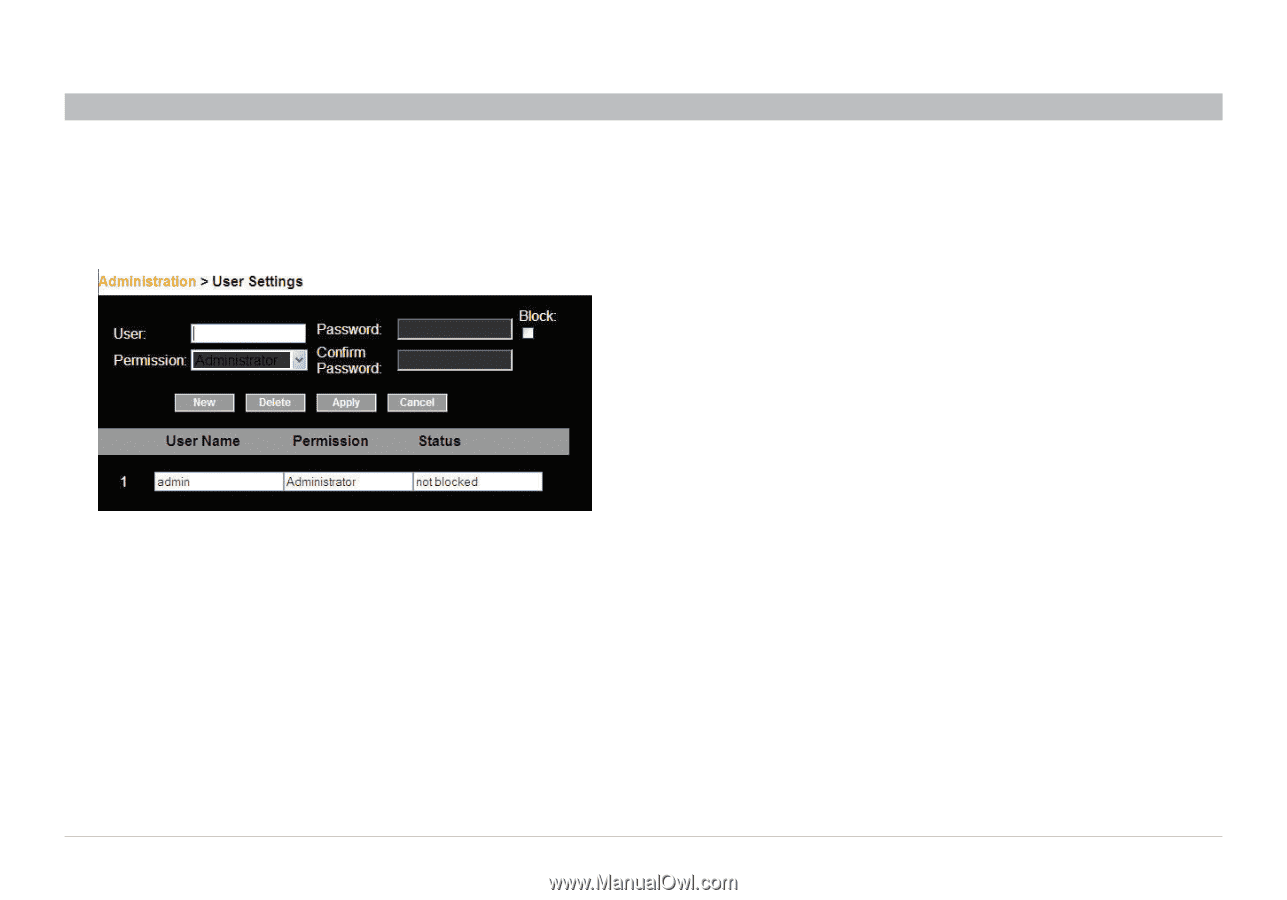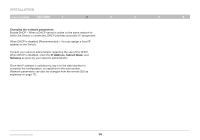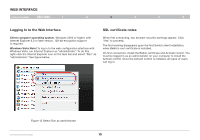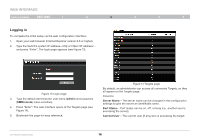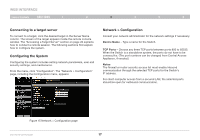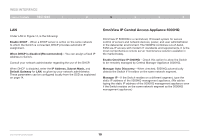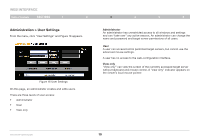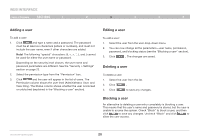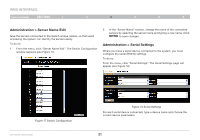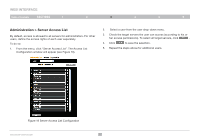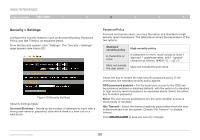Belkin F1DP216G User Manual - Page 22
Administration > User Settings
 |
View all Belkin F1DP216G manuals
Add to My Manuals
Save this manual to your list of manuals |
Page 22 highlights
WEB INTERFACE Table of Contents sections 1 2 Administration > User Settings From the menu, click "User Settings" and Figure 16 appears. Figure 16 User Settings On this page, an administrator creates and edits users. There are three levels of user access: • Administrator • User • View only 3 4 5 6 Administrator An administrator has unrestricted access to all windows and settings and can "take over" any active session. An administrator can change the name and password and target server permissions of all users. User A user can access/control permitted target servers, but cannot use the advanced mouse settings. A user has no access to the web-configuration interface. View only "View only" can view the screen of the currently accessed target server without keyboard and mouse control. A "view only" indicator appears on the viewer's local mouse pointer. OmniViewIP 5216K/5232K 19