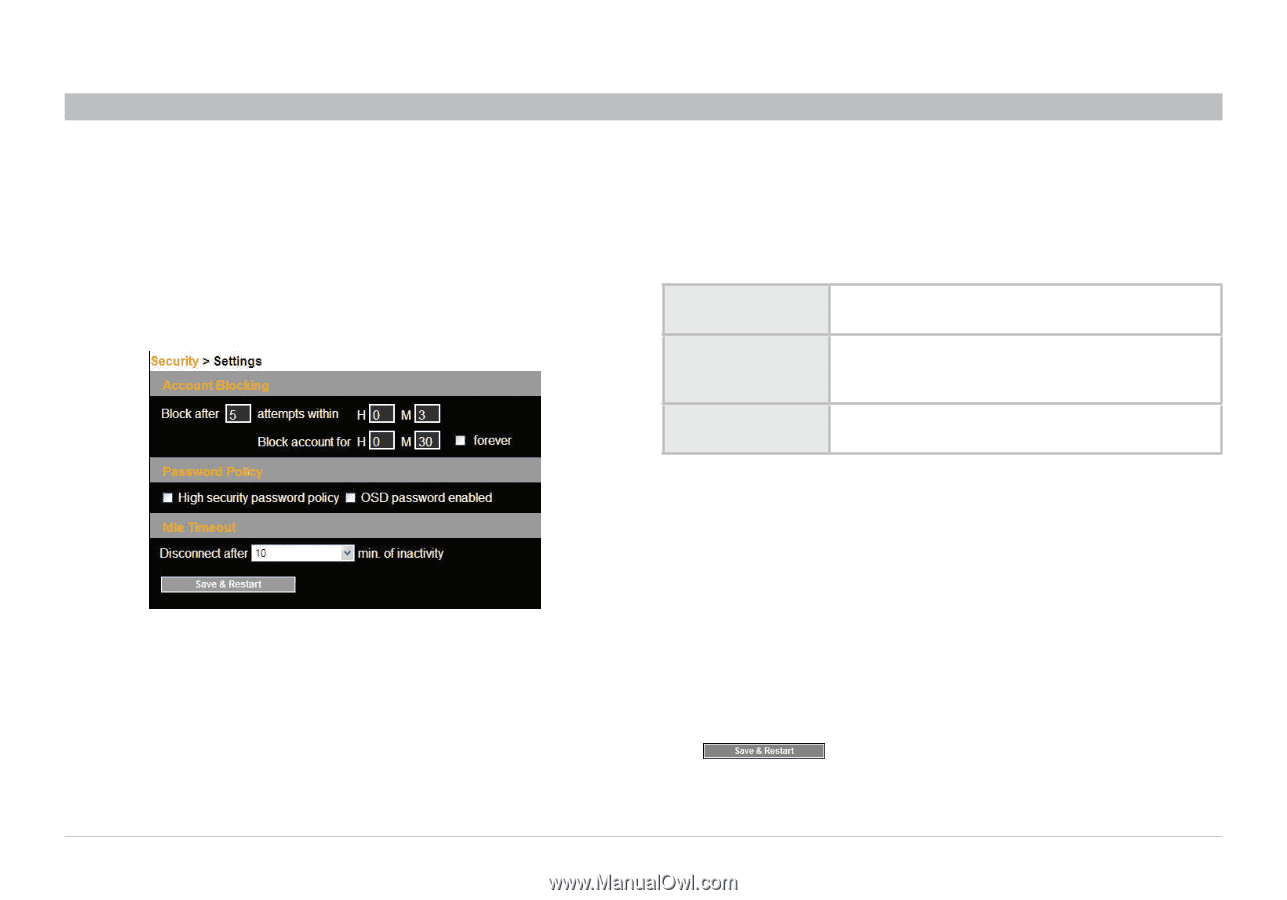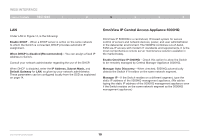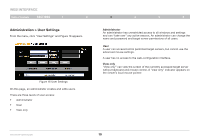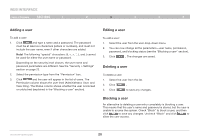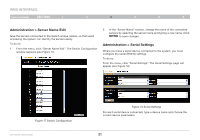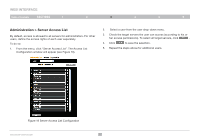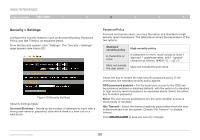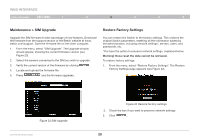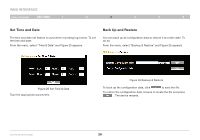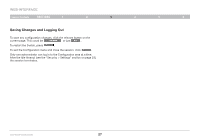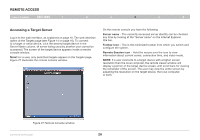Belkin F1DP216G User Manual - Page 26
Security > Settings
 |
View all Belkin F1DP216G manuals
Add to My Manuals
Save this manual to your list of manuals |
Page 26 highlights
WEB INTERFACE Table of Contents sections 1 2 3 4 5 6 Security > Settings Configure the security features, such as Account Blocking, Password Policy, and Idle Timeout, as explained below. From the Security section, click "Settings". The "Security > Settings" page appears (see Figure 20). Password Policy For local and remote users, you have the option of a standard or high security level of password. The table below shows the parameters of the two options. Standard security policy 6 characters or more Must not include the user name High security policy 8 characters or more, must include at least 1 digit and 1 uppercase letter, and 1 "special" character as follows Must not include the user name Figure 20 Security Settings Security Settings fields: Account Blocking - Decide on the number of attempts to log in with a wrong user name or password, after which there is a time lock or a total block. Check the box to enable the high security password policy. If left unchecked, the standard security policy applies. OSD password enabled - For the local user, access to the OSD can be password enabled or disabled (default), with the option of a standard or high security level of password as explained above. Select the check box to enable password. Note! The user access permissions are the same whether access is done locally or remotely. Idle Timeout - Select the timeout inactivity period after which the user is disconnected from the system. Choose "No Timeout" to disable timeout. Click to save any security changes. OmniViewIP 5216K/5232K 23