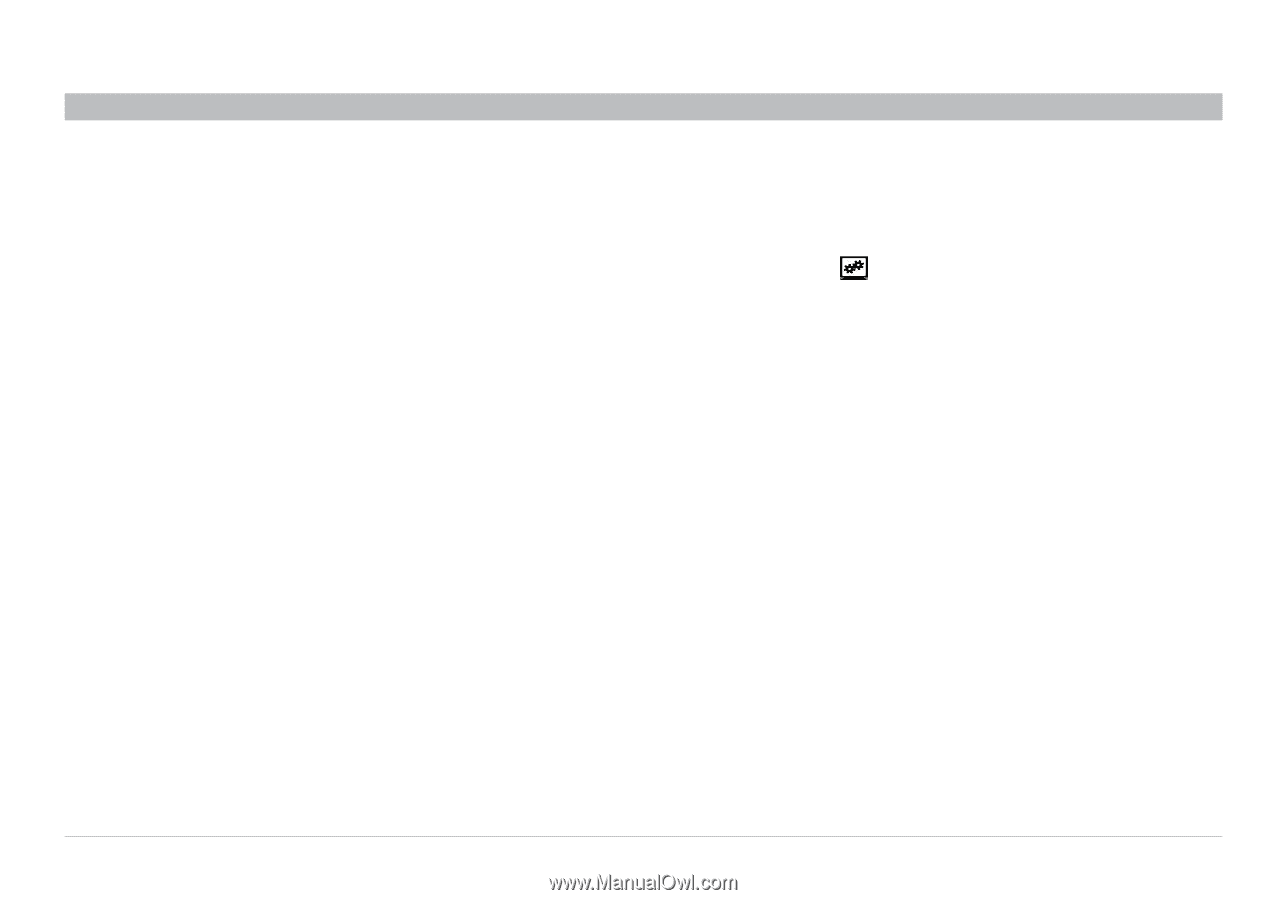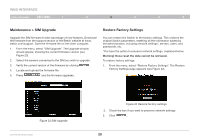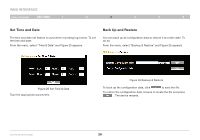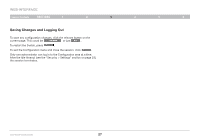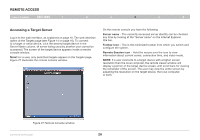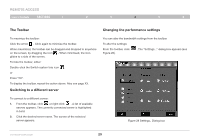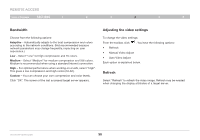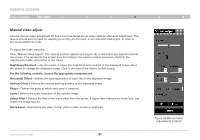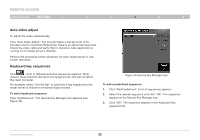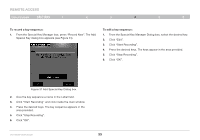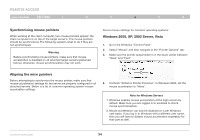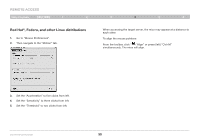Belkin F1DP216G User Manual - Page 33
Bandwidth, Adjusting the video settings, Refresh
 |
View all Belkin F1DP216G manuals
Add to My Manuals
Save this manual to your list of manuals |
Page 33 highlights
REmote AcCESS Table of Contents sections 1 2 3 4 5 6 Bandwidth Choose from the following options: Adaptive - Automatically adapts to the best compression and colors according to the network conditions. (Not recommended because network parameters may change frequently, impacting on user experience.) Low - Select "Low" for high compression and 16 colors. Medium - Select "Medium" for medium compression and 256 colors. Medium is recommended when using a standard Internet connection. High - For optimal performance when working on a LAN, select "High". This gives a low compression and high colors (16-bit). Custom - You can choose your own compression and color levels. Click "OK". The screen of the last accessed target server appears. Adjusting the video settings To change the video settings: From the toolbar, click . You have the following options: • Refresh • Manual Video Adjust • Auto Video Adjust Each option is explained below. Refresh Select "Refresh" to refresh the video image. Refresh may be needed when changing the display attributes of a target server. OmniViewIP 5216K/5232K 30