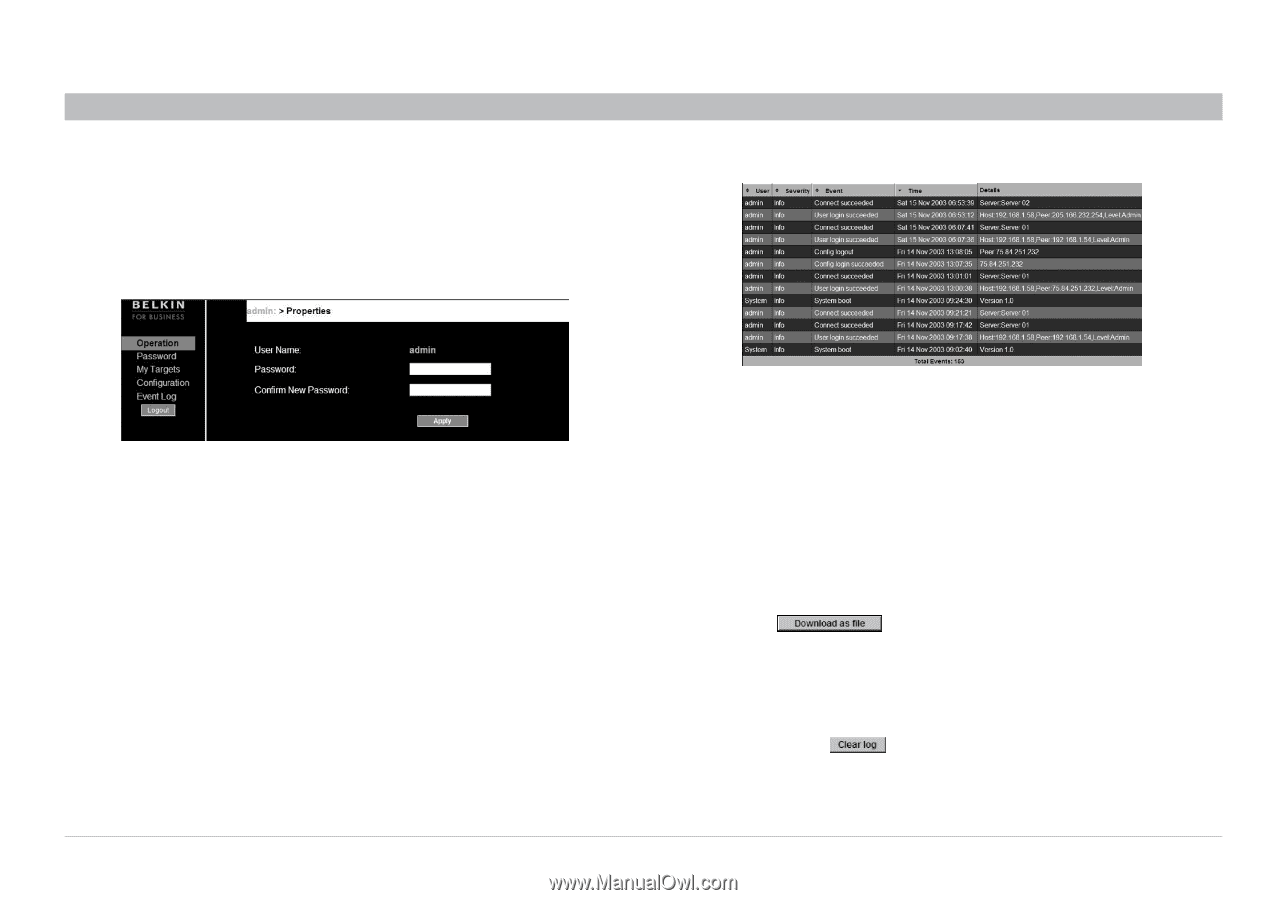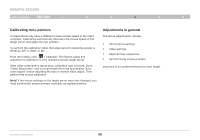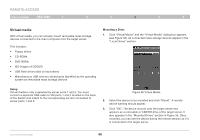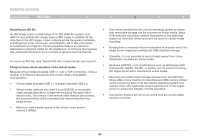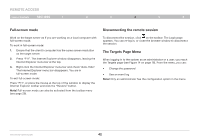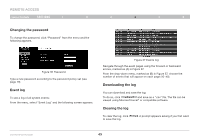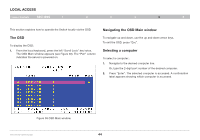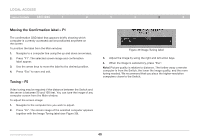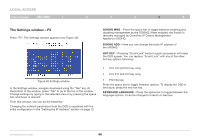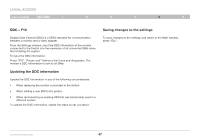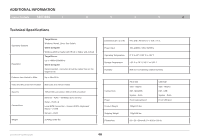Belkin F1DP216G User Manual - Page 46
Changing the password, Downloading the log, Clearing the log, Event log
 |
View all Belkin F1DP216G manuals
Add to My Manuals
Save this manual to your list of manuals |
Page 46 highlights
REmote AcCESS Table of Contents sections 1 2 3 4 5 6 Changing the password To change the password, click "Password" from the menu and the following appears. Figure 36 Password Type a new password according to the password policy set (see page 19). Event log To see a log of all system events: From the menu, select "Event Log" and the following screen appears. Figure 37 Events log Navigate through the event pages using the forward or backward arrows, marked as (A) in Figure 37. From the drop-down menu, marked as (B) in Figure 37, choose the number of events that will appear on each page (10-40). Downloading the log You can download and save the log. To do so, click and save as a ".csv" file. The file can be viewed using Microsoft Excel® or compatible software. Clearing the log To clear the log, click to save the log. . A prompt appears asking if you first want OmniViewIP 5216K/5232K 43