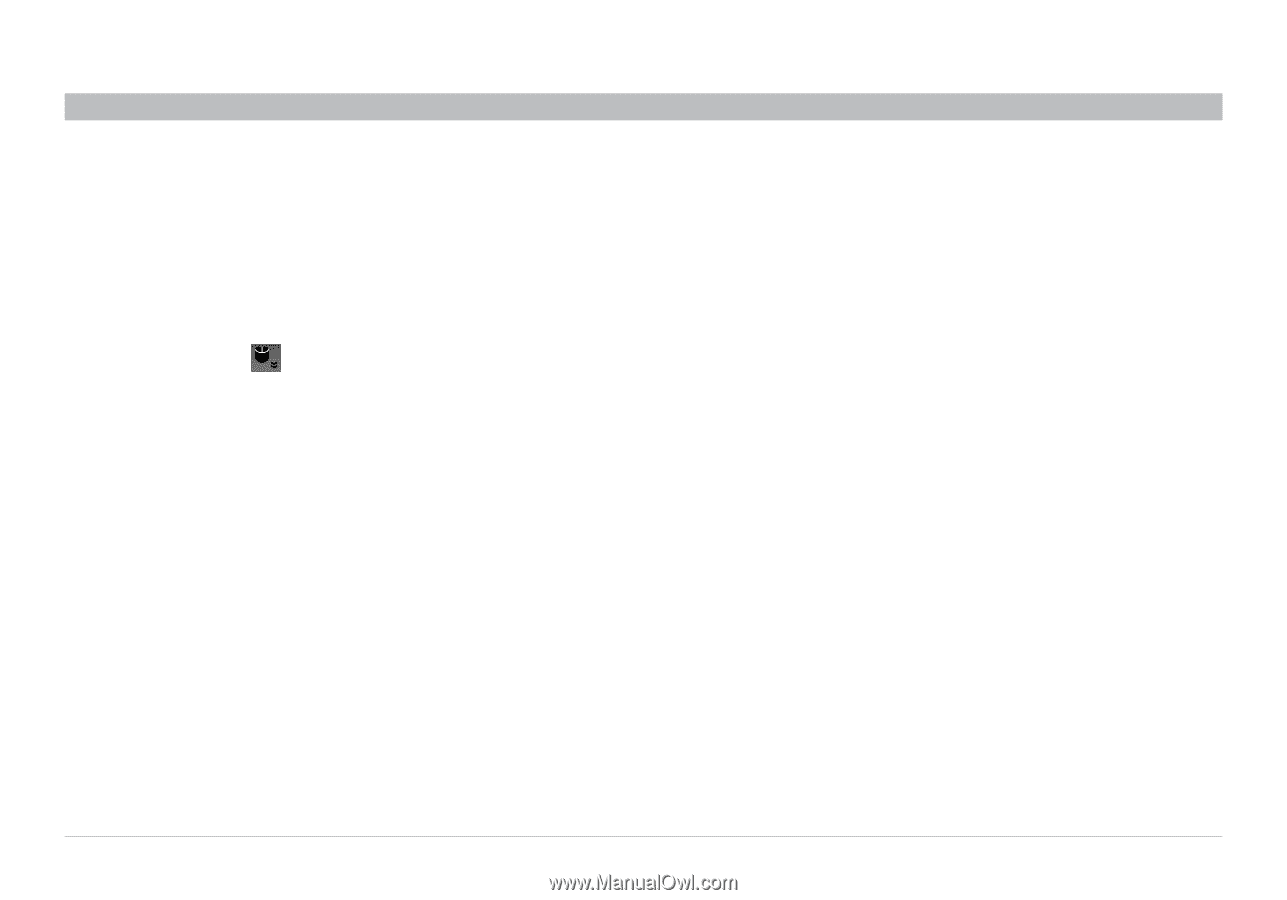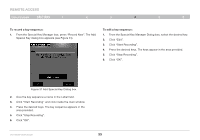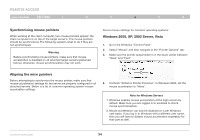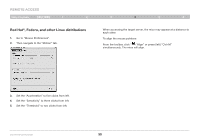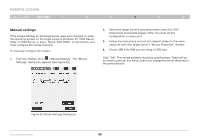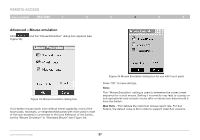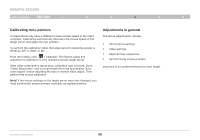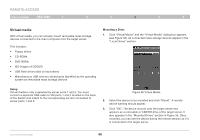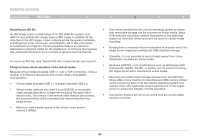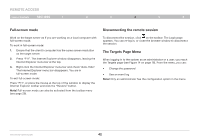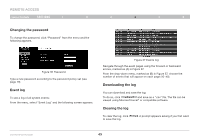Belkin F1DP216G User Manual - Page 41
Calibrating mice pointers, Adjustments in general
 |
View all Belkin F1DP216G manuals
Add to My Manuals
Save this manual to your list of manuals |
Page 41 highlights
REmote AcCESS Table of Contents sections 1 2 3 4 5 6 Calibrating mice pointers A target server may have a different mouse pointer speed to the client computer. Calibrating automatically discovers the mouse speed of the target server and aligns the two pointers. To perform the calibration when the target server's operating system is Windows NT® 4, 2000, or 98: From the toolbar, click " / Calibrate". The Switch saves this alignment so calibration is only needed once per target server. If the video noise level is above zero, calibration may not work. Go to "Video Adjustment" and try to eliminate the noise by pressing "Auto video adjust" and/or adjusting the bars in manual video adjust. Then perform the mouse calibration. Note! If the mouse settings on the target server were ever changed, you must synchronize mouse pointers manually, as explained below. Adjustments in general The above adjustments, namely: • Performance settings • Video settings • Keyboard key sequences • Synchronizing mouse pointers may have to be performed twice for each target. OmniViewIP 5216K/5232K 38