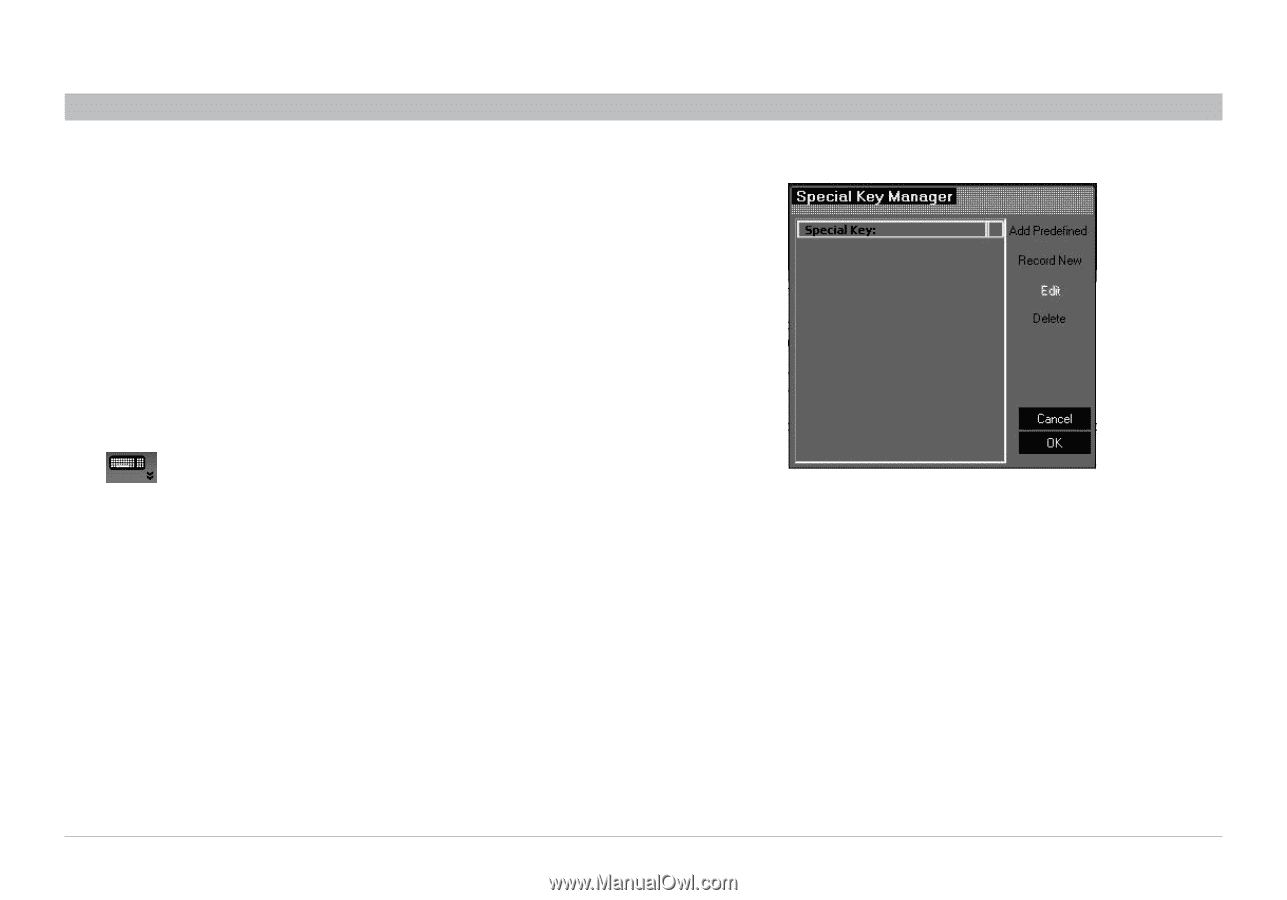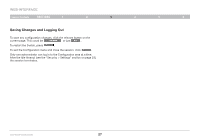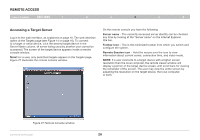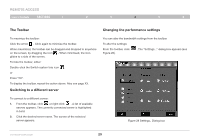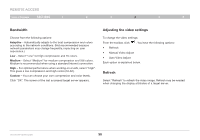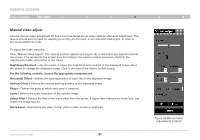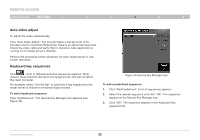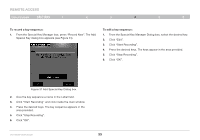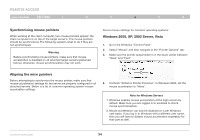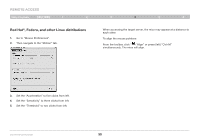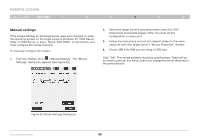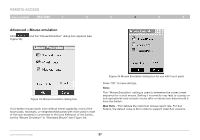Belkin F1DP216G User Manual - Page 35
Auto video adjust, Keyboard key sequences
 |
View all Belkin F1DP216G manuals
Add to My Manuals
Save this manual to your list of manuals |
Page 35 highlights
REmote AcCESS Table of Contents sections 1 2 3 4 5 6 Auto video adjust To adjust the video automatically: Click "Auto Video Adjust". The process takes a few seconds. If the process runs for more than three times, there is an abnormal noise level. Check the video cable and verify that no dynamic video application is running on the target server's desktop. Perform the procedure where necessary for each target server or new screen resolution. Keyboard key sequences Click . A list of defined keyboard sequences appears. When clicked, these transmit directly to the target server, and will not affect the client computer. For example, select "Ctrl-Alt-Del" to send this 3-key sequence to the target server to initiate its shutdown/login process. To add a keyboard sequence: Click "Add/Remove". The Special Key Manager box appears (see Figure 30). Figure 30 Special Key Manager box To add a predefined sequence: 1. Click "Add Predefined". A list of sequences appears. 2. Select the desired sequence and click "OK". The sequence appears in the Special Key Manager box. 3. Click "OK". The sequence appears in the Keyboard Key sequence list. OmniViewIP 5216K/5232K 32