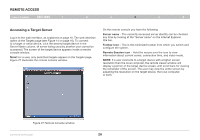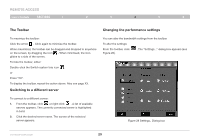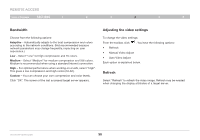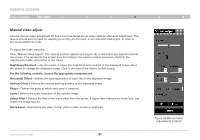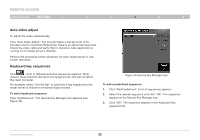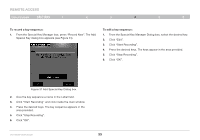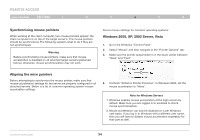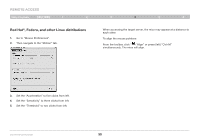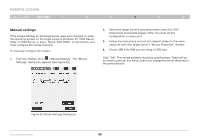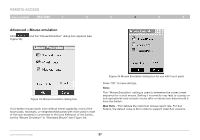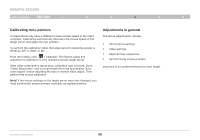Belkin F1DP216G User Manual - Page 36
From the Special Key Manager box, press Record New. The Add
 |
View all Belkin F1DP216G manuals
Add to My Manuals
Save this manual to your list of manuals |
Page 36 highlights
REmote AcCESS Table of Contents sections 1 2 3 4 5 6 To record a key sequence: 1. From the Special Key Manager box, press "Record New". The Add Special Key dialog box appears (see Figure 31). To edit a key sequence: 1. From the Special Key Manager Dialog box, select the desired key. 2. Click "Edit". 3. Click "Start Recording". 4. Press the desired keys. The keys appear in the area provided. 5. Click "Stop Recording". 6. Click "OK". Figure 31 Add Special Key Dialog box 2. Give the key sequence a name in the Label field. 3. Click "Start Recording" and click inside the main window. 4. Press the desired keys. The key sequence appears in the area provided. 5. Click "Stop Recording". 6. Click "OK". OmniViewIP 5216K/5232K 33
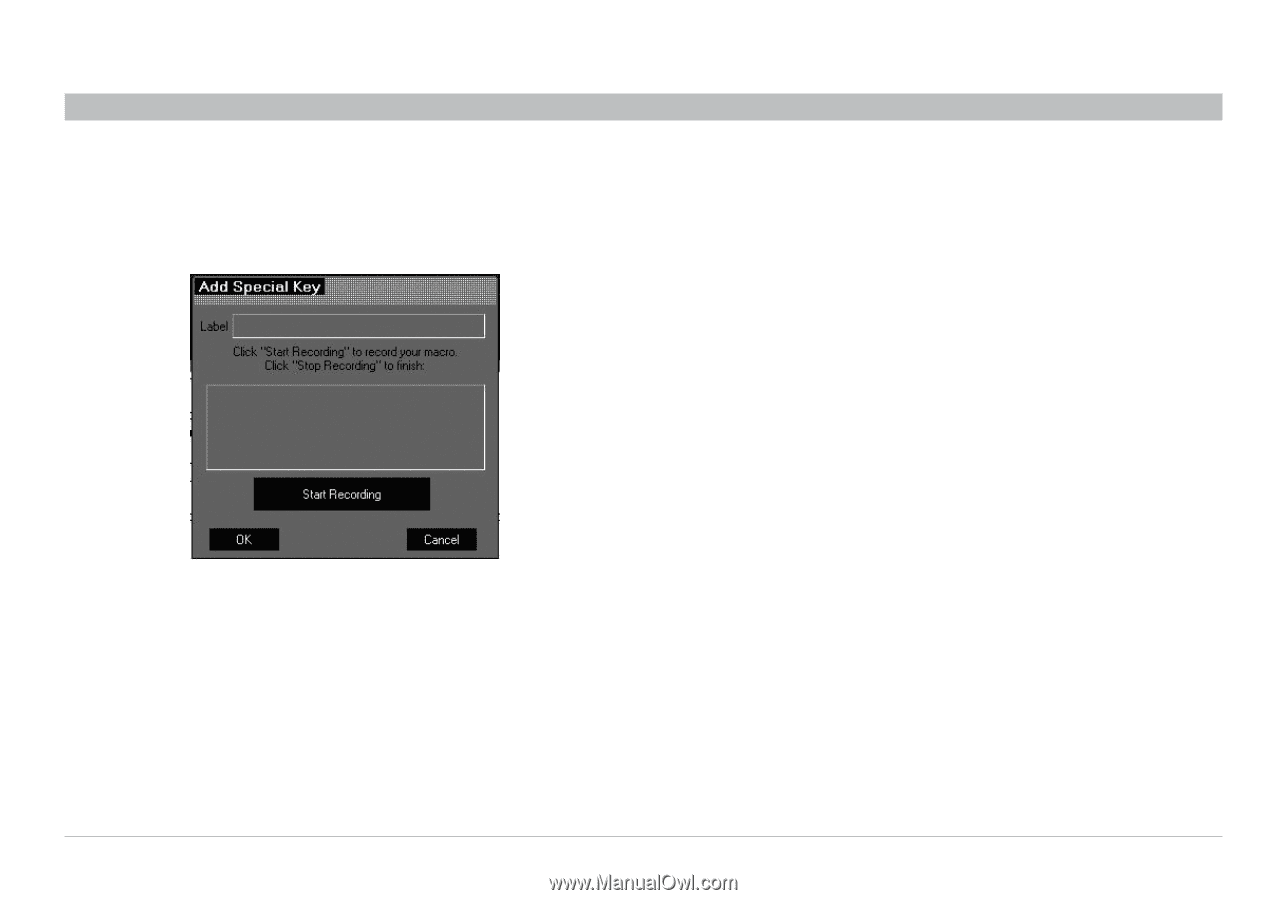
33
OmniViewIP 5216K/5232K
SECTIONS
Table of Contents
1
2
3
5
6
4
REMOTE ACCESS
To record a key sequence:
1°
From the Special Key Manager box, press “Record New”. The Add
Special Key dialog box appears (see Figure 31).
2°
Give the key sequence a name in the Label field.
3°
Click “Start Recording” and click inside the main window.
4°
Press the desired keys. The key sequence appears in the
area provided.
5°
Click “Stop Recording”.
6°
Click “OK”.
Figure 31 Add Special Key Dialog box
To edit a key sequence:
1°
From the Special Key Manager Dialog box, select the desired key.
2°
Click “Edit”.
3°
Click “Start Recording”.
4°
Press the desired keys. The keys appear in the area provided.
5°
Click “Stop Recording”.
6°
Click “OK”.