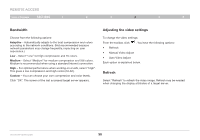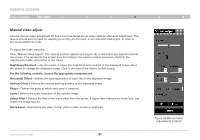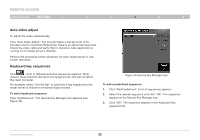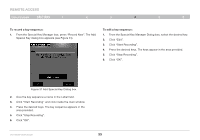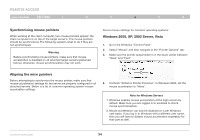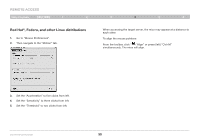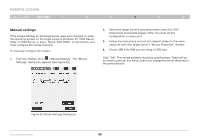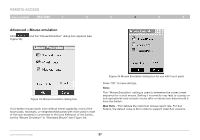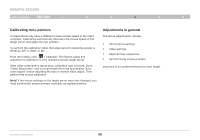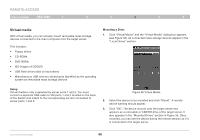Belkin F1DP216G User Manual - Page 38
Red Hat, Fedora, and other Linux distributions
 |
View all Belkin F1DP216G manuals
Add to My Manuals
Save this manual to your list of manuals |
Page 38 highlights
REmote AcCESS Table of Contents sections 1 2 Red Hat®, Fedora, and other Linux distributions 1. Go to "Mouse Preferences". 2. Then navigate to the "Motion" tab. 3 4 5 6 When accessing the target server, the mice may appear at a distance to each other. To align the mouse pointers: From the toolbar, click " / Align" or press (left) "Ctrl+M" simultaneously. The mice will align. 3. Set the "Acceleration" to five clicks from left. 4. Set the "Sensitivity" to three clicks from left. 5. Set the "Threshold" to two clicks from left. OmniViewIP 5216K/5232K 35
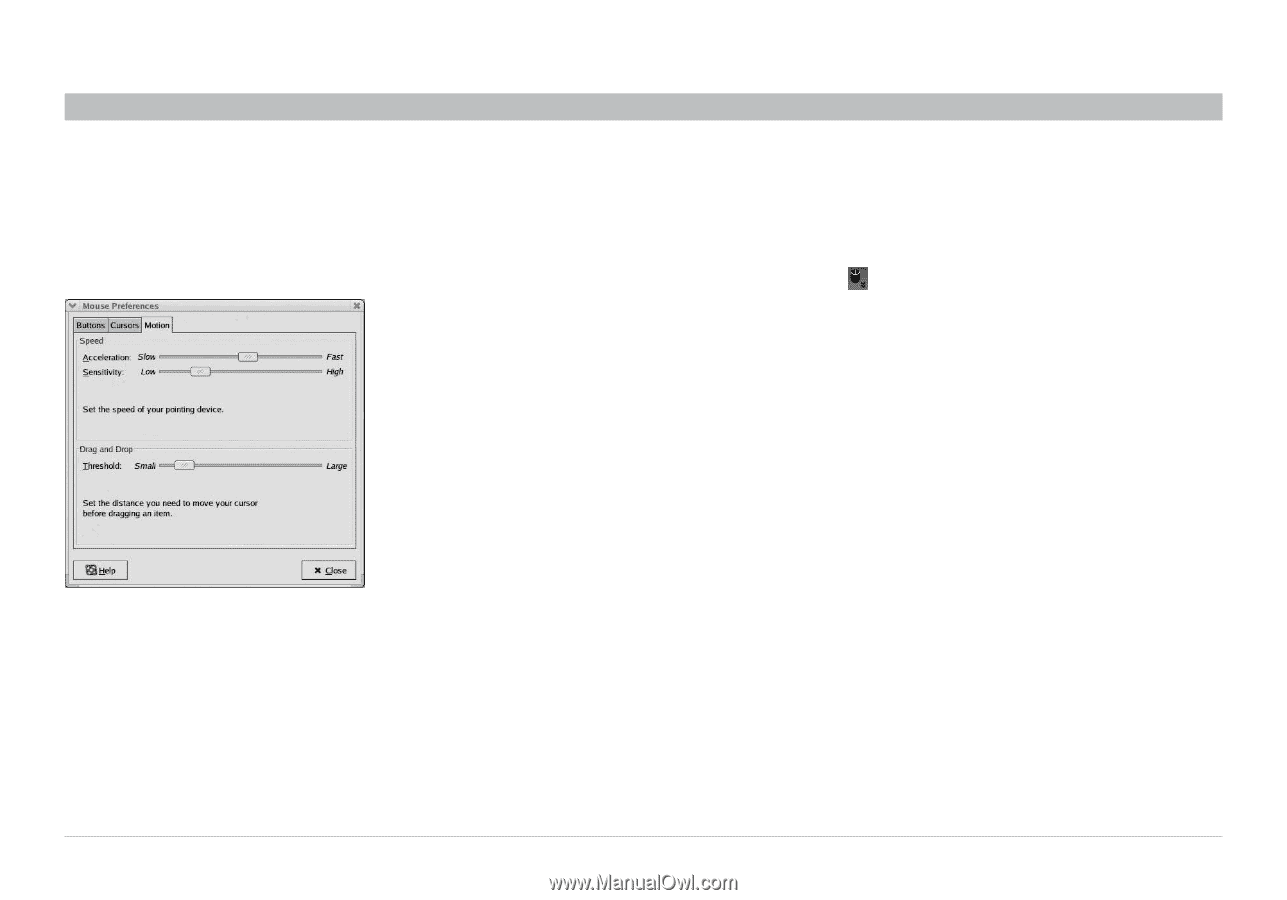
35
OmniViewIP 5216K/5232K
SECTIONS
Table of Contents
1
2
3
5
6
4
REMOTE ACCESS
Red Hat
®
, Fedora, and other Linux distributions
1°
Go to “Mouse Preferences”.
2°
Then navigate to the “Motion” tab.
3°
Set the “Acceleration” to five clicks from left.
4°
Set the “Sensitivity” to three clicks from left.
5°
Set the “Threshold” to two clicks from left.
When accessing the target server, the mice may appear at a distance to
each other.
To align the mouse pointers:
From the toolbar, click “
/ Align” or press (left) “Ctrl+M”
simultaneously. The mice will align.