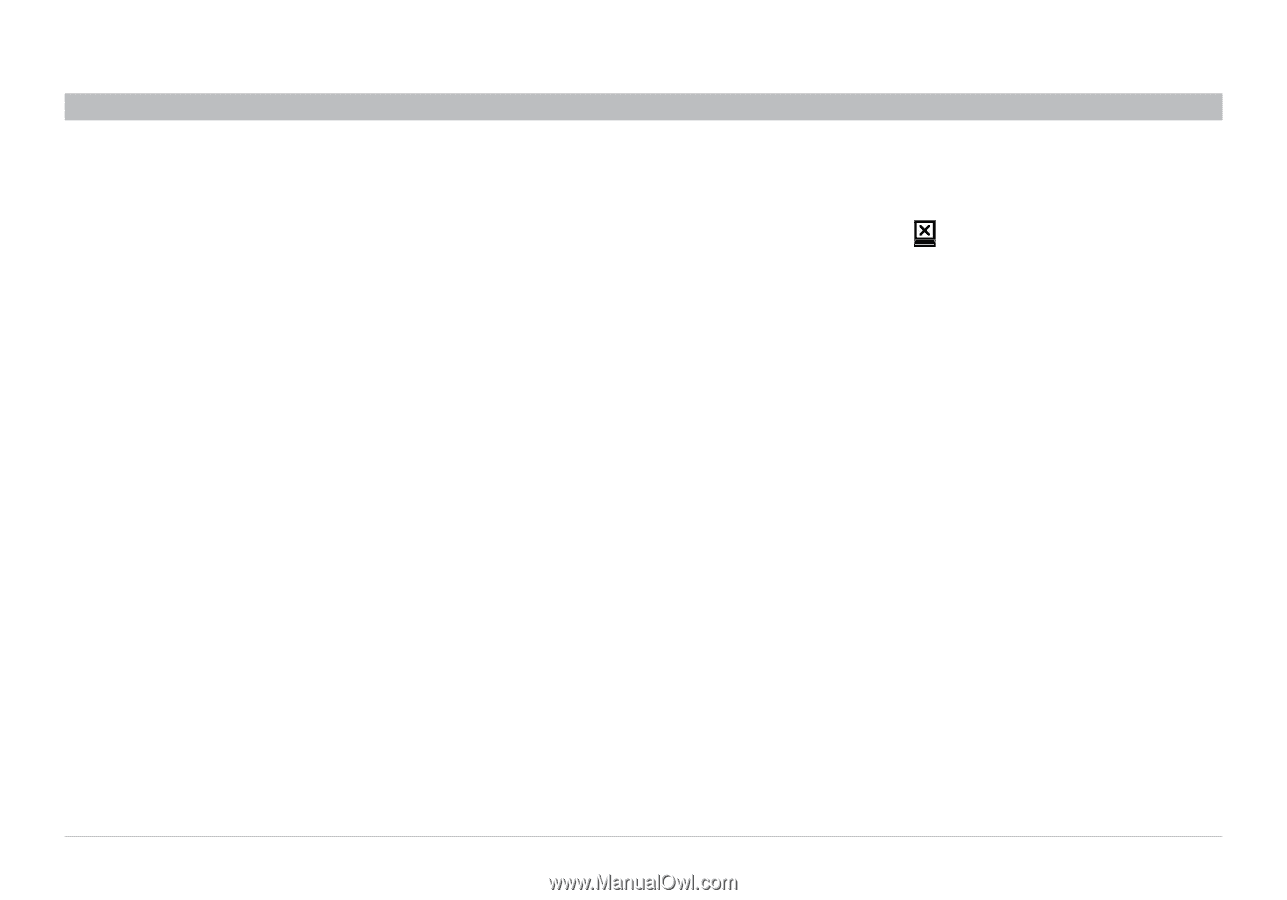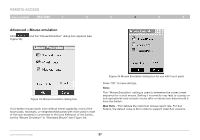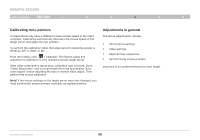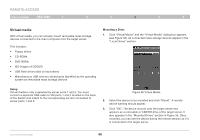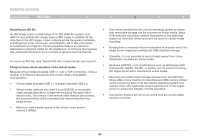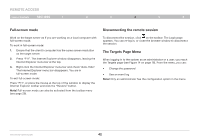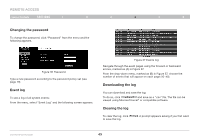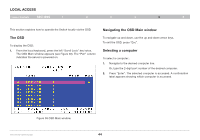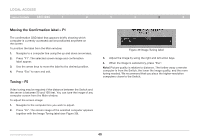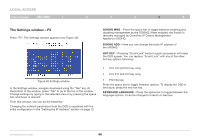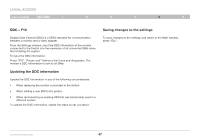Belkin F1DP216G User Manual - Page 45
Full-screen mode, Disconnecting the remote session, The Targets Menu
 |
View all Belkin F1DP216G manuals
Add to My Manuals
Save this manual to your list of manuals |
Page 45 highlights
REmote AcCESS Table of Contents sections 1 2 3 4 5 6 Full-screen mode Work on the target server as if you are working on a local computer with full-screen mode. To work in full-screen mode: 1. Ensure that the client's computer has the same screen resolution as the target server. 2. Press "F11". The Internet Explorer window disappears, leaving the Internet Explorer menu bar at the top. 3. Right-click the Internet Explorer menu bar and check "Auto-Hide". The Internet Explorer menu bar disappears. You are in full-screen mode. To exit full-screen mode: Press "F11", or place the mouse at the top of the window to display the Internet Explorer toolbar and click the "Restore" button. Note! Full-screen mode can also be activated from the toolbar menu (see page 29). Disconnecting the remote session To disconnect the session, click on the toolbar. The Login page appears. You can re-log in, or close the browser window to disconnect the session. The Targets Page Menu When logging in to the system as an administrator or a user, you reach the Targets page (see Figure 14 on page 16). From the menu, you can: • Change the password • See an event log Note! Only an administrator has the configuration option in the menu. OmniViewIP 5216K/5232K 42