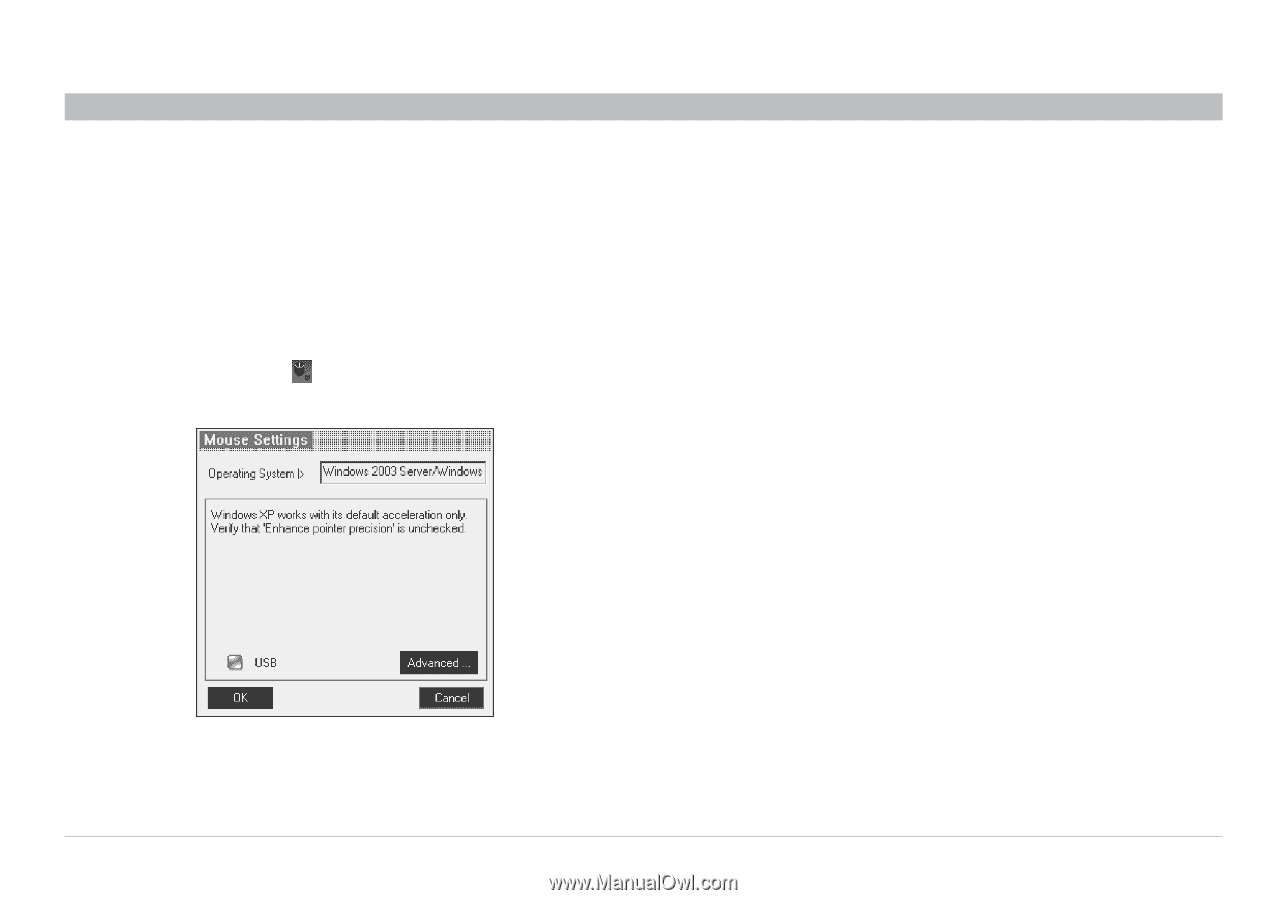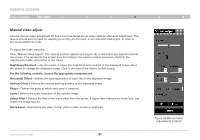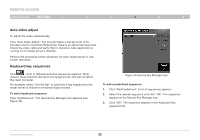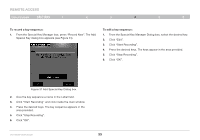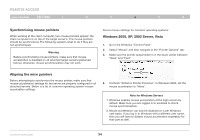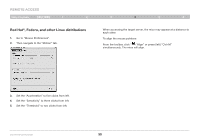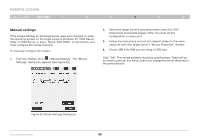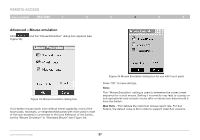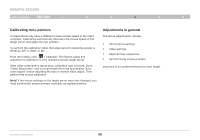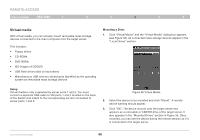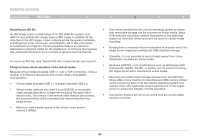Belkin F1DP216G User Manual - Page 39
Manual settings
 |
View all Belkin F1DP216G manuals
Add to My Manuals
Save this manual to your list of manuals |
Page 39 highlights
REmote AcCESS Table of Contents sections 1 2 3 4 5 6 Manual settings If the mouse settings on the target server were ever changed, or when the operating system on the target server is Windows XP, 2003 Server, Vista, or 2008 Server, or Linux, Novell, SCO UNIX®, or Sun Solaris, you must configure the mouse manually. To manually configure the mouse: 1. From the toolbar, click " / Manual Settings". The "Mouse Settings" dialog box appears (see Figure 32). 2. Select the target server's operating system and click "OK". Instructions and sliders appear. Note: You must do this configuration on every port. 3. Follow the instructions and set any relevant sliders to the same values as set in the target server's "Mouse Properties" window. 4. Check USB if the SIM you are using is USB type. Click "OK". The mouse pointers should be synchronized. There will be no need to perform this setup unless you change the server attached to the particular port. Figure 32 Mouse Settings Dialog box OmniViewIP 5216K/5232K 36