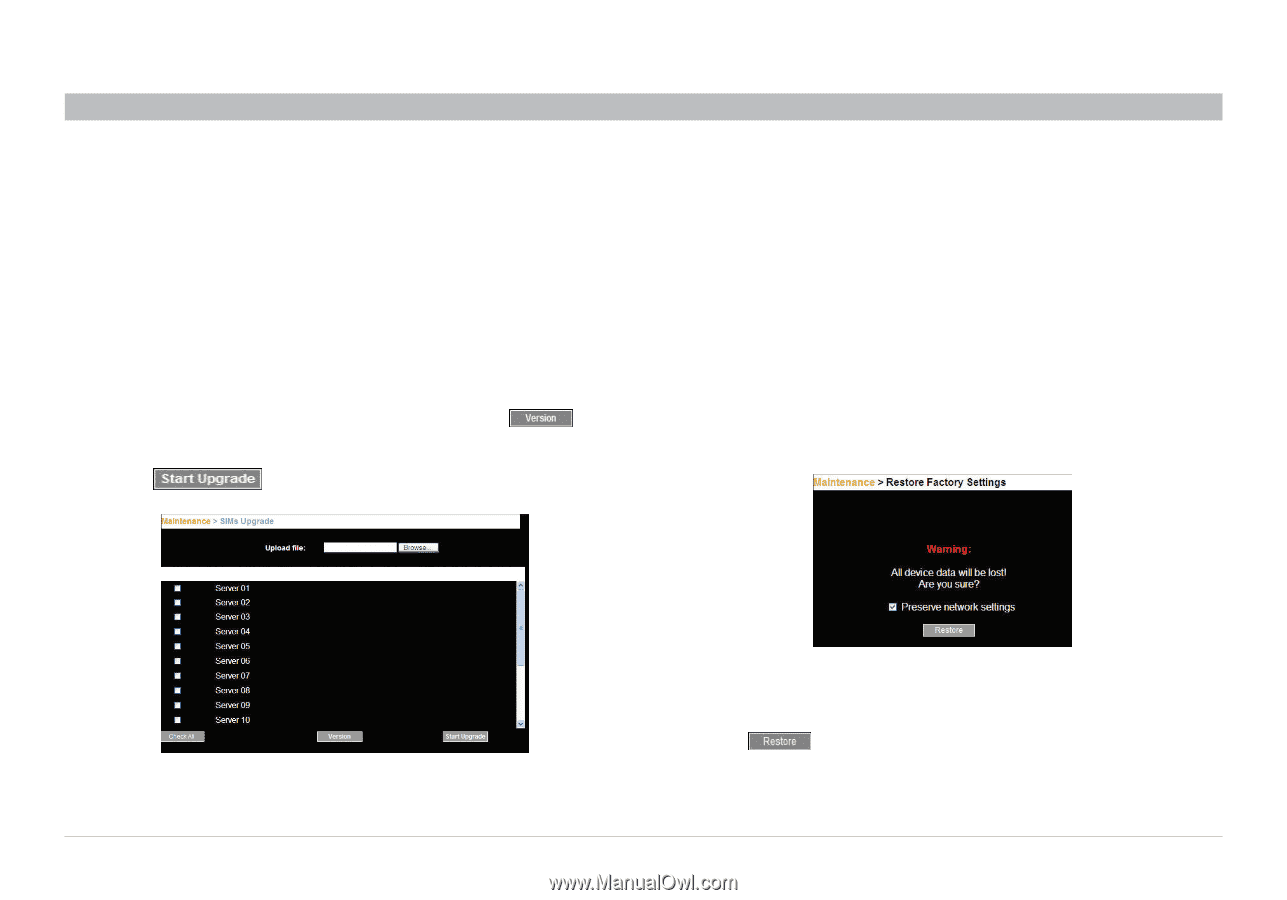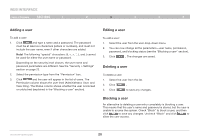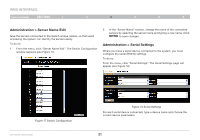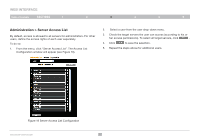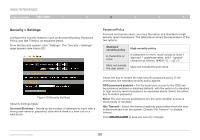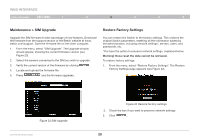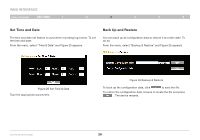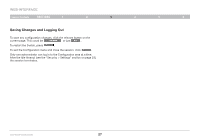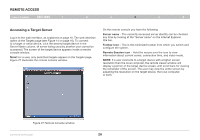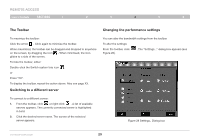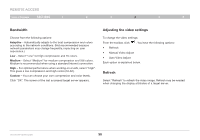Belkin F1DP216G User Manual - Page 28
Maintenance > SIM Upgrade, Restore Factory Settings
 |
View all Belkin F1DP216G manuals
Add to My Manuals
Save this manual to your list of manuals |
Page 28 highlights
WEB INTERFACE Table of Contents sections 1 2 3 4 5 6 Maintenance > SIM Upgrade Upgrade the SIM firmware to take advantage of new features. Download the firmware from the support section of the Belkin website at www. belkin.com/support. Save the firmware file on the client computer. 1. From the menu, select "SIM Upgrade". The Upgrade window should appear, showing the current firmware version (see Figure 23). 2. Select the servers connected to the SIM you wish to upgrade. 3. Verify the current version of the firmware by clicking . 4. Locate and upload the firmware file. 5. Press and the firmware upgrades. Restore Factory Settings You can restore the Switch to the factory settings. This restores the original Switch parameters, resetting all the information added by the administrators, including network settings*, servers, users, and passwords, etc. *You have the option to preserve network settings, explained below. Warning! Once reset the data cannot be retrieved. To restore factory settings: 1. From the menu, select "Restore Factory Settings". The Restore Factory Settings page appears (see Figure 24). Figure 23 SIM Upgrade OmniViewIP 5216K/5232K Figure 24 Restore factory settings 2. Check the box if you want to preserve network settings. 3. Click . 25