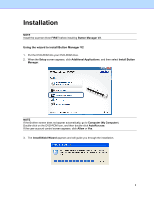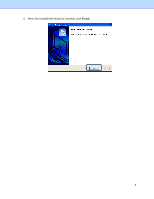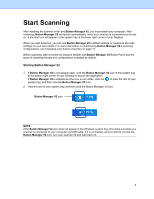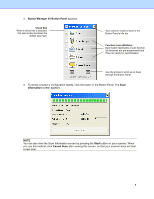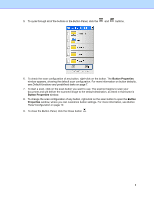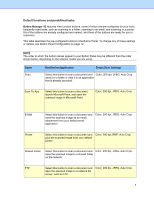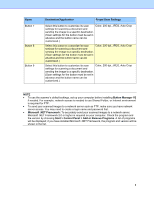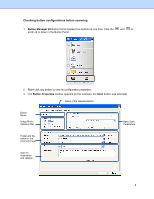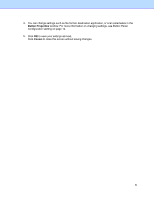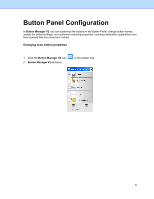Brother International DS-620 Button Manager Users Guide - Page 10
Default functions and predefined tasks, Button Manager V2, Destination/Application
 |
View all Brother International DS-620 manuals
Add to My Manuals
Save this manual to your list of manuals |
Page 10 highlights
Default functions and predefined tasks Button Manager V2 features nine function buttons, some of which are pre-configured for your most frequently-used tasks, such as scanning to a folder, scanning to an email, and scanning to a printer. Six of the buttons are already configured and named, and three of the buttons are ready for you to customize. This table describes the pre-configured buttons in the Button Panel. To change any of these settings or names, see Button Panel Configuration on page 12. NOTE The order in which the button names appear in your Button Panel may be different than the order shown below, depending on the scanner model you are using. Name Scan Destination/Application Preset Scan Settings Select this button to scan a document and Color, 200 dpi, JPEG, Auto Crop send it to a folder or view it in an application that is already launched. Scan To App Select this button to scan a document, launch Microsoft Paint, and open the scanned image in Microsoft Paint. Color, 200 dpi, JPEG, Auto Crop E-Mail Select this button to scan a document and send the scanned image as an email attachment from your default email application. Color, 200 dpi, JPEG, Auto Crop Printer Select this button to scan a document and Color, 200 dpi, BMP, Auto Crop print the scanned image from your default printer. Shared Folder Select this button to scan a document and Color, 200 dpi, JPEG, Auto Crop save the scanned image to a shared folder on the network. FTP Select this button to scan a document and Color, 200 dpi, JPEG, Auto Crop save the scanned image to a network file server, such as FTP. 7