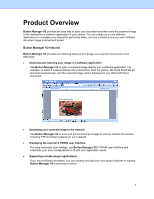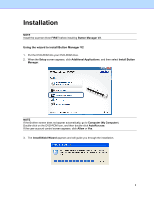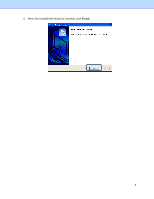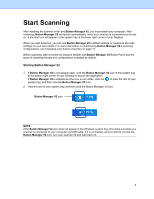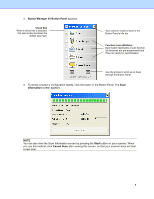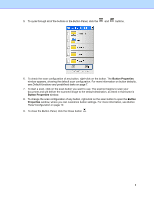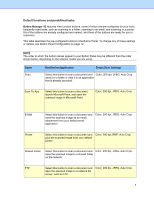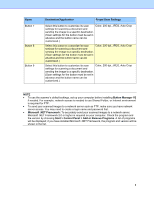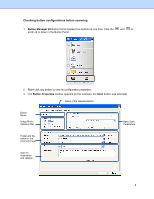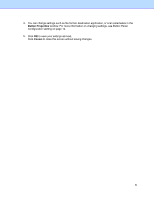Brother International DS-620 Button Manager Users Guide - Page 9
Button Properties, Button, Properties, To change the scan configuration of any button
 |
View all Brother International DS-620 manuals
Add to My Manuals
Save this manual to your list of manuals |
Page 9 highlights
5. To cycle through all of the buttons in the Button Panel, click the and buttons. 6. To check the scan configuration of any button, right-click on the button. The Button Properties window appears, showing the default scan configuration. For more information on button defaults, see Default functions and predefined tasks on page 7. 7. To start a scan, click on the scan button you want to use. The scanner begins to scan your document and will deliver the scanned image to the default destination, as listed in that button's Button Properties window. 8. To change the scan configuration of any button, right-click on the scan button to open the Button Properties window, where you can customize button settings. For more information, see Button Panel Configuration on page 12. 9. To close the Button Panel, click the Close button . 6