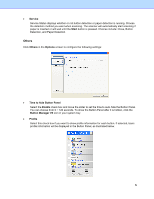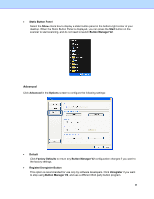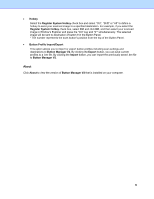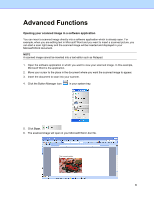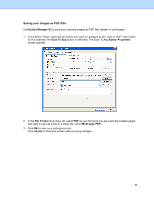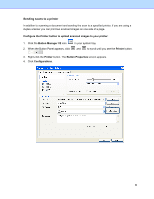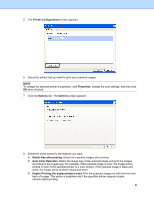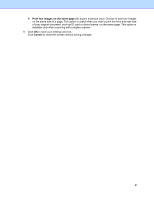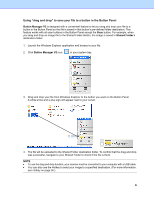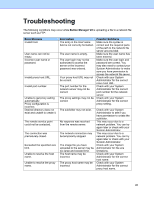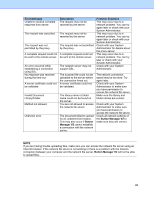Brother International DS-620 Button Manager Users Guide - Page 42
Sending scans to a printer, Con the Printer button to upload scanned images to your printer
 |
View all Brother International DS-620 manuals
Add to My Manuals
Save this manual to your list of manuals |
Page 42 highlights
Sending scans to a printer In addition to scanning a document and sending the scan to a specified printer, if you are using a duplex scanner you can print two scanned images on one side of a page. Configure the Printer button to upload scanned images to your printer: 1. Click the Button Manager V2 icon 2. When the Button Panel appears, click in your system tray. and to scroll until you see the Printer button. 3. Right-click the Printer button. The Button Properties screen appears. 4. Click Configurations. 39

39
Sending scans to a printer
In addition to scanning a document and sending the scan to a specified printer, if you are using a
duplex scanner you can print two scanned images on one side of a page.
Configure the Printer button to upload scanned images to your printer:
1. Click the
Button Manager V2
icon
in your system tray.
2.
When the Button Panel appears, click
and
to scroll until you see the
Printer
button.
3. Right-click the
Printer
button. The
Button Properties
screen appears.
4. Click
Configurations
.