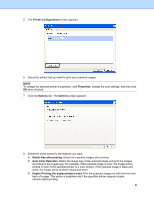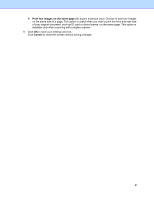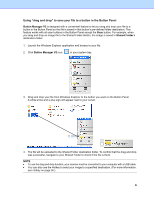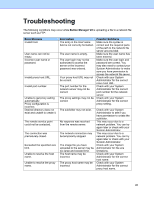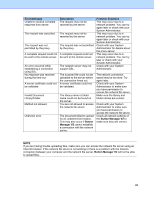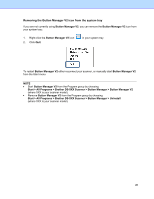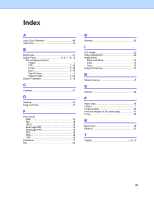Brother International DS-620 Button Manager Users Guide - Page 48
Removing the Button Manager V2 icon from the system tray - manual
 |
View all Brother International DS-620 manuals
Add to My Manuals
Save this manual to your list of manuals |
Page 48 highlights
Removing the Button Manager V2 icon from the system tray If you are not currently using Button Manager V2, you can remove the Button Manager V2 icon from your system tray: 1. Right-click the Button Manager V2 icon 2. Click Quit. in your system tray. To restart Button Manager V2 either reconnect your scanner, or manually start Button Manager V2 from the Start menu. NOTE • Start Button Manager V2 from the Program group by choosing Start > All Programs > Brother DS-XXX Scanner > Button Manager > Button Manager V2 (where XXX is your scanner model). • Remove Button Manager V2 from the Program group by choosing Start > All Programs > Brother DS-XXX Scanner > Button Manager > Uninstall (where XXX is your scanner model). 45
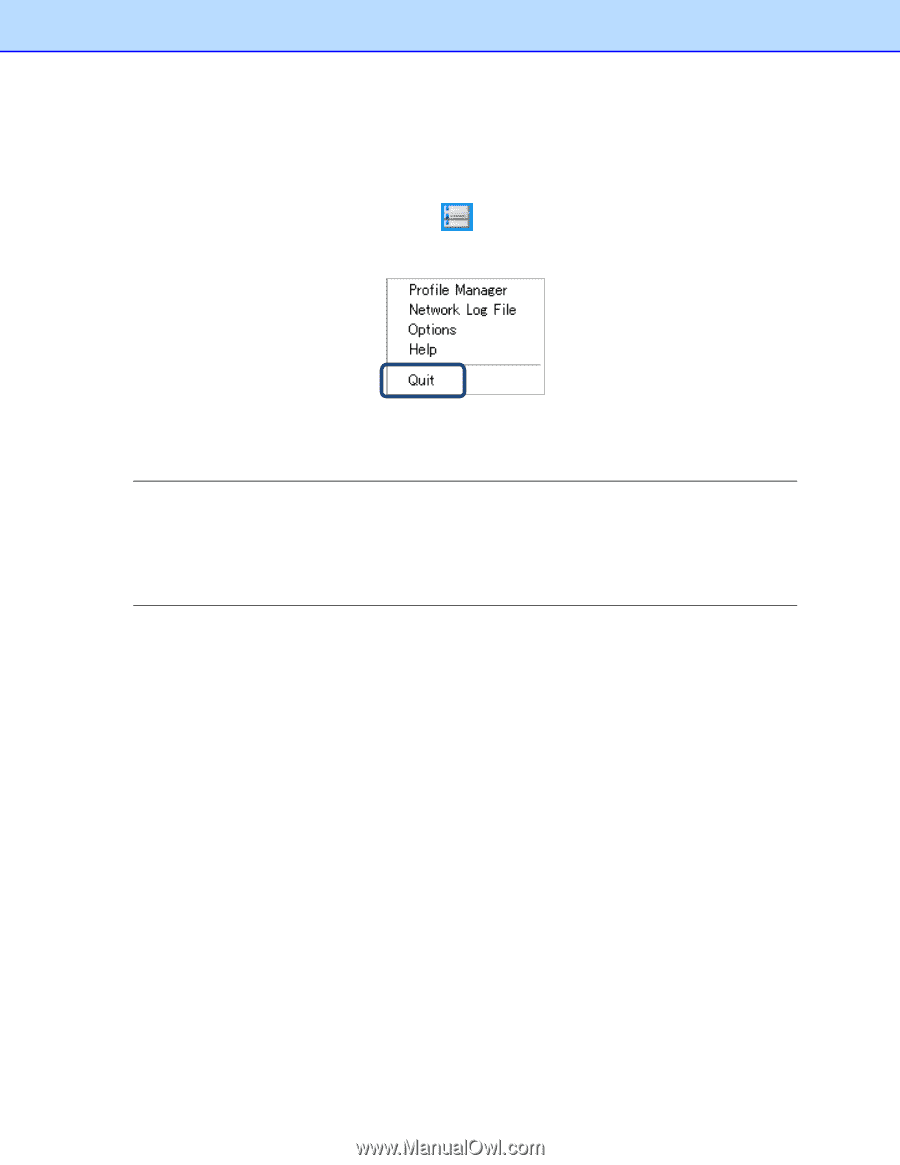
45
Removing the Button Manager V2 icon from the system tray
If you are not currently using
Button Manager V2
, you can remove the
Button Manager V2
icon from
your system tray:
1.
Right-click the
Button Manager V2
icon
in your system tray.
2.
Click
Quit
.
To restart
Button Manager V2
either reconnect your scanner, or manually start
Button Manager V2
from the Start menu.
NOTE
•
Start
Button Manager V2
from the Program group by choosing
Start > All Programs > Brother DS-XXX Scanner > Button Manager > Button Manager V2
(where XXX is your scanner model).
•
Remove
Button Manager V2
from the Program group by choosing
Start > All Programs > Brother DS-XXX Scanner > Button Manager > Uninstall
(where XXX is your scanner model).