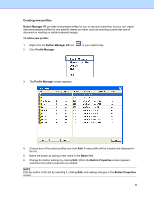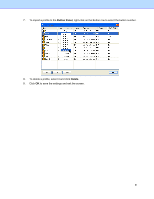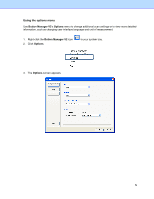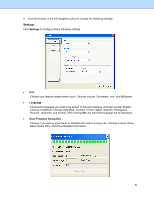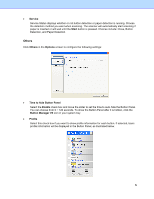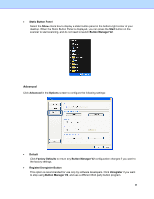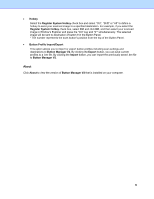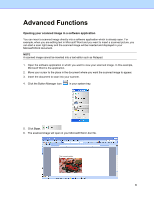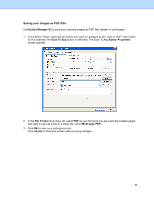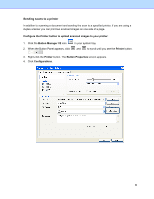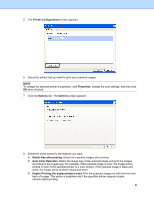Brother International DS-620 Button Manager Users Guide - Page 38
Advanced
 |
View all Brother International DS-620 manuals
Add to My Manuals
Save this manual to your list of manuals |
Page 38 highlights
• Static Button Panel Select the Show check box to display a static button panel in the bottom-right corner of your desktop. When the Static Button Panel is displayed, you can press the Start button on the scanner to start scanning, and do not need to launch Button Manager V2. Advanced Click Advanced in the Options screen to configure the following settings: • Default Click Factory Defaults to return any Button Manager V2 configuration changes if you want to the factory settings. • Register/Unregister Button This option is recommended for use only by software developers. Click Unregister if you want to stop using Button Manager V2, and use a different third-party button program. 35

35
•
Static Button Panel
Select the
Show
check box to display a static button panel in the bottom-right corner of your
desktop. When the Static Button Panel is displayed, you can press the
Start
button on the
scanner to start scanning, and do not need to launch
Button Manager V2
.
Advanced
Click
Advanced
in the
Options
screen to configure the following settings:
•
Default
Click
Factory Defaults
to return any
Button Manager V2
configuration changes if you want to
the factory settings.
•
Register/Unregister Button
This option is recommended for use only by software developers. Click
Unregister
if you want
to stop using
Button Manager V2
, and use a different third-party button program.