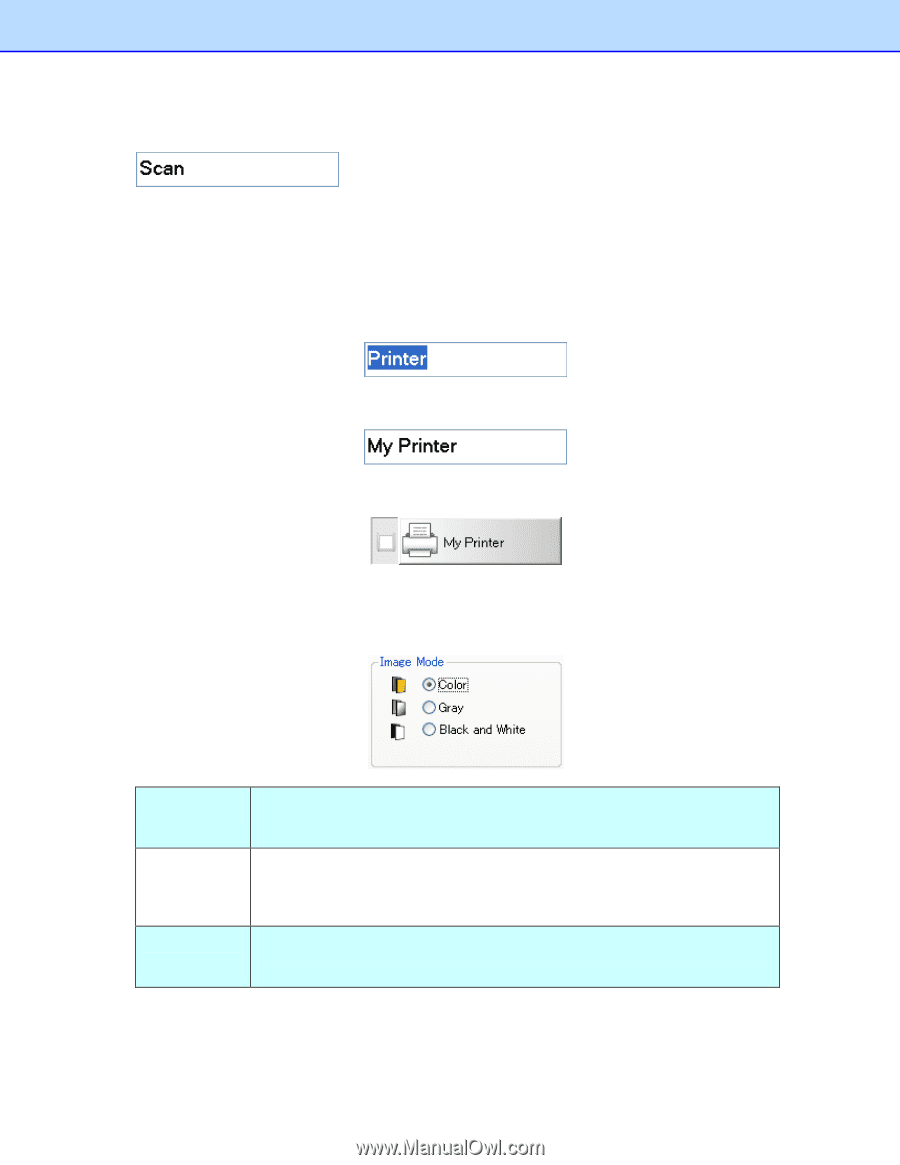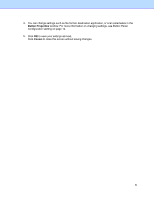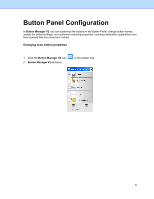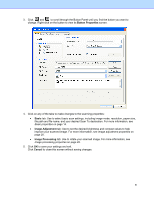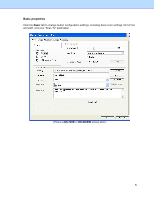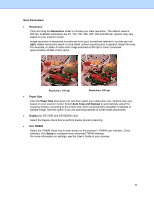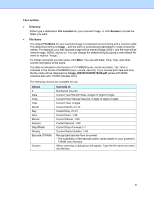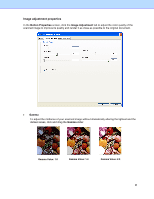Brother International DS-620 Button Manager Users Guide - Page 18
Button Name, Properties, Enter, Image Mode, Color, Black and, White, Black and White
 |
View all Brother International DS-620 manuals
Add to My Manuals
Save this manual to your list of manuals |
Page 18 highlights
Button Name The Button Name field at the top of this screen allows you to rename the button. Type the name you want in the field and when you click OK, the revised name for that button will be reflected in the Button Panel. To rename a button on the Button Panel without opening the Properties screen: 1. On the Button Panel, right-click the button you want to rename. The button name will be highlighted. 2. Type the new button name in the field, and then press the Enter key on your keyboard. 3. The button name is changed and will be displayed in the Button Panel. Image Mode Select the image mode you want for the scanned image. Color Gray Black and White Choose Color when scanning color photographs or color documents. A Color scan produces the largest scanned file size. Choose Gray to scan documents containing drawings or black and white photographs. A Gray scan produces an image containing up to 256 shades of gray. Choose Black and White to scan documents containing text, pencil, or ink. A Black and White scan produces the smallest scanned file size. 15