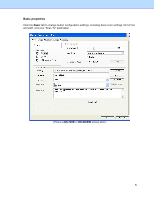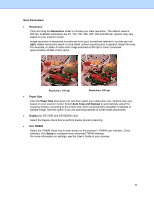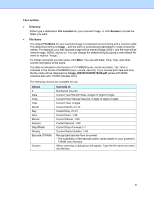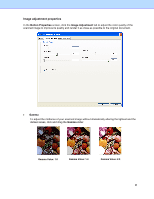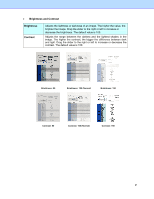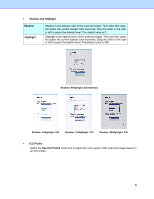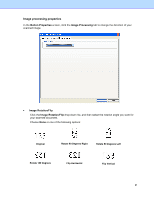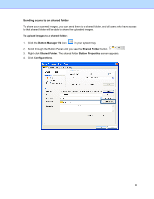Brother International DS-620 Button Manager Users Guide - Page 22
PDF/Multi- PDF, File Format, Destination, Directory field, Configurations, Description, Scan Count
 |
View all Brother International DS-620 manuals
Add to My Manuals
Save this manual to your list of manuals |
Page 22 highlights
PDF/Multi-page PDF: The Portable Document Format (PDF) is a very popular file format used by Adobe. You can view PDF files using Adobe Acrobat or Adobe Reader. Multi-page PDF: Select Multi-page PDF to combine all the scanned images into a single PDF file. The following table gives you an idea of file size as it relates to file format. To scan a Letter/A4 color image in 200 dpi. File Format BMP TIFF PDF JPEG GIF File Size 10 MB 10 MB 53 KB 212 KB 1.3 MB • Destination Click the Destination drop-down list, and then select where you want to send your scanned image. Your options are: Scan, Scan To App, E-Mail (your default e-mail software), Printer (your default printer), Shared Folder, FTP, and Archive. NOTE In addition to the Destination you select from the drop-down list, the scanned image is automatically saved to the local folder displayed in the Directory field. • Configurations To upload your scanned image to a network file server, be sure to choose "Configurations" and enter your account information. For example, to upload an image to a Shared Folder, you need to log in to a file server. NOTE The Configuration button is active only when Destination is set to Scan To App, Printer, Shared Folder, FTP, or Archive. You can use special attributes when naming folders to help segregate files. For more information, see the table Choice on page 17. • Description This field displays the explanation of an item selected in Destination. • Scan Count This field displays how many times you scanned in total. 19