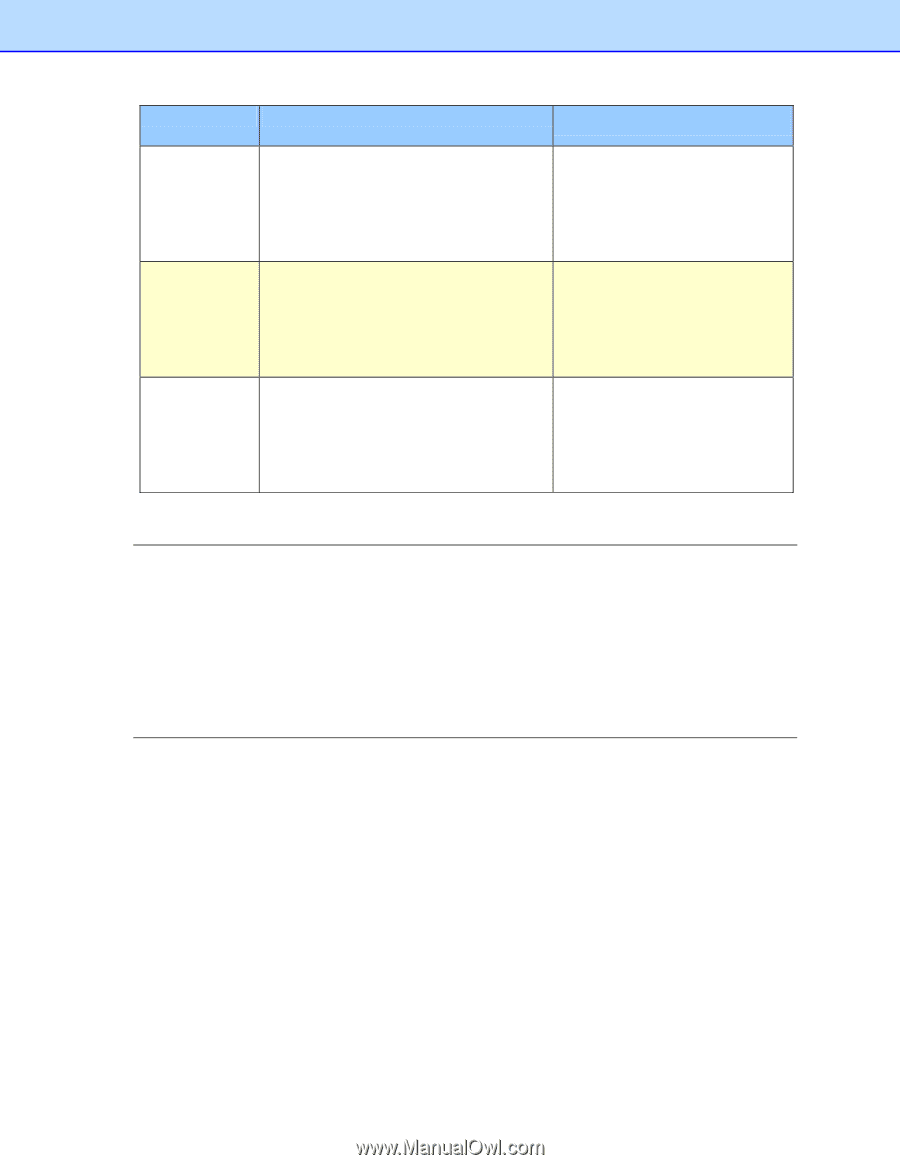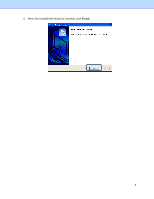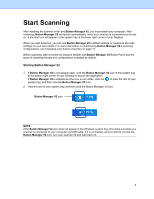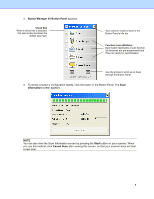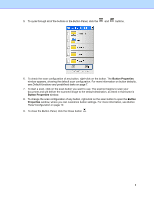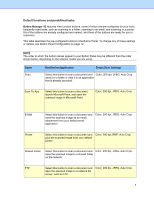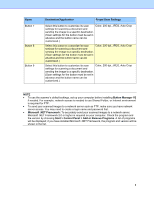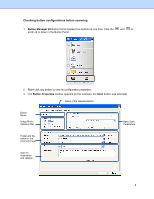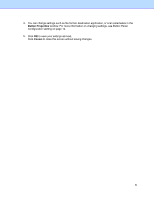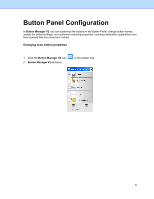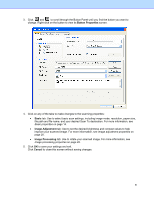Brother International DS-620 Button Manager Users Guide - Page 11
Destination/Application, Preset Scan Settings, Button Manager V2, Microsoft .NET Framework
 |
View all Brother International DS-620 manuals
Add to My Manuals
Save this manual to your list of manuals |
Page 11 highlights
Name Button 7 Button 8 Button 9 Destination/Application Preset Scan Settings Select this button to customize its scan Color, 200 dpi, JPEG, Auto Crop settings for scanning a document and sending the image to a specific destination. (Scan settings for the button must be set in advance and the button name can be customized.) Select this button to customize its scan Color, 200 dpi, JPEG, Auto Crop settings for scanning a document and sending the image to a specific destination. (Scan settings for the button must be set in advance and the button name can be customized.) Select this button to customize its scan Color, 200 dpi, JPEG, Auto Crop settings for scanning a document and sending the image to a specific destination. (Scan settings for the button must be set in advance and the button name can be customized.) NOTE • To use the scanner's default settings, set up your computer before installing Button Manager V2 if needed. For example, network access is needed to use Shared Folder, or Internet environment is required for FTP. • To send your scanned images to a network server such as FTP, make sure you have network server access. You may need to create a login name and password first. • Microsoft .NET Framework: To accurately send your scanned images to a network server, Microsoft .NET Framework 2.0 or higher is required on your computer. Check the program and the version by choosing Start > Control Panel > Add or Remove Programs. A list of programs will be displayed; if you have installed Microsoft .NET Framework, the program and version will be shown in the list. 8