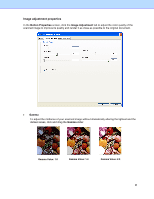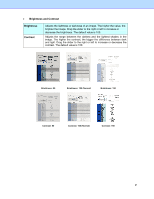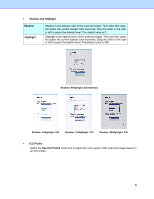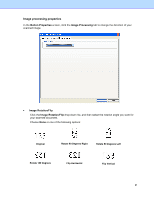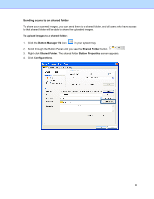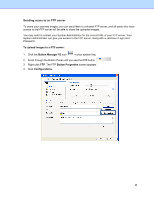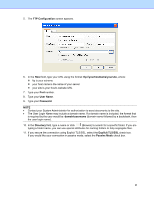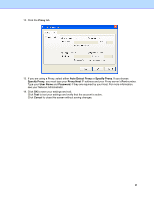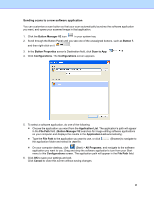Brother International DS-620 Button Manager Users Guide - Page 27
Sending scans to an shared folder
 |
View all Brother International DS-620 manuals
Add to My Manuals
Save this manual to your list of manuals |
Page 27 highlights
Sending scans to an shared folder To share your scanned images, you can send them to a shared folder, and all users who have access to that shared folder will be able to share the uploaded images. To upload images to a shared folder: 1. Click the Button Manager V2 icon in your system tray. 2. Scroll through the Button Panel until you see the Shared Folder button . 3. Right-click Shared Folder. The shared folder Button Properties screen appears. 4. Click Configurations. 24
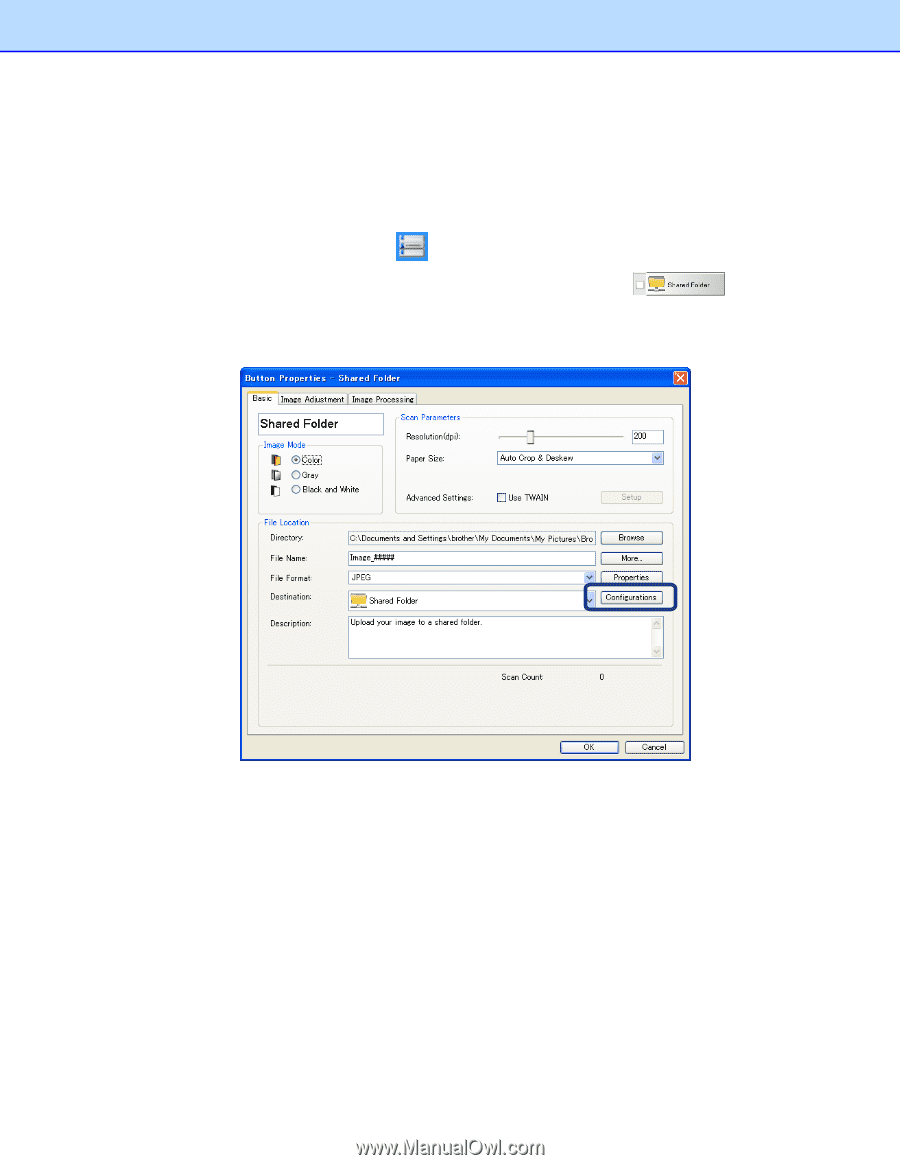
24
Sending scans to an shared folder
To share your scanned images, you can send them to a shared folder, and all users who have access
to that shared folder will be able to share the uploaded images.
To upload images to a shared folder:
1. Click the
Button Manager V2
icon
in your system tray.
2.
Scroll through the Button Panel until you see the
Shared Folder
button
.
3. Right-click
Shared Folder
. The shared folder
Button Properties
screen appears.
4. Click
Configurations
.