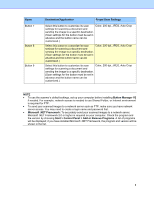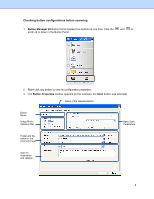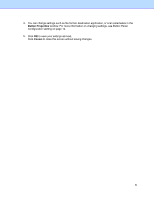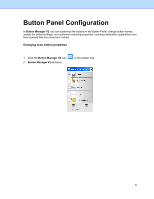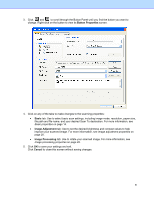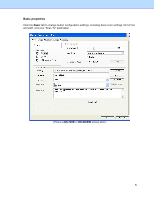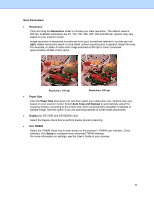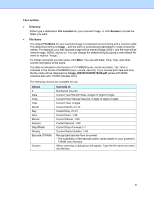Brother International DS-620 Button Manager Users Guide - Page 16
Button Properties, Basic, Image Adjustment, Image Processing, Cancel
 |
View all Brother International DS-620 manuals
Add to My Manuals
Save this manual to your list of manuals |
Page 16 highlights
3. Click and to scroll through the Button Panel until you find the button you want to change. Right-click on the button to view its Button Properties screen. 4. Click on any of the tabs to make changes to the scanning properties: • Basic tab: Use to select basic scan settings, including image mode, resolution, paper size, file path and file name, and your desired Scan To destination. For more information, see Basic properties on page 14. • Image Adjustment tab: Use to set the desired brightness and contrast values to help improve your scanned image. For more information, see Image adjustment properties on page 20. • Image Processing tab: Use to rotate your scanned image. For more information, see Image processing properties on page 22. 5. Click OK to save your settings and exit. Click Cancel to close this screen without saving changes. 13