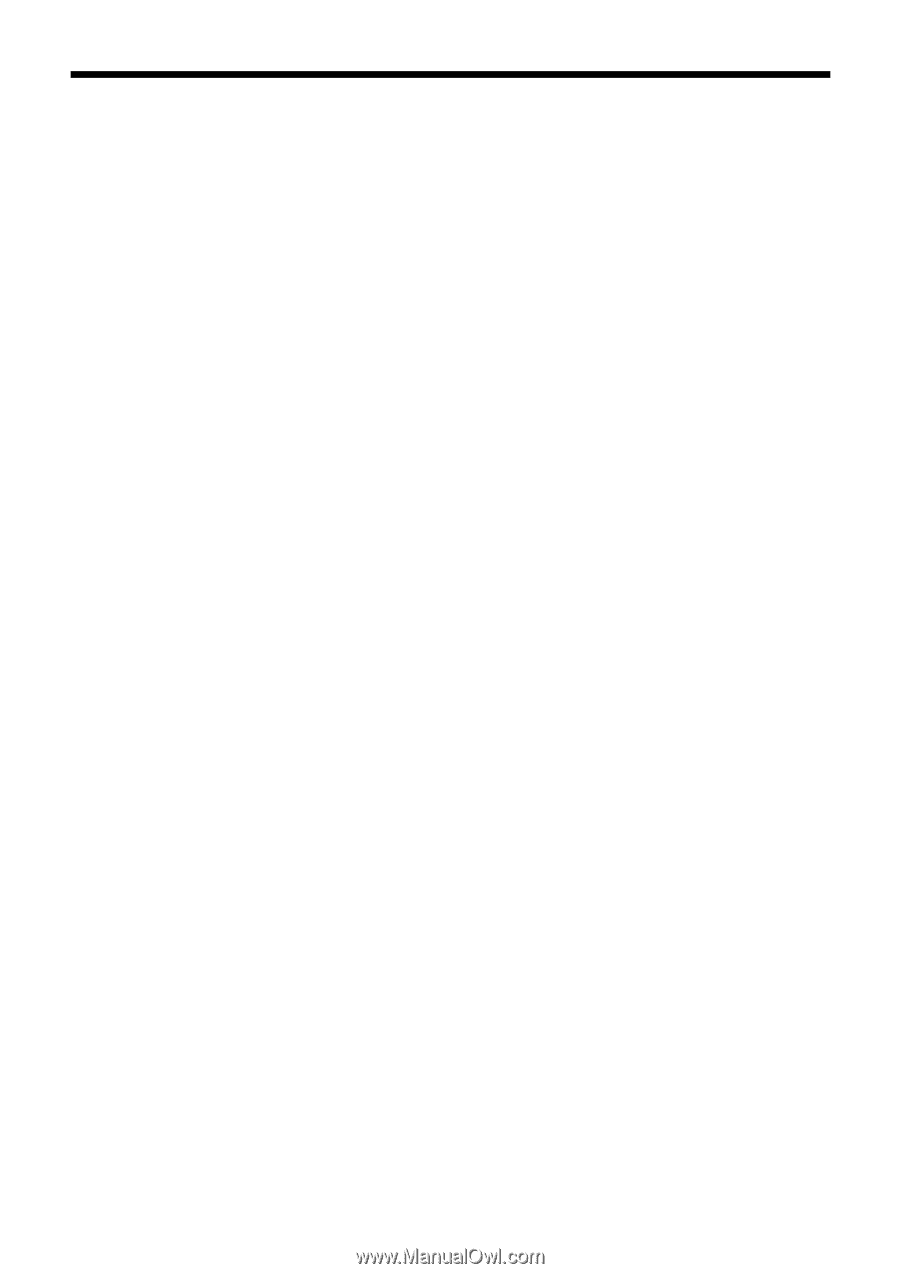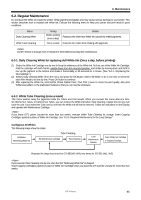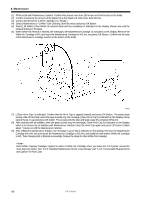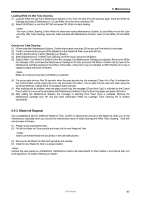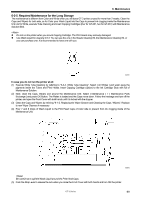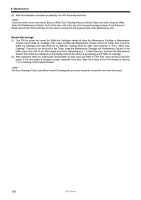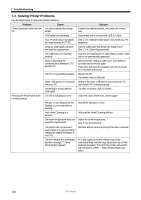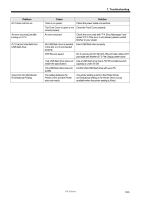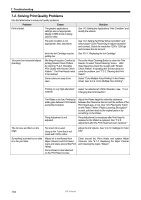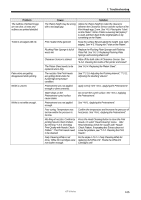Brother International GT-361 Instruction Manual - English - Page 110
White Ink Cartridges and load White Ink by referring Loading White Ink after Tube Cleaning in 6-2-2. White Tube
 |
View all Brother International GT-361 manuals
Add to My Manuals
Save this manual to your list of manuals |
Page 110 highlights
6. Maintenance (6) After the initialization is finished successfully, turn OFF the printer and store. Check the printer once in two weeks. Execute White Tube Cleaning when you find the Tubes look white. Keep the White Tubes full of Maintenance Solution. As for Color side, refer to the step (4) in the previous page and pour 7 and 8 drops of Wash Liquid to the Print Head Caps of Color side to prevent from ink clogging inside of the Maintenance Unit.. Restart after storage: (1) Turn ON the printer and mount the White Ink Cartridges instead of either the Maintenance Cartridge or Maintenance Solution-mixed White Ink Cartridge. If the Tubes are filled with Maintenance Solution without air inside, then mount the White Ink Cartridges and load White Ink by referring "Loading White Ink after Tube Cleaning" in "6-2-2. White Tube Cleaning". If some air can be found in the Tubes, insert the Maintenance Cartridge with Maintenance Solution in the bottle (more than 250 ml per Print Head) and select [ Maintenance ] > [ Initial Cleaning ] and load the Maintenance Solution first. Follow the indications on the Display and load the White Ink by replacing to the White Ink Cartridge. (2) After loading the White Ink, print Nozzle Check Pattern for both Color and White in [ Test Print ] menu to find out the print quality. If the print quality is not good enough, especially Color side, clean the surface of the Print Heads by referring "7-2-6. Cleaning the Print Head Nozzles". The Auto Cleaning of Color side will be Powerful Cleaning after you leave the printer unused for more than two weeks. 100 GT-3 Series