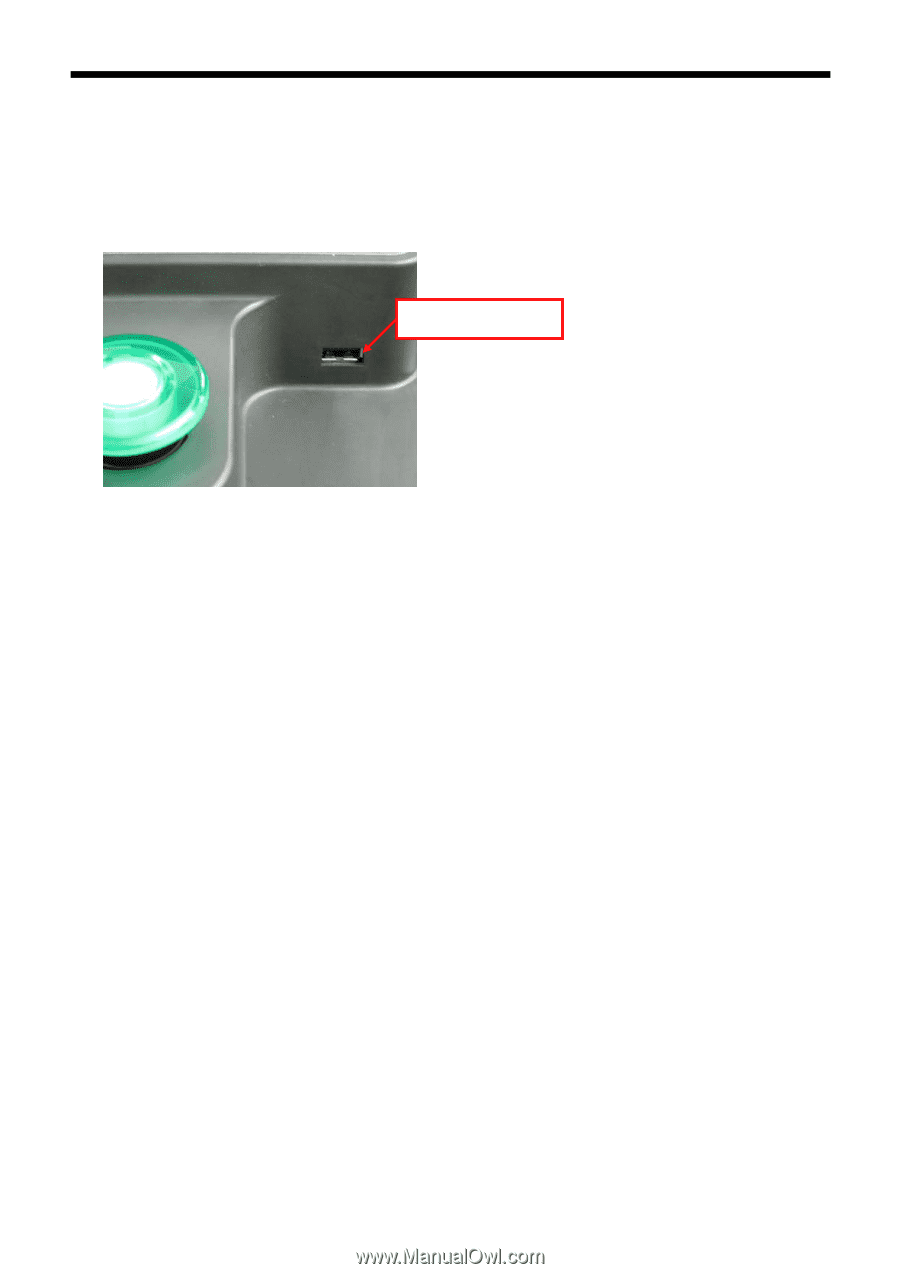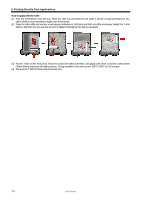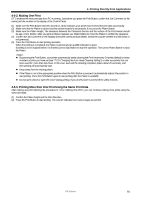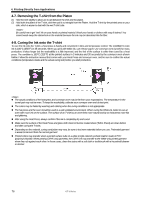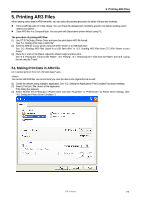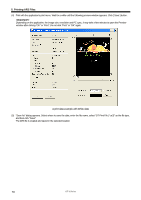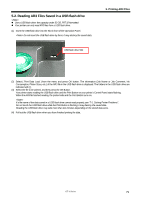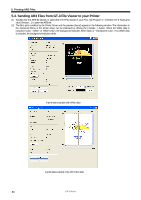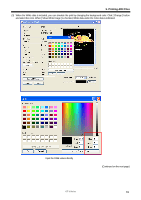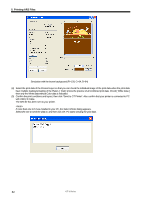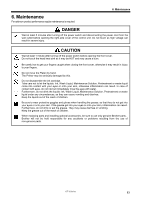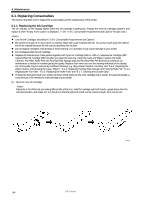Brother International GT-361 Instruction Manual - English - Page 89
Reading AR3 Files Saved in a USB flash drive
 |
View all Brother International GT-361 manuals
Add to My Manuals
Save this manual to your list of manuals |
Page 89 highlights
5-2. Reading AR3 Files Saved in a USB flash drive z Use a USB flash drive: the capacity under 32 GB, FAT 32 formatted. z Your printer can only read AR3 files from a USB flash drive. (1) Insert the USB flash drive into the Slot in front of the Operation Panel. Do not insert the USB flash drive by force; it may destroy the saved data. USB flash drive Slot 5. Printing AR3 Files (2) Select [ Print Data Load ] from the menu and press OK button. The information (Job Name or Job Comment, Ink Consumption, Platen Sizes, etc.) of the AR3 file in the USB flash drive is displayed. The folders in the USB flash drive are indicated with [ ]. (3) Select the file to be printed, and then press the OK Button. Your printer starts reading the USB flash drive and the Print Button on your printer's Control Panel starts flashing. When the AR3 file finished reading, the printer bells and the Print Button turns on. If a file name of the data saved in a USB flash drive cannot read properly, see "7-1. Solving Printer Problems". Do not touch the USB flash drive while the Print Button is flashing; it may destroy the saved data. Reading the USB flash drive may take more than two minutes depending on the stored data sizes. (4) Pull out the USB flash drive when you have finished printing the data. GT-3 Series 79