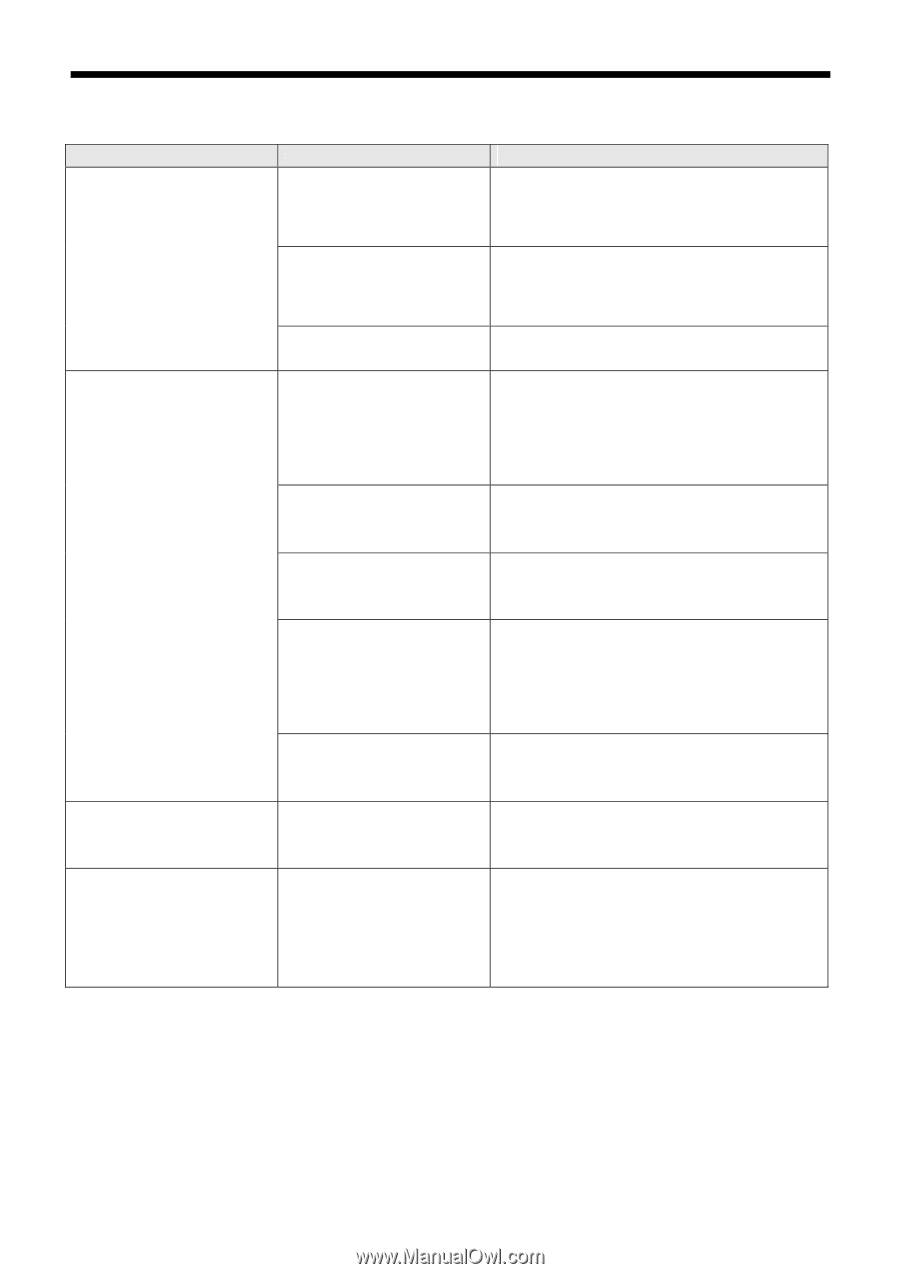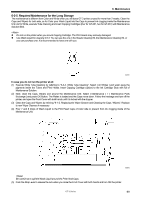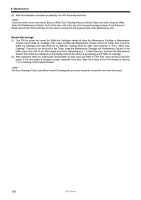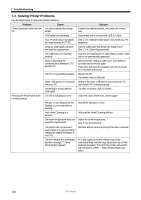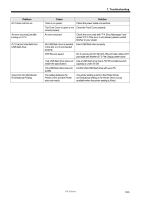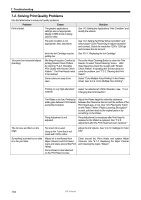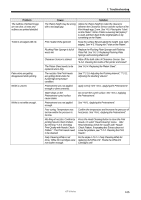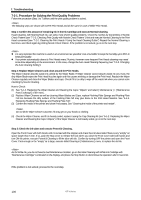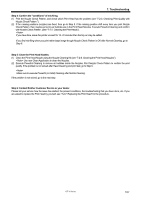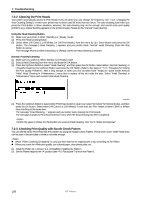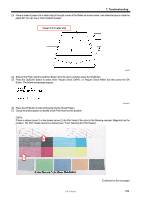Brother International GT-361 Instruction Manual - English - Page 114
Solving Print Quality Problems, Adjust the Ink Volume. See 4-3-10. Settings for Color
 |
View all Brother International GT-361 manuals
Add to My Manuals
Save this manual to your list of manuals |
Page 114 highlights
7. Troubleshooting 7-2. Solving Print Quality Problems Use the table below to solve print quality problems. Problem Print is faded. Cause The graphic applications' settings are not appropriate. Maybe CYMK mode is being used for data. The print condition is not appropriate. (less saturation) Your print has horizontal stripes (banding). Ink in the Ink Cartridge may be getting low. Mis-firing of nozzles: Confirm by printing Nozzle Check Pattern. by referring "7-2-3. Checking Print Quality with Nozzle Check Pattern ". The Print Heads need to be cleaned. Some colors are easy to be seen. Solution See "4-2 Setting the Applications' Print Condition" and modify the artwork. See "4-3. Setting the Printer Driver Condition" and select proper Color Processing to adjust saturation and contrast. Select the resolution 1200 x 1200 dpi and increase the ink amount. See "6-1-1. Replacing the Ink Cartridge". Press the Head Cleaning Button to clean the Print Heads. Or select "Head Cleaning" menu. After Head Cleaning, check the nozzles with "Nozzle Check Pattern. If repeating this 5 times does not solve the problem, see "7-2-2. Cleaning the Print Heads". Select "Color Multiple Pass Printing" in the Printer Driver. See "4-3-9. Color Multiple Pass Printing". Printing on very high absorbent Select "uni-directional" of Print Direction. See"7-2-4. material. Changing the Print Direction". The Platen is too low. Printing by wider gaps between Print Heads and printed medium. Adjust the Platen height to make the clearance between the Clearance Sensor and the surface of the Print Heads app. 2 mm. See "4-5. Placing the T-shirt on the Platen". When "Platen Lowering Set (option)" is used, put them back to the original parts or lay something on the Platen. Firing Adjustment is not adjusted. Firing Adjustment is necessary after Print Head is replaced or the Platen is replaced. See "7-2-8. Adjustment after the Print Head has been replaced." The ink runs and blurs on the edge. Too much ink is used. Using a thin T-shirt that is not made with 100% cotton. Adjust the Ink Volume. See "4-3-10. Settings for Color Inks". Something is printed but no data is in the print data. Waste ink is overflowed from Wiper Cleaner and Print Head Caps and stains around the Print Heads. Some thread or dust attached on the Print Head nozzles. Clean around the Print Heads and replace Wiper Cleaners. See "6-1-2. Replacing the Wiper Cleaner and Cleaning the Caps / Wipers". 104 GT-3 Series