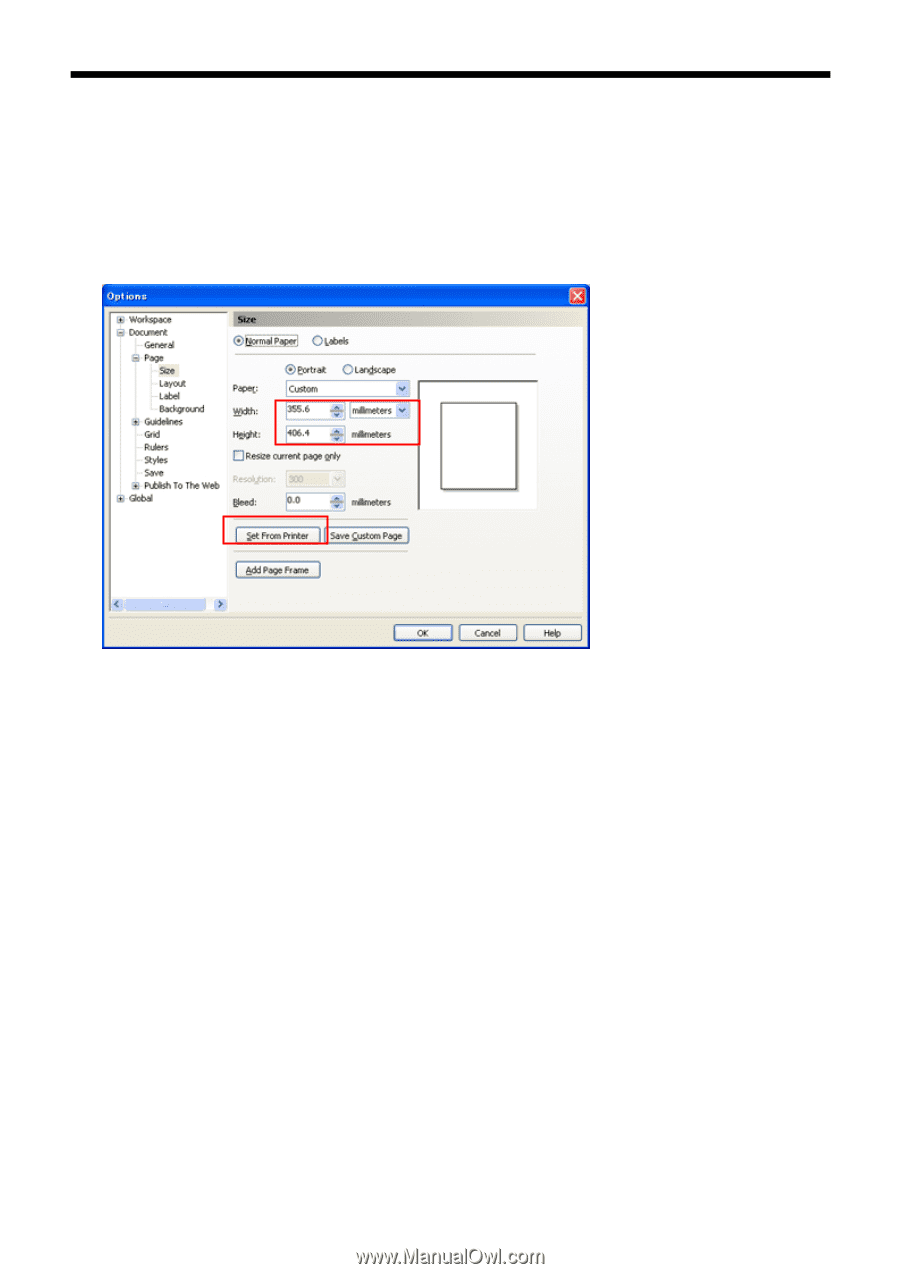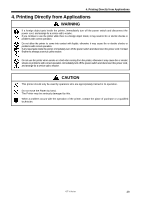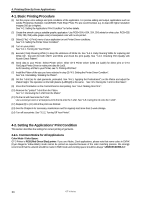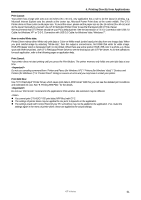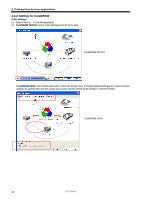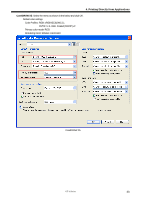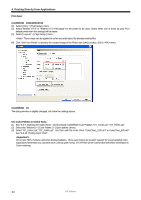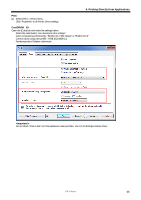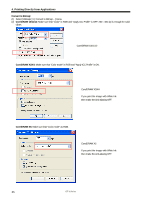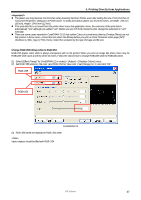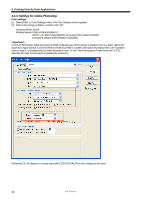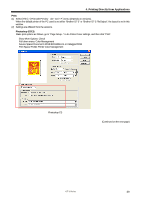Brother International GT-361 Instruction Manual - English - Page 44
Print Area, CorelDRAW, 11/12/X13/X14, Use Color Palettes in Useful Tools, Select GT_Colors.cpl
 |
View all Brother International GT-361 manuals
Add to My Manuals
Save this manual to your list of manuals |
Page 44 highlights
4. Printing Directly from Applications Print Area: CorelDRAW 10/11/12/X13/X14 (1) Select [ File ] > [ Print Setup ] menu. (2) Select "Brother GT-3" or "Brother GT-3 FileOutput" for the printer to be used. Select either one of those as your PC's default printer then the settings will be easier. (3) Select [ Layout ] > [ Page Setup ] menu. These steps can be applied to set an accurate layout for already existing files. (4) Click "Set From Printer" to preview the created image in the Platen size (14x16 inches, 355.6 x 406.4 mm). CorelDRAW X5 The dialog window is slightly changed, but follow the settings above. Use Color Palettes in Useful Tools: (1) See "3-3-7. Opening the Useful Tools " and download CorelDRAW Color Palettes "GT_Colors.cpl," "GT_Tshirts.cpl". (2) Select the [ Window ] > [ Color Palette ] > [ Open palette ] menu. (3) Select "GT_Colors.cpl," "GT_Tshirts.cpl". Use them with the Color Chart "ColorChart_1200.ar3" or ColorChart_600.ar3". See "4-3-15. Printing Color Chart". Do not use HKS, Pantone and other licensed palettes. Those spot Colors are treated "special" for screen-printing Color separation (remember you can print each Color by print menu). GT-3 Printer Driver cannot deal with these information in Color matching. 34 GT-3 Series