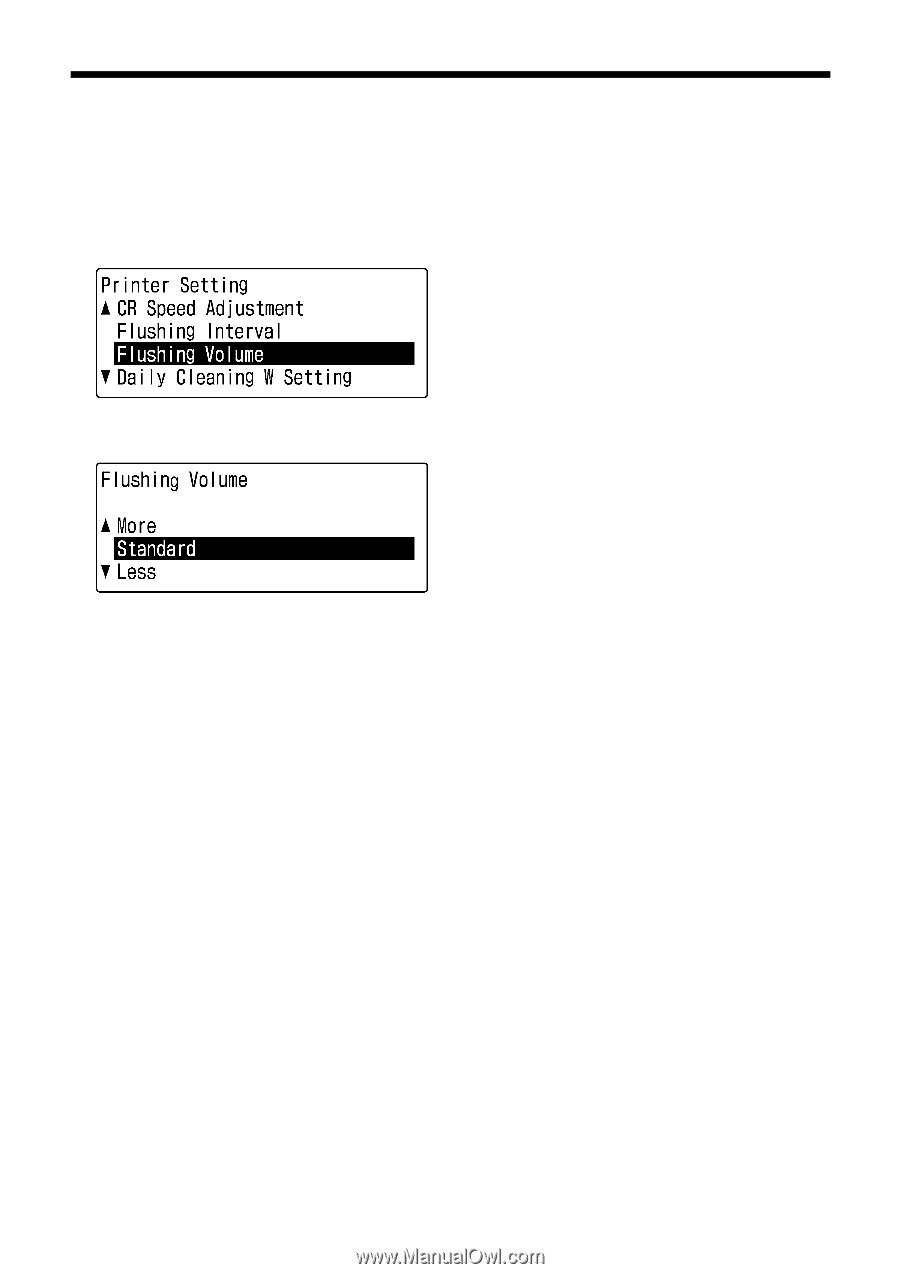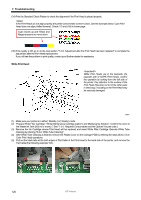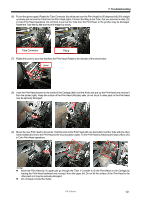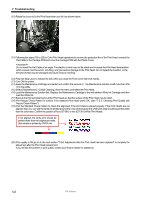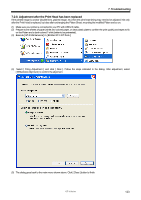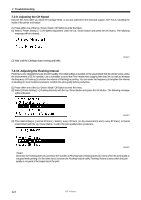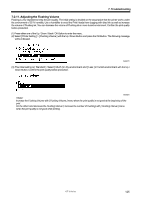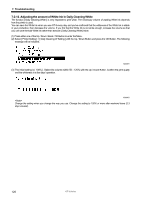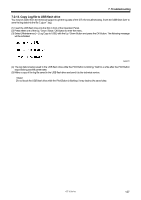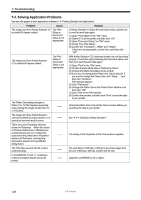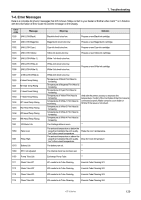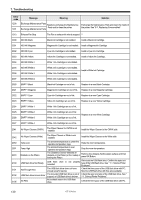Brother International GT-361 Instruction Manual - English - Page 135
Adjusting the Flushing Volume
 |
View all Brother International GT-361 manuals
Add to My Manuals
Save this manual to your list of manuals |
Page 135 highlights
7. Troubleshooting 7-2-11. Adjusting the Flushing Volume Flushing is very important to keep the print quality. The initial setting is decided on the assumption that the printer works under the environment of 35 % humidity. Use a humidifier to avoid the Print Heads from clogging with dried ink as well as increase the volume of Flushing ink. You can decrease the volume of Flushing ink in more humid environment. Confirm the print quality before production. (1) Press either one of the Up / Down / Back / OK Button to enter the menu. (2) Select [ Printer Setting ] > [ Flushing Volume ] with the Up / Down Button and press the OK Button. The following message will be indicated. 12e0037Y (3) The initial setting is [ Standard ]. Select [ Much ] in dry environment and [ Less ] in humid environment with the Up / Down Button. Confirm the print quality before production. 13e0038Y Increase the Flushing Volume with [ Flushing Volume ] menu when the print quality is not good at the beginning of the print. On the other hand decrease the Flushing Interval (=increase the number of Flushing) with [ Flushing Interval ] menu when the print quality is not good while printing. GT-3 Series 125