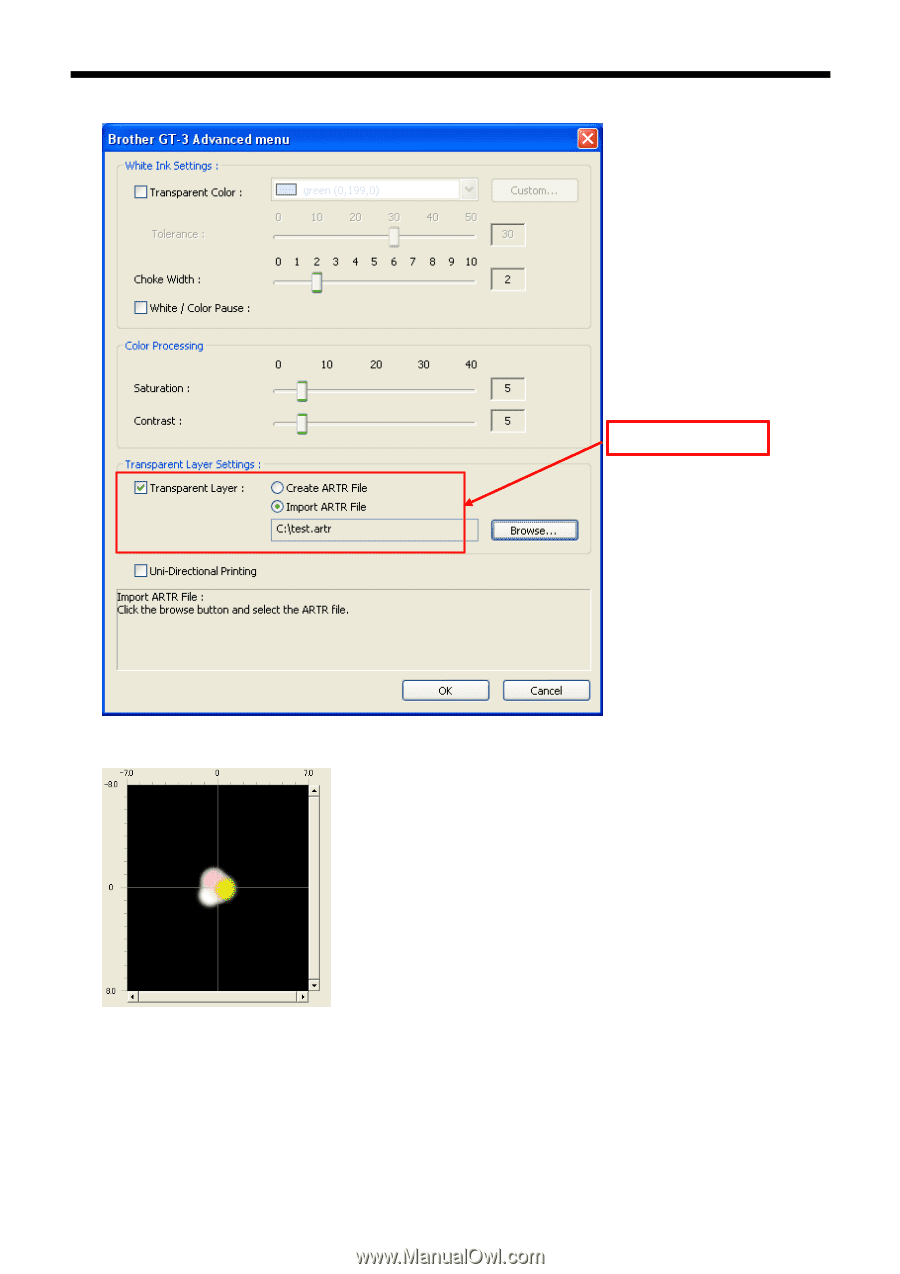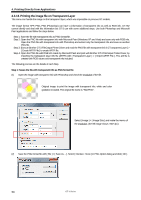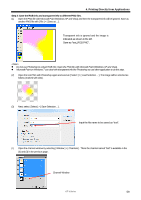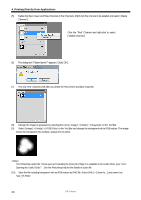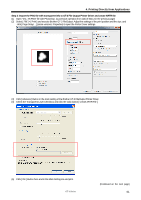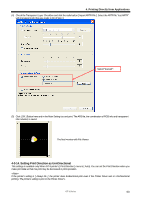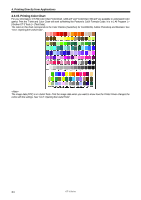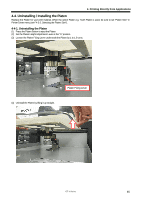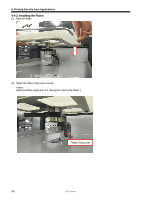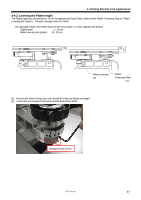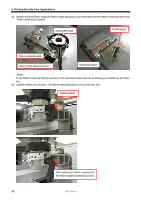Brother International GT-361 Instruction Manual - English - Page 73
Setting Print Direction as Uni-Directional
 |
View all Brother International GT-361 manuals
Add to My Manuals
Save this manual to your list of manuals |
Page 73 highlights
4. Printing Directly from Applications (4) Check the Transparent Layer Checkbox and click the radio button [ Import ARTR File ]. Select the ARTR file "test.ARTR" with transparent info that was made in (6) of Step 3. Select "test.artr". (5) Click [ OK ] Button here and in the Main Setting too and print. The AR3 file, the combination of RGB info and transparent info included, is saved. The final preview with File Viewer 4-3-14. Setting Print Direction as Uni-Directional This settings is available only When GT-3 printer's [ Print Direction ] menu is [ Auto]. You can set the Print Direction when you make print data so that mis-print may be decreased in print operation. If the printer's setting is [ Always Bi- ], the printer does bi-directional print even if the Printer Driver sets in Uni-Directional printing. The printer's setting is prior to the Printer Driver's. GT-3 Series 63