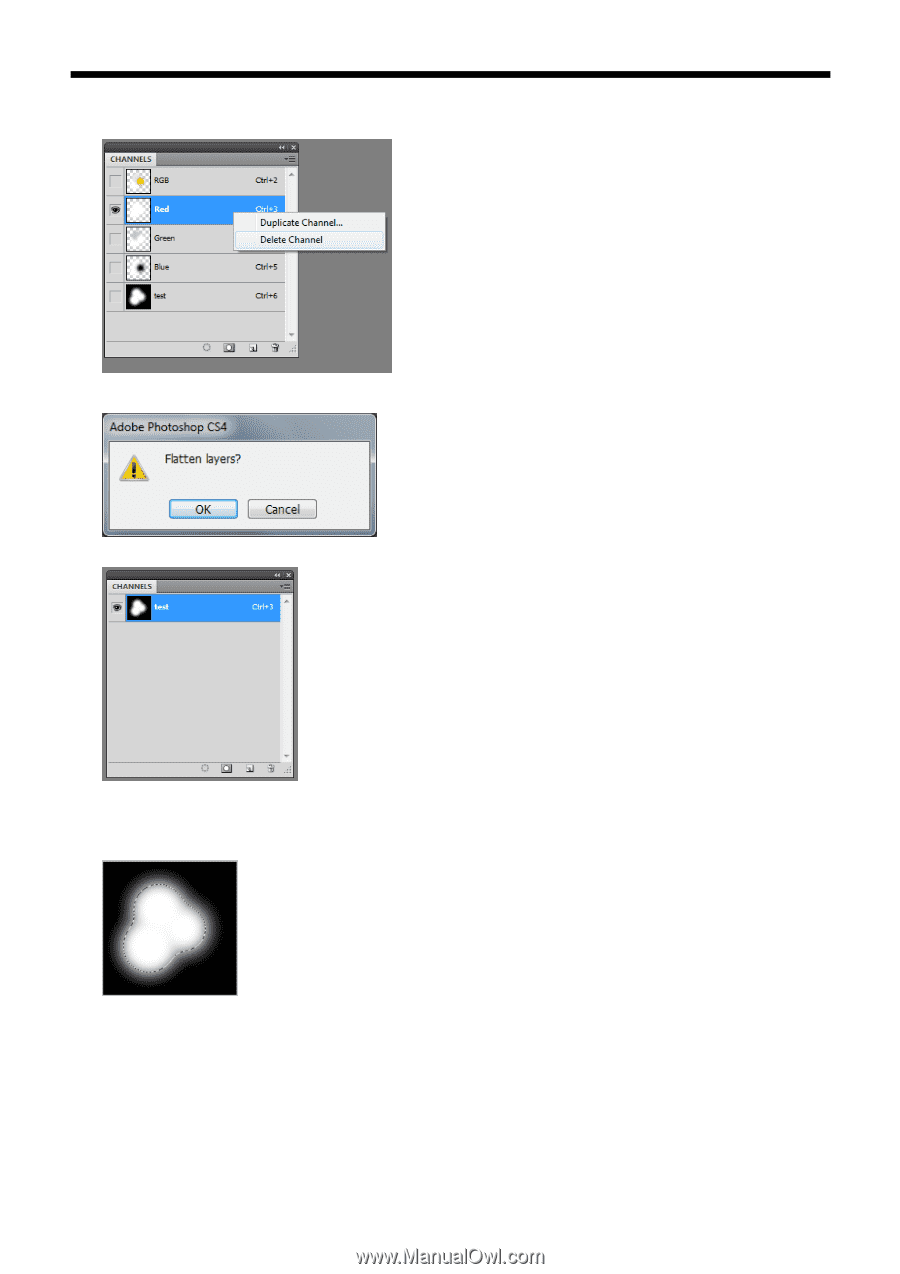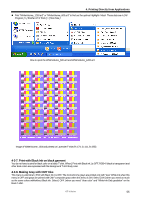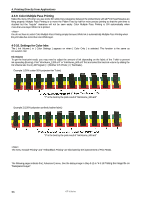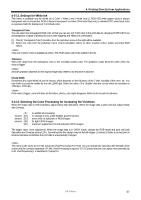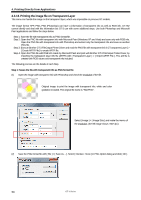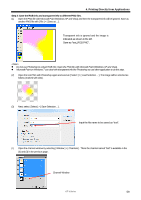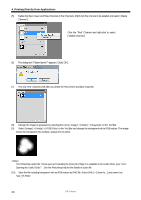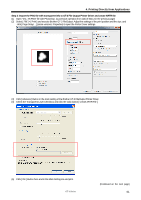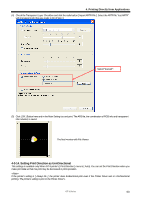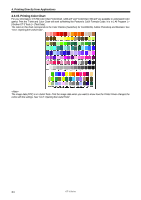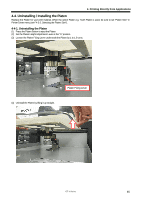Brother International GT-361 Instruction Manual - English - Page 70
Opening the Useful Tools, test_TR.PNG.
 |
View all Brother International GT-361 manuals
Add to My Manuals
Save this manual to your list of manuals |
Page 70 highlights
4. Printing Directly from Applications (5) Delete the Red, Green and Blue Channels in the Channels. Right-click the channel to be deleted and select [ Delete Channel ] . Click the "Red" Channel and right-click to select [ Delete Channel ]. (6) The dialog box "Flatten layers?" appears. Click [ OK ]. (7) The only "test" channel is left after you delete the Red, Green and Blue channels. (8) Change the image to grayscale by selecting the menu [ Image ] > [ Mode ] > [ Grayscale ] in the Tool Bar. (9) Select [ Image ] > [ Mode ] > [ RGB Color ] in the Tool Bar and change the transparent info to RGB values. The image shows the transparent info as black, opaque info as white. The Photoshop action file "TransLayer.atn" including the (2) to (9) of Step 2 is available in the Useful Tools. (see "3-3-7. Opening the Useful Tools"). See the Photoshop help for the details of action file. (10) Save the file including transparent info as RGB values as PNG file. Select [ File ] > [ Save As ...] and name it as "test_TR.PNG". 60 GT-3 Series