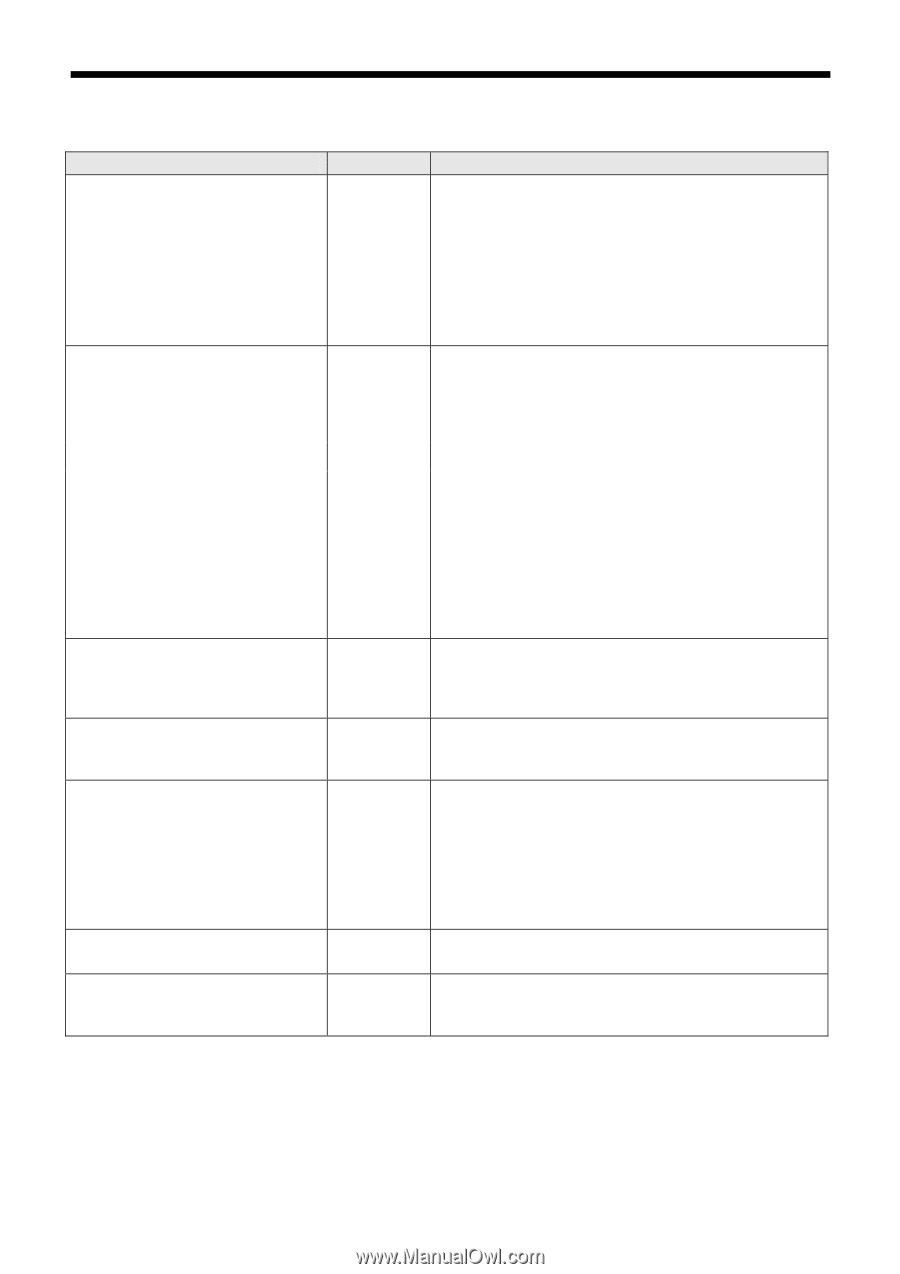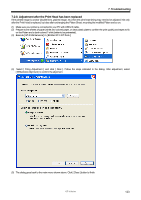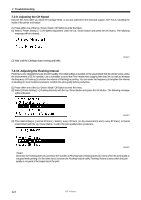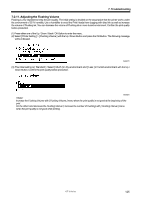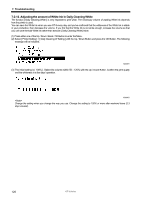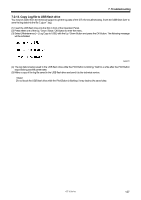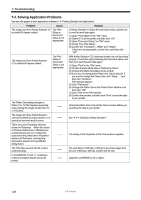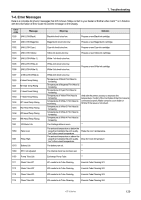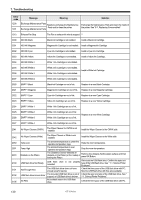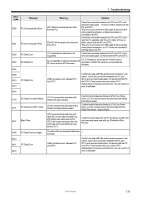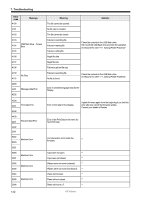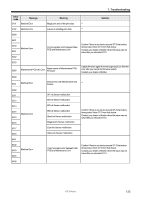Brother International GT-361 Instruction Manual - English - Page 138
Solving Application Problems, Change the Platen Size in the Printer Driver Window,
 |
View all Brother International GT-361 manuals
Add to My Manuals
Save this manual to your list of manuals |
Page 138 highlights
7. Troubleshooting 7-3. Solving Application Problems See also the pages of each application software in "4. Printing Directly from Applications". Problem Cause Solution The image sent from Adobe Illustrator 10 is printed 90 degree rotated. The Print Setup or Document Setup is not appropriate. In Adobe Illustrator 10 follow the instruction below, and then try to send the print data again: (1) Open "Print Setup" in the "File" menu. (2) Select GT-3 as the printer, and then click "OK". (3) Open "Document Setup" on "File" menu. (4) Check "Use Print Setup". (5) Confirm the "Orientation", "Width" and "Height". If they are not appropriate, correct them, and then click "OK". The image sent from Adobe Illustrator CS is printed 90 degree rotated. The Print Setup or Document Setup is not appropriate. With Adobe Illustrator CS, landscape image may not be printed properly. Correct the setting following the instruction below, and then try to send the print data again: (1) Open "Print" in the "File" menu. (2) Confirm that the Media Size is "Defined by Driver". (3) Change the Media Orientation to the portrait. (4) If you are not changing the Platen size, skip to step (8). If you want to change the Platen Size, click "Setup...", and then click "Continue". Print window appears. (5) Click "Preference". (6) Change the Platen Size in the Printer Driver Window, and then click "OK". (7) Click "Print" in the Print window. (8) Confirm the preview, and then click "Print" to send the data to your printer. The Platen Size setting changes to Platen 10 x 12 (this happens especially when printing the image smaller than 14 x 16 inches). ―― Check the Platen Size in the Printer Driver window before you send the print data to your printer. The image sent from Adobe Illustrator cannot be printed on proper position, or it cannot be sent and result in errors. ―― See "4-2-4. Setting for Adobe Illustrator". There are some Properties windows shown in Photoshop. When the values of Printing Preferences in Windows are set beforehand and you modified the values from the printer driver Properties window of Photoshop, mismatching information appears among different dialog boxes. ―― The setting in the Properties of the Print window is applied. The Print Data saved in the file (.ar3) is extremely large. ―― The print data of 1200 dpi x 1200 dpi is four times larger than the one of 600 dpi x 600 dpi. Confirm the file size. In CorelDRAW 12 and 11, sometimes outlines of warped artwork cannot be printed. ―― Upgrade CorelDRAW to X3 or higher. 128 GT-3 Series